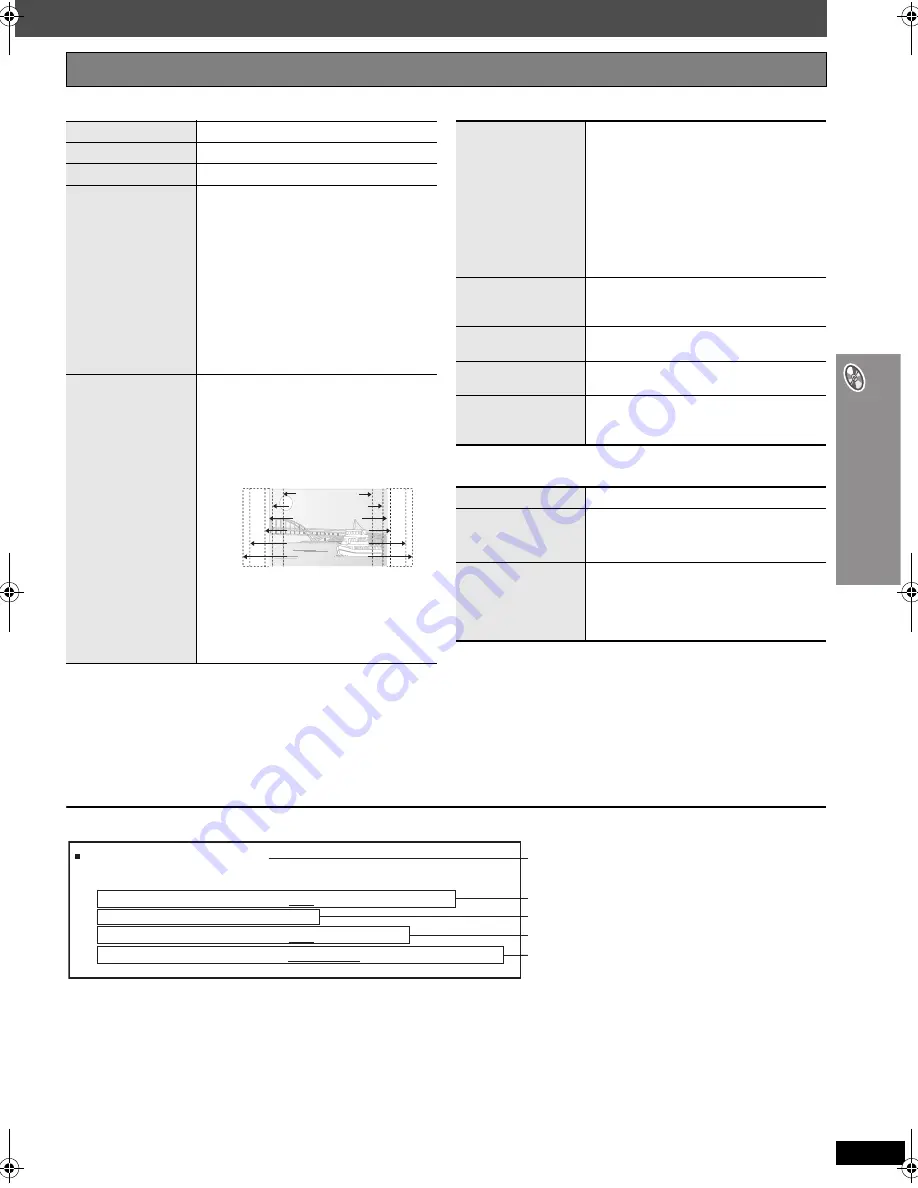
R
Q
T
876
6
27
U
s
in
g o
n
-sc
re
en
m
e
nu
s
∫
Display Menu
∫
Other Menu
Confirming HDMI information
[Note]
≥
All possible types of output are displayed.
≥
The current output for “Audio Stream”, “Video Format” and “Color Space (or Colour Space)” will be underlined.
(If you select a video output without an “
¢
” mark in the “Video Output Mode” in Picture Menu, the selected video format will not be underlined.)
≥
When “Off” is selected in “Audio Output” (
➜
page 30, “HDMI” tab), “– – –” will be displayed in “Audio Stream” and “Max Channel”.
Other Settings
Items shown differ depending on the type of disc.
Information
[JPEG]
On
,------.
Off
Subtitle Position
0 to
s
60 (in 2 unit steps)
Subtitle Brightness
Auto, 0 to
s
7
4:3 Aspect
To select how to show images made for 4:3
aspect screens on a 16:9 aspect television
Normal:
Laterally stretches images.
Auto:
Expands 4:3 letterbox images to fill
more of the screen. Other images
appear in full in the center of the
screen.
Shrink:
Images appear in the center of the
screen.
Zoom:
Expands to 4:3 aspect ratio.
If your television has a similar feature, use it
instead for a better effect.
Just Fit Zoom
To select the appropriate screen size to fit
your television screen
[DVD-A]
(Motion picture part)
[DVD-VR]
[DVD-V]
[VCD]
Auto
,
4:3 Standard
,
European Vista
,
16:9 Standard
,
American Vista
,
Cinemascope1
,
Cinemascope2
[MPEG4]
[DivX]
Standard
(
a
0.25 full-screen),
Original
(actual recorded size),
Full
(full-screen)
≥
This may not work depending on the discs
recording.
16:9 Standard (16:9)
4:3 Standard (4:3)
European Vista (1.66:1)
American Vista (1.85:1)
Cinemascope1 (2.35:1)
Cinemascope2 (2.55:1)
e.g.
Manual Zoom
To zoom in and out manually
– in 0.01-unit steps from “
k
1.00” to “
k
1.60”
– in 0.02-unit steps from “
k
1.60” to “
k
2.00”
– in 0.05-unit steps from “
k
2.00” to “
k
4.00”
(
[MPEG4]
[DivX]
only)
≥
To change the steps more quickly, press
and hold [
3
,
4
].
≥
[MPEG4]
[DivX]
It may not be possible to
zoom up to “
k
4.00” depending upon the
connected television and its settings.
Bit Rate Display
[DVD-A]
(Motion picture part)
[DVD-VR]
[DVD-V]
[VCD]
[MPEG4]
[DivX]
On
,------.
Off
GUI See-through
To make the on-screen menu transparent
Off, On, Auto
GUI Brightness
To adjust the on-screen menu brightness
s
3 to
r
3
HDMI Status
Indicates various information when connected
with HDMI AV OUT terminal.
(
➜
below, Confirming HDMI information)
Setup
(
➜
page 28)
Play as DVD-Video
or
Play as DVD-Audio
To play DVD-Video contents of DVD-Audio
Select “Play as DVD-Video”.
Play as DVD-VR,
Play as HighMAT
or
Play as Data Disc
To use functions for data discs
(
➜
page 21)
(To play JPEG, MP3, MPEG4 or DivX video
contents on DVD-RAM, or to play a HighMAT
disc without using HighMAT function)
Select “Play as Data Disc”.
HDMI Status----- HDMI is connected.
HDMI Information
Audio Stream
Max Channel
Video Format
Color Space (or Colour Space)
PCM
2ch
480p/576p/720p/1080i
YCbCr (4:4:4)/YCbCr (4:2:2)/RGB
[
➜
page 26, HDMI Color Space
(or HDMI Colour Space)]
Connection status
Shows the output signal type.
Shows the number of audio channels.
(
➜
page 25, Video Output Mode)
HT995 & HT995W.book Page 27 Monday, April 24, 2006 6:08 AM






























