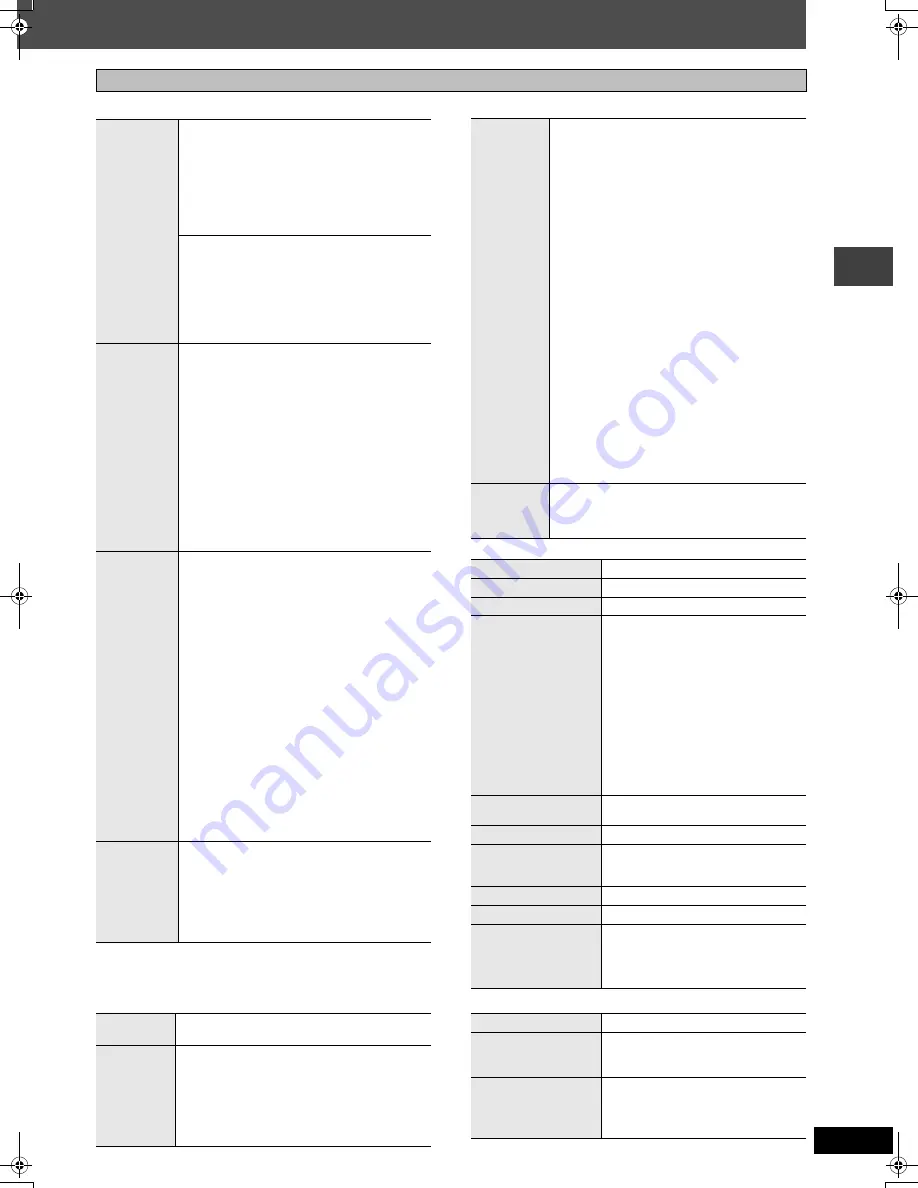
19
RQT8221
∫
Picture Menu
§
1
[Continental[Europe,\The\Middle\East,\South\Africa,]Saudi\Arabia\and[Kuwait[
§
2
[Southeast[Asia]
∫
Audio Menu
∫
Display Menu
∫
Other Menu
Other Settings
Picture
Mode
Normal
Cinema1
: Mellows images and enhances detail
in dark scenes.
Cinema2
: Sharpens images and enhances detail
in dark scenes.
Animation, Dynamic,
User
(Press [ENTER] to select
“Picture
Adjustment”
)
(
➜
below)
Picture Adjustment
Contrast,
Brightness, Sharpness,
Colour
(or
Color
)
Gamma
: Adjusts the brightness of dark parts.
Depth Enhancer
Reduces the rough noise in the background to
give a greater feeling of depth.
Video
Output
Mode
≥
PAL disc
625i
§
1
(or
576i
§
2
) (Interlace)
,------.
625p
§
1
(or
576p
§
2
) (Progressive)
≥
NTSC disc
525i
§
1
(or
480i
§
2
) (Interlace)
,------.
525p
§
1
(or
480p
§
2
) (Progressive)
When you select “625p (or 576p)” or “525p (or
480p)”, a confirmation screen appears. Select
“Yes” only if connecting to a progressive output
compatible television.
§
1,
§
2
The number displayed depends on the disc
being played or the “Picture/Video Output”
setting (
➜
page 21).
Transfer
Mode
If you have chosen “625p
(or 576p)” or “525p
(or
480p)” (
➜
above), select the method of
conversion for video output to suit the type of
material.
When you play PAL discs, MPEG4
§
1
or DivX
video contents
§
1
Auto
:
Detects 25 frame-per-second film content
and appropriately converts it.
Video
: Select when using Auto, and the video
content is distorted.
When you play NTSC discs, MPEG4
§
2
or DivX
video contents
§
2
Auto1
(normal): Detects 24 frame-per-second
film content and appropriately
converts it.
Auto2
: Compatible with 30 frame-per-second film
content in addition to 24 frame-per-second
film content.
Video
: Select when using Auto1 or Auto2, and
the video content is distorted.
Source
Select
[DivX]
When you select “Auto” the constructing method
of the DivX contents is automatically
distinguished and output. If the picture is
distorted, select “I (Interlace)” or “P (Progressive)”
depending on which constructing method was
used when the contents were recorded to disc.
Auto
I (Interlace)
P (Progressive)
Dolby Pro
Logic
II
(
➜
page 24, Dolby Pro Logic
II
)
Dialogue
Enhancer
To make the dialogue in movies easier to hear
[DVD-V]
(Dolby Digital, DTS, MPEG, 3-channel or
higher, with the dialogue recorded in the center
channel)
[DivX]
(Dolby Digital, 3-channel or higher, with the
dialogue recorded in the center channel)
On
,------.
Off
Multi
Re-master
[RAM] [DVD-RW[‹VR›] [DVD-V]
(Discs recorded with
48 kHz only)
[DVD-A]
(Discs recorded with 44.1 kHz or 48 kHz
only)
[VCD]
[CD]
≥
During 2ch output of these discs, this feature gives
you a more natural sound by adding the higher
frequency signals not recorded on the disc, for
example, playing DVD-Video recorded with 48 kHz
at 96 kHz. (Sampling frequency
➜
page 30)
≥
During multi-channel output of these discs, this
feature reproduces the frequencies lost during
recording to give you a sound closer to the original.
[WMA] [MP3]
(Disc recording is other than 8 kHz,
16 kHz, 32 kHz)
This feature reproduces the higher frequencies
lost during recording to give you a sound closer to
the original.
1
,------.
2
,------.
3
,------.
Off
^------------------------------------------J
[DVD-A]
[DVD-V]
[CD]
(LPCM/PPCM)
1 High tempo (e.g., pop and rock)
2 Various tempos (e.g., jazz)
3 Low tempo (e.g., classical)
Other discs
1 Light effect
2 Medium effect
3 Strong effect
≥
You can confirm the sampling frequency on the screen.
≥
This may not work depending on the discs recording.
Sound
Enhancement
Except
[MPEG4]
[DivX]
Enhances audio output to produce a warm hall-like
sound.
On
,------.
Off
Information
On
,------.
Off
Subtitle Position
0 to
s
60 (in 2 unit steps)
Subtitle Brightness
Auto, 0 to
s
7
4:3 Aspect
To select how to show images made
for 4:3 aspect screens on a 16:9
aspect television
Normal:
Horizontally stretches images.
Auto:
Expands 4:3 letterbox images
to fill more of the screen.
Other images appear in full in
the center of the screen.
Shrink:
Images appear in the center of
the screen.
Zoom:
Expands all images to fill the
screen.
If your television has a similar feature,
use it instead for a better effect.
Just Fit Zoom
To select the appropriate screen size
to fit your TV screen
Manual Zoom
To zoom in and out manually
Bit Rate Display
[DVD-A]
(Motion picture part)
[RAM]
[DVD-RW[‹VR›]
[DVD-V]
[VCD]
[MPEG4]
[DivX]
On
,------.
Off
GUI See-through
Off, On, Auto
GUI Brightness
s
3 to
r
3
Quick OSD
To display current playback condition
Off, Basics, Details
After registering the item, press
[RETURN] to show the QUICK OSD
screen (
➜
page 14).
Setup
(
➜
page 20)
Play as DVD-Video
or
Play as DVD-Audio
Select “Play as DVD-Video” to play
DVD-Video contents of DVD-Audio.
Play as DVD-VR,
Play as HighMAT
or
Play as Data Disc
Select “Play as Data Disc” to play
JPEG, MPEG4 or DivX video contents
on DVD-RAM or to play a HighMAT disc
without using the HighMAT function.
Us
ing on-
s
c
re
e
n
me
n
u
s
8221en-p12-21.fm Page 19 Thursday, October 20, 2005 5:20 PM






























