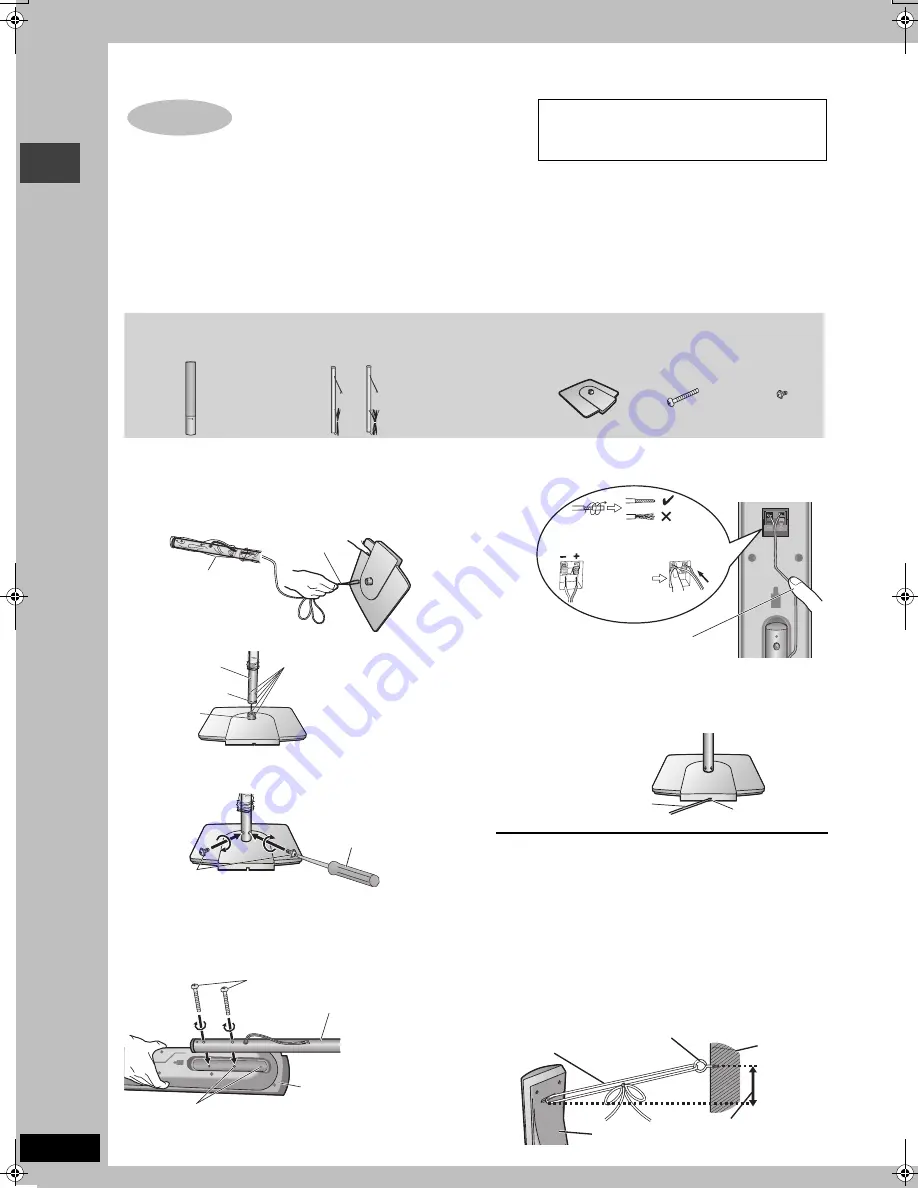
4
RQT7991
Simple setup
Preparation
≥
To prevent damage or scratches, lay down a soft cloth and perform assembly on it.
≥
For assembly, use a Phillips-head screwdriver.
≥
Make sure you have all the indicated components before starting assembly, setup, and connection.
≥
There is no difference between the right and left speakers and pipes.
[Note]
≥
To prevent the speaker cables from being pulled out of the pipes, leave the plastic wrap on the pipes while assembling the speaker stands.
≥
The front and surround speaker pairs as well as the pipe pairs are different.
–Check the label on the rear of the speaker before attaching the pipe (
➜
page 5).
–The pipe with the shorter cable is for the front speaker.
1
Assemble the speaker stands.
1
Thread the speaker cable through the base.
For quicker threading, loosely fold the cable in half (do not
crease), pass the folded portion through the hole, and then pull
the rest of the cable through the base.
2
Insert the pipe.
3
Secure the pipe to the base.
Ensure the screws are securely fastened.
2
Attach the stands to the speakers.
Ensure the stand is fastened on straight by gradually tightening the
top and bottom screws alternately until fully tightened.
You can also attach to the lower rear of the speaker.
The height of the speaker can be changed when attaching the
stand to the upper rear or lower rear of the speaker.
3
Connect the speaker cables.
4
Secure the speaker cables to the bases.
∫
Preventing the speakers from falling over
Preparation
Attach screw eyes (not included) to secure the speakers to the wall
(
➜
diagram below).
≥
You will need to obtain the appropriate screw eyes to match the
walls or pillars to which they are going to be fastened.
≥
Consult a qualified housing contractor concerning the
appropriate procedure when attaching to a concrete wall or a
surface that may not have strong enough support. Improper
attachment may result in damage to the wall or speakers.
1
Thread the string (not included) through the slot on the
rear of the speaker to prevent it from falling over.
2
Loop the string through the screw eye and tie tightly.
STEP
1
The supplied stands are specially designed for
attachment to Panasonic SB-FS930 front speakers
or SB-FS880 surround speakers. Use only as
indicated in this setup.
Front and surround
speaker assembly
2 Front and 2 Surround
speakers
4 Bases
8 Long screws
8 Short screws
Pipes
≥
2
k
pipes with short cable: For front speakers
≥
2
k
pipes with long cable: For surround speakers
Cable
Base
Leave the excess speaker
cable for connecting later.
Plastic wrap
Insert the pipe while gently
pulling on the speaker cable.
Match the groove and these
holes with the base when you
insert the pipe.
Pipe support
Pipe
Base
Groove
Short screws
Phillips-head
screwdriver
(not included)
Before proceeding to the next step, please remove the plastic
wrap from the pipe.
Speaker
Long screws
Pipe
Twist off the vinyl ends of the
speaker cables.
Rear of the speaker
_
:
Copper
`
:
Silver
Push!
If there is any excess speaker cable, thread the speaker cable
into the opening near the top of the pipe while pulling the speaker
cable from the bottom of the base.
Press the speaker cable into the
groove.
Rear side
of base
Press the speaker cable into
the base cover groove as far
as possible.
Cable
Groove
String
(not included)
Wall
Screw eye
(not included)
Rear of the speaker
Approx. 150 mm
Fr
o
n
t
a
n
d surr
ound
speak
er asse
mb
ly
HT880W_En.book Page 4 Tuesday, February 15, 2005 1:28 AM





































