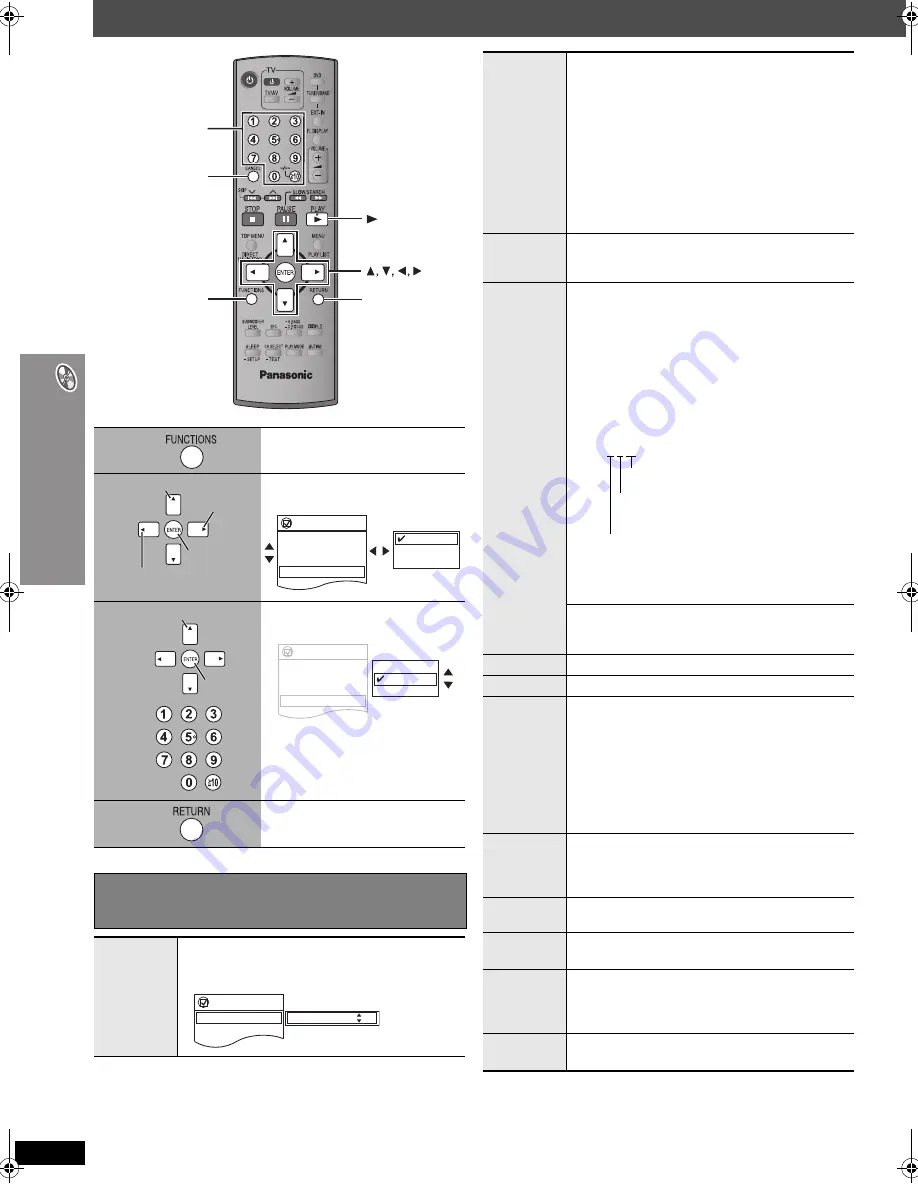
RQ
T
8
6
5
4
20
U
s
in
g o
n
-sc
re
en
m
e
nu
s
Using on-screen menus
1
Show the Main menu.
2
Select the menu.
e.g.
[DVD-V]
3
Make the settings.
e.g.
[DVD-V]
4
Press to exit.
Main menu
Items shown differ depending on the type of disc.
Program
Group
Title
Chapter
Track
Playlist
Content
To start from a specific item
e.g.
[DVD-VR]
To select Program 12
Press the numbered buttons: [1]
➜
[2]
➜
[ENTER]
ENTER
PLAY
FUNCTIONS
CANCEL
RETURN
Numbered
buttons
Go to the
next menu
Select
Register
Return to the previous
menu
Functions
Title
Chapter
Time
Audio
Subtitle
Angle
1/2
3/10
0:24:31
1 English
3 Spanish
1/2
1 English
2 French
3 Spanish
Select
Register
Functions
Title
Chapter
Time
Audio
Subtitle
Angle
Oth
S tti
1/2
3/10
0:24:31
1 English
3 Spanish
1/2
1 English
2 French
3 Spanish
Functions
Program
Time
Audio
Subtitle
2/16
0:34:15
L R
On
Program Search
12
Time
(Time Slip and Time Search do not work with
i
R/
i
RW
discs.)
To skip incrementally or decrementally (Time Slip
for play only)
1
Press [ENTER] twice to show the Time Slip
indicator.
2
Press [
3
,
4
] to select the time and press
[ENTER].
≥
To change the steps more quickly, press and hold
[
3
,
4
].
To start from a specific time (Time Search)
To change remaining/elapsed time display
Video
[MPEG4]
[DivX]
To display pixel number
[DivX]
fps (frame per second) is also displayed.
Audio
[DVD-A]
[DVD-V]
[DivX]
(with multiple soundtracks)
To select audio soundtrack
[DVD-VR]
[VCD]
[DivX]
To select “L”, “R” or “LR”
[DVD-V]
(Karaoke disc)
To select “On” or “Off” for vocals
≥
Read the disc’s instructions for details.
Signal type/data
LPCM/PPCM/
Î
Digital/DTS/MP3/MPEG: Signal type
kHz (Sampling frequency)/bit/ch (Number of channels)
e.g. 3/2 .1ch
.1: Low frequency effect
.1:
(not displayed if there is no signal)
.
0: No surround
.
1: Mono surround
.
2: Stereo surround (left/right)
.
1: Center
.
2: Front left
i
Front right
.
3: Front left
i
Front right
i
Center
≥
[DivX]
It may take some time for play to start if you
change the audio on a DivX video disc.
[WMA]
[MP3]
To display the current bitrate or sampling
frequency
Still Picture
To switch still pictures
Thumbnail
To show thumbnail images
Subtitle
[DVD-V]
[DivX]
(with multiple subtitles)
[VCD]
(SVCD only)
To select subtitle language
≥
On
i
R/
i
RW, a subtitle number may be shown for
subtitles that are not displayed.
≥
[DVD-VR]
“On” or “Off” appears only with discs that
contain subtitle on/off information (Subtitle on/off
information cannot be recorded using Panasonic
DVD Recorders).
Marker (VR)
[DVD-VR]
To recall a marker recorded on DVD-Video
recorders
Press [
3
,
4
]
➜
Press [ENTER].
Angle
(with multiple angles)
To select a video angle
Rotate
Picture
To rotate a picture
Slideshow
To turn on/off slideshow
On
,------.
Off
To change the slideshow timing
1 (Fast) to 5 (Slow)
Other
Settings
(
➜
page 21)
HT545 545W En.book Page 20 Friday, March 31, 2006 3:00 PM






























