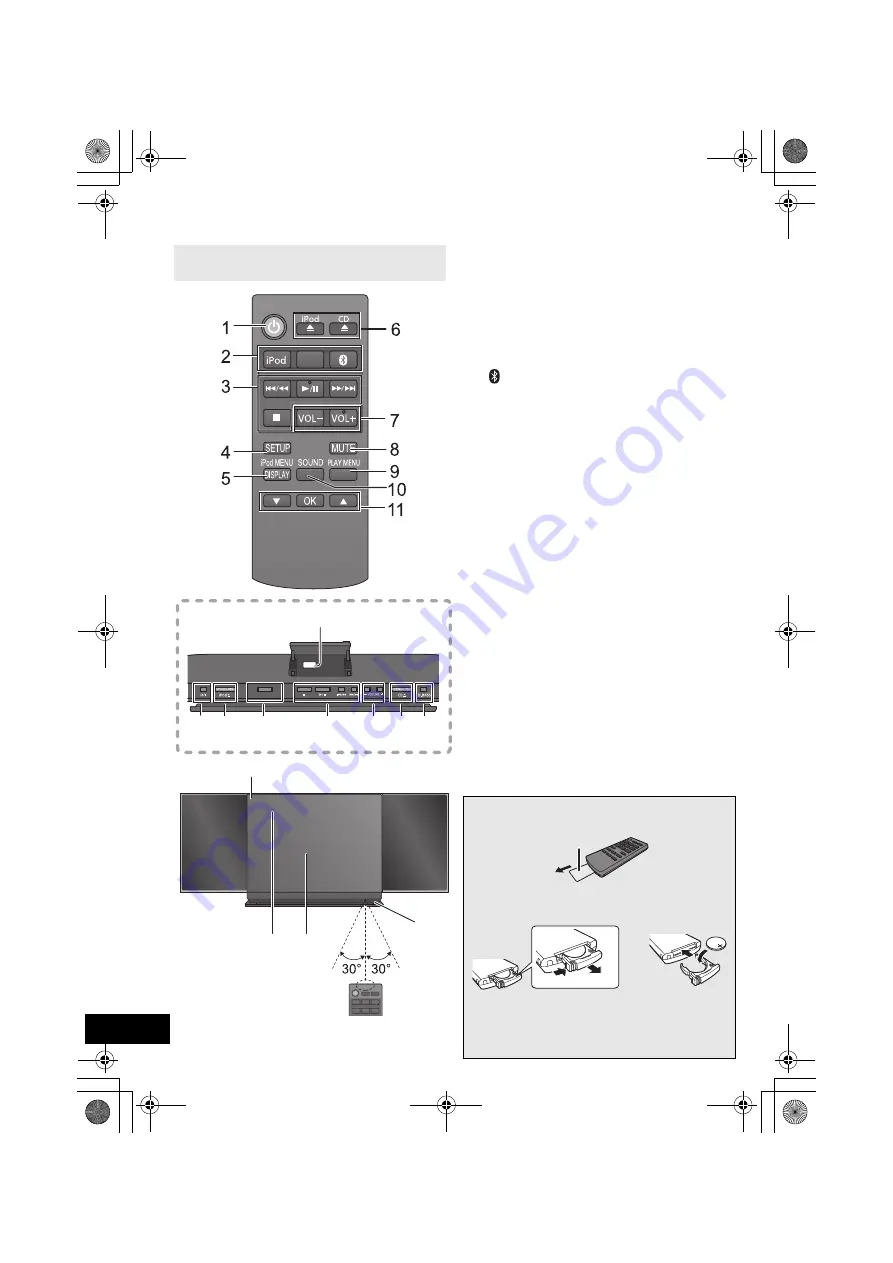
4
RQT9742
Control reference guide
1
Standby/on switch [
Í
/I] (
Í
)
Press to switch the unit from on to standby mode or
vice versa.
In standby mode, the unit is still consuming a small
amount of power.
2
Select the audio source
On the remote control
[iPod]: “IPOD_DOCK”
,.
“IPOD_PORT”
[CD/RADIO]: “CD”
,.
“FM”
[ ]: “BLUETOOTH”
On this unit:
“CD”
-.
“FM”
-.
“BLUETOOTH”
-.
“IPOD_DOCK”
^---------------------
“IPOD_PORT”
(----------------b
3
Basic playback control buttons
4
Enter setup menu
5
Enter the iPod
®
/iPhone
®
menu /
Change displayed information
6
Open or close the sliding door
7
Adjust the volume (0 (min) to 50 (max))
8
Mute the sound
Mutes the sound. Press again to cancel.
“MUTE” is also canceled when the volume is adjusted
or the unit is turned off.
9
Enter playback menu
10
Enter sound menu
11
Selection/OK
12
“IPOD_PORT” for iPod/iPhone/iPad
®
(
l
6)
13
Dynamic Bass sound effect selector
14
Power on indicator
15
Display
16
Sliding door
17
Remote control signal sensor
Distance:
Within approx. 7 m (23 ft) directly in front.
≥
To avoid interference, please do not put any objects
in front of signal sensor.
Unless otherwise indicated, operations are
described using the remote control.
SELECTOR
iPad
12
13
6
7
3
2
1 6
14
15 16
17
CD/
RADIO
Top view
∫
Before using for the first time
Remove the insulation sheet
A
.
∫
To replace a button-type battery
Battery type: CR2025 (Lithium battery)
≥
Set the button-type battery with its (
i
) mark
facing upward.
≥
Keep the button-type battery out of reach of
children to prevent swallowing.
SC-HC38~RQT9742.book Page 4 Tuesday, December 11, 2012 2:20 PM





































