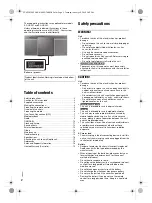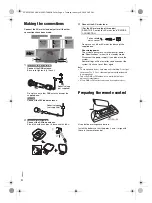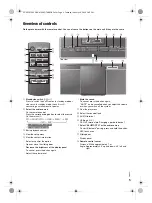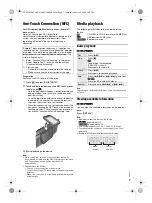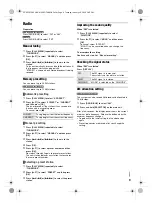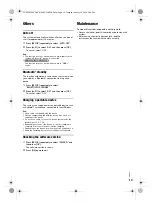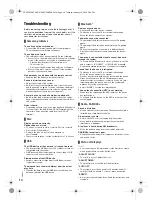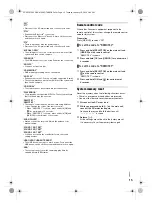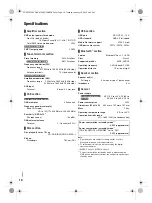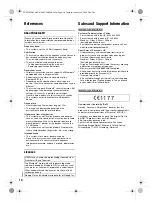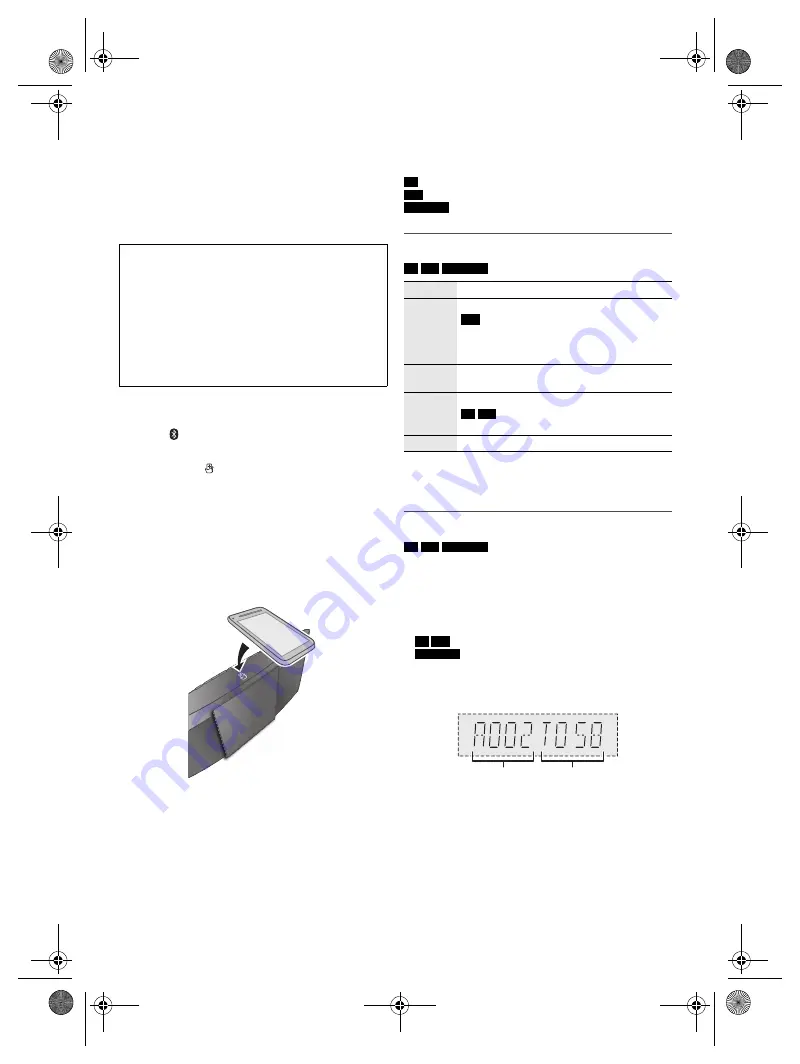
7
RQ
T0
B
01
One-Touch Connection (NFC)
For NFC-compatible Bluetooth
®
devices (Android™
devices) only
Simply by touching an NFC (Near Field
Communication)-compatible Bluetooth
®
device on the
system, you can complete all preparations, from
registering a Bluetooth
®
device to establishing a
connection.
Preparation
Switch on the NFC feature of the device.
1
Press [ ] to select “BLUETOOTH”.
2
Touch and hold the device on the NFC touch area of
the main unit [ ].
– Hold the device until it beeps, vibrates or displays a
pop-up window, and then move the device away
from the system.
– Once the registration and connection of the device
is complete, the name of the connected device is
shown on the system for a few seconds.
– When the connection is not established even if the
device has touched the NFC touch area, change its
touching position. The connection may improve if
you use the “Panasonic Music Streaming” app.
3
Start playback on the device.
Note:
• While connected, you can connect another device by
touching and holding it on the NFC touch area of the main
unit. The previous device will be disconnected
automatically.
• Depending on the device:
– The one-touch connection may not work.
– The position of the NFC touch area of the device may be
different.
– When the connection is established, playback may start
automatically.
Media playback
The following marks indicate the availability of the
feature.
Basic playback
CD
USB
BLUETOOTH
Note:
Depending on the Bluetooth
®
device, some operations may
not work.
Viewing available information
CD
USB
BLUETOOTH
You can view the available information on the display
panel.
Press [DISPLAY].
Note:
• Maximum characters that can be shown:
CD
USB
: Approximately 32
BLUETOOTH
: Approximately 16
• This system supports ver. 1.0, 1.1 and 2.3 ID3 tags.
• Text data that the system does not support can show
differently.
• Example: MP3 album and track number display.
Android™ device version lower than 4.1 requires the
installation of the “Panasonic Music Streaming” app (free
of charge). For details on the app, refer to the site below.
http://panasonic.jp/support/global/cs/audio/app/
(This
site is in English only.)
A
Enter “Panasonic Music Streaming” in the search
box of Google Play™ to search and then select
“Panasonic Music Streaming”.
B
Start the app.
– Follow the instructions to complete the settings.
– Make sure to use the latest version of the app.
CD
:
USB
:
BLUETOOTH
:
CD-R/RW in CD-DA format or with MP3 files.
USB device with MP3 files.
Bluetooth
®
device.
Play
Press [
4
/
9
].
Stop
Press [
8
].
USB
The position is memorised.
“RESUME” is shown.
Press again to stop fully.
Pause
Press [
4
/
9
].
Press again to continue playback.
Skip
Press [
2
/
3
] or [
5
/
6
] to skip track.
CD
USB
Press [
R
,
T
] to skip MP3 album.
Search
Press and hold [
2
/
3
] or [
5
/
6
].
Album
number
Track
number
SC-HC297.295 EB.GN.GS RQT0B01-B En.fm Page 7 Tuesday, January 19, 2016 2:49 PM