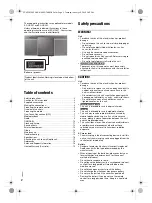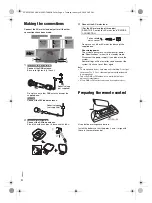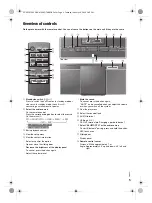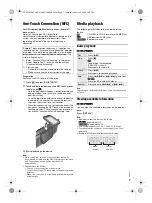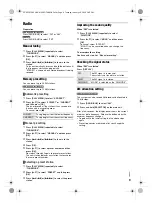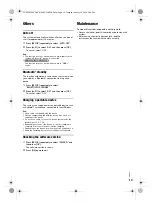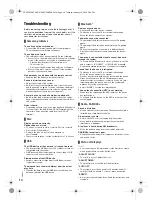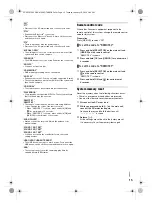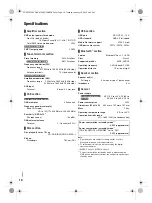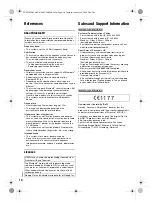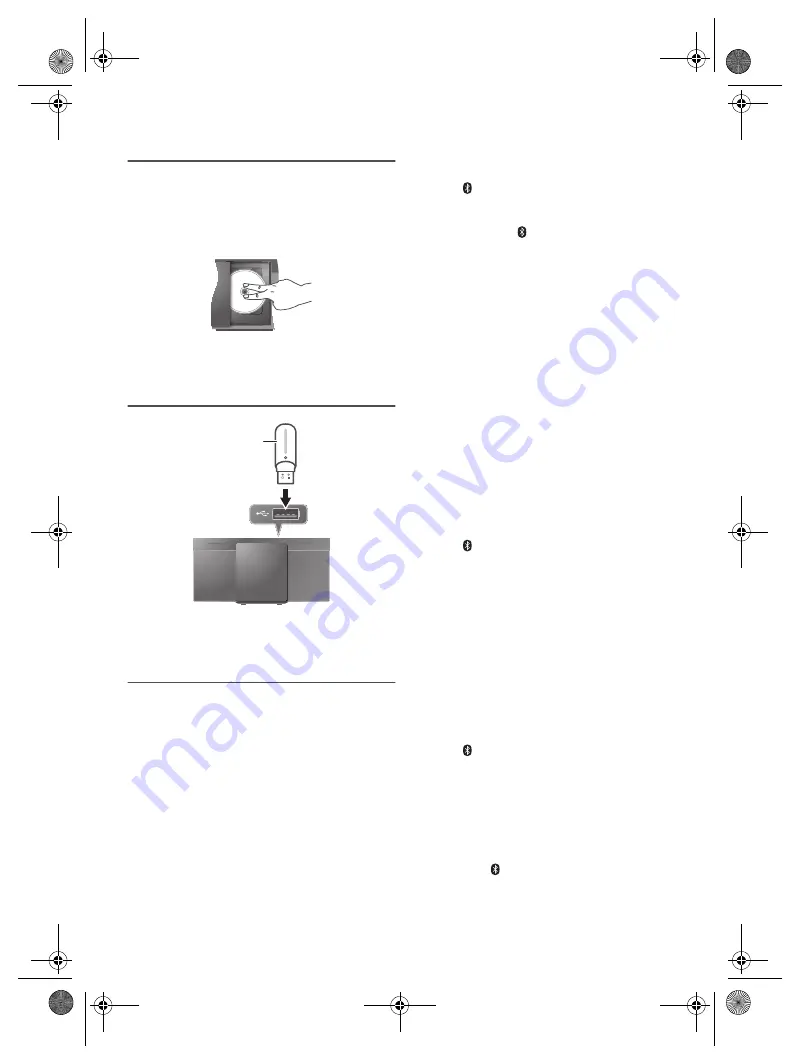
6
RQ
T0
B
01
Preparing the media
Disc
1
Press [USB/CD] to select “CD”.
2
Press [CD
x
] (main unit: [
x
OPEN/CLOSE]) to open
the sliding door.
Put in a disc with the label facing towards you.
3
Press [CD
x
] (main unit: [
x
OPEN/CLOSE]) again
to close the sliding door.
Keep fingers away from the sliding door when it is
closing.
USB
Press [USB/CD] to select “USB”.
Note:
Do not use a USB extension cable. The system cannot
recognise USB device connected through a cable.
Bluetooth
®
You can connect and play an audio device wirelessly
through Bluetooth
®
.
Preparation
• Switch on the Bluetooth
®
feature of the device and put
the device near the system.
• Read the operating instructions of the device for
details.
█
Pairing a device
Preparation
If this system is connected to a Bluetooth
®
device,
disconnect it (
Z
“Disconnecting a device”).
1
Press [ ] to select “BLUETOOTH”.
If “PAIRING” is shown, continue with step 4.
2
Press [PLAY MENU] to select “PAIRING”.
Or press and hold [
–PAIRING] on the main unit until
“PAIRING” is shown. Continue with step 4.
3
Press [
R
,
T
] to select “OK? YES” and then press
[OK].
“PAIRING” is shown.
To cancel, select “OK? NO”.
4
Select “SC-HC297” or “SC-HC295” from the
Bluetooth
®
menu of the device.
If prompted for a passkey, input “0000”.
The device connects with this system automatically
after pairing is complete.
The MAC address (e.g., 6C:5A:B5:B3:1D:0F) may be
shown before “SC-HC297” or “SC-HC295” is shown.
The name of the connected device is shown for a few
seconds.
Note:
You can pair up to 8 devices with this system. If a 9th device
is paired, the device that has not been used for the longest
time will be replaced.
█
Connecting a device
Preparation
If this system is connected to a Bluetooth
®
device,
disconnect it (
Z
“Disconnecting a device”).
1
Press [ ] to select “BLUETOOTH”.
“BLUETOOTH READY” is shown.
2
Select “SC-HC297” or “SC-HC295” from the
Bluetooth
®
menu of the device.
The name of the connected device is shown for a few
seconds.
3
Start playback on the device.
Note:
• A device must be paired to connect.
• This system can only connect to one device at a time.
• When “BLUETOOTH” is selected as the source, this system
will automatically try to connect to the last connected
device. (“LINKING” is shown during this process.)
█
Disconnecting a device
1
Press [ ] to select “BLUETOOTH”.
2
Press [PLAY MENU] repeatedly to select
“DISCONNECT?”.
3
Press [
R
,
T
] to select “OK? YES” and then press
[OK].
“BLUETOOTH READY” is shown.
To cancel, select “OK? NO”.
Using the main unit
Press and hold [
–PAIRING] until “PAIRING” is shown.
Note:
A device is disconnected when you:
• Select a different source.
• Move the device out of the maximum range.
• Disable the Bluetooth
®
transmission of the device.
• Switch off the system or the device.
USB device
(not supplied)
SC-HC297.295 EB.GN.GS RQT0B01-B En.fm Page 6 Tuesday, January 19, 2016 2:49 PM