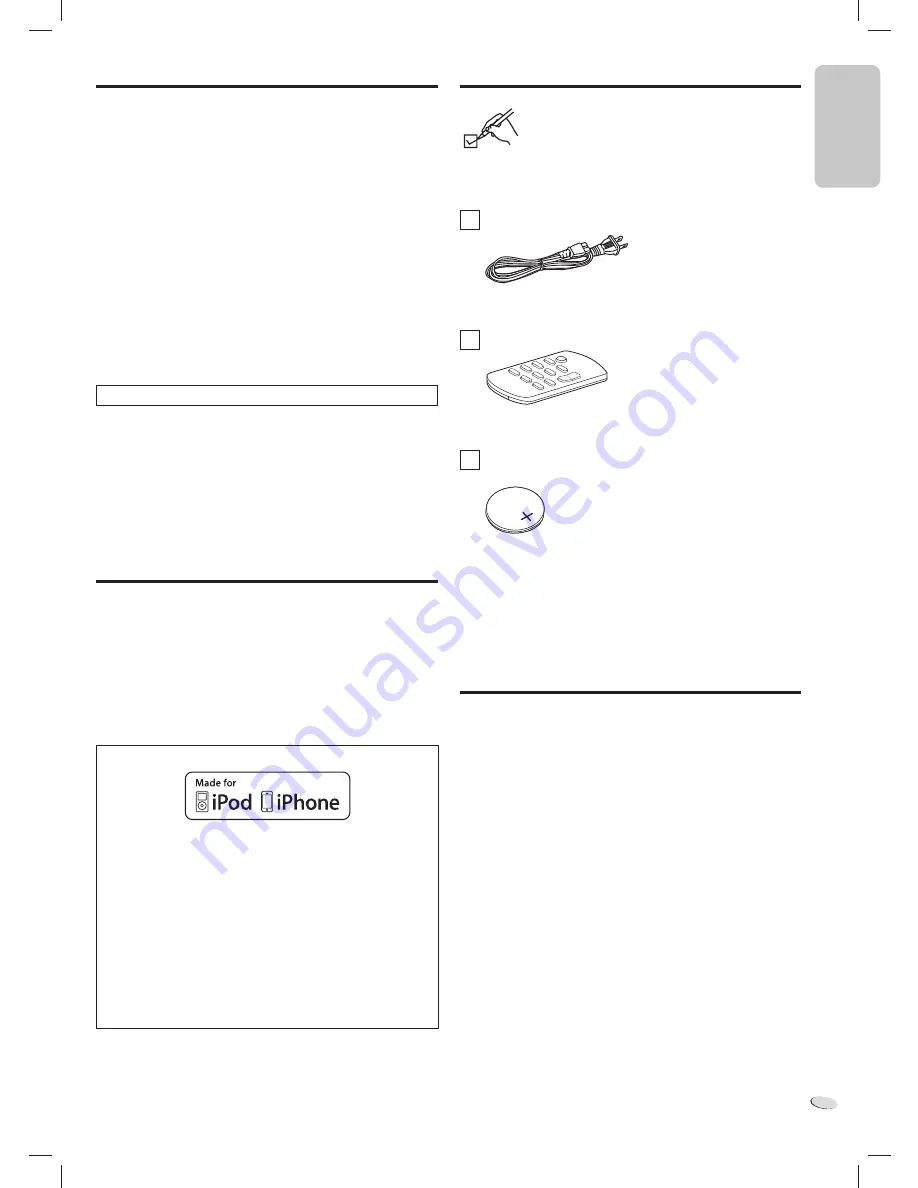
E
N
G
L
IS
H
ENGLISH
RQTX1317
3
3
“Made for iPod” and “Made for iPhone” mean that an electronic
accessory has been designed to connect specifically to iPod, or
iPhone, respectively, and has been certified by the developer to
meet Apple performance standards.
Apple is not responsible for the operation of this device or its
compliance with safety and regulatory standards.
Please note that the use of this accessory with iPod, or iPhone may
affect wireless performance.
iPhone, iPod, iPod classic, iPod nano, and iPod touch are
trademarks of Apple Inc., registered in the U.S. and other countries.
Product service
1. Damage requiring service
— The unit should be serviced by
qualified service personnel if:
(a) The AC power supply cord or the plug has been damaged; or
(b) Objects or liquids have gotten into the unit; or
(c) The unit has been exposed to rain; or
(d) The unit does not operate normally or exhibits a marked change
in performance; or
(e) The unit has been dropped or the cabinet damaged.
2. Servicing
— Do not attempt to service the unit beyond that
described in these operating instructions. Refer all other servicing to
authorized servicing personnel.
3. Replacement parts
— When parts need replacing ensure the
servicer uses parts specified by the manufacturer or parts that
have the same characteristics as the original parts. Unauthorized
substitutes may result in fire, electric shock, or other hazards.
4. Safety check
— After repairs or service, ask the servicer to perform
safety checks to confirm that the unit is in proper working condition.
Product information
For product information or assistance with product operation:
Contact the Panasonic Canada Inc. Customer Care Centre at 1-800-
561-5505, or visit the web site (www.panasonic.ca), or an authorized
Servicentre closest to you.
Maintenance
To clean this system, wipe with a soft, dry cloth.
• Never use alcohol, paint thinner or benzine to clean this system.
• Before using chemically treated cloth, read the instructions that came
with the cloth carefully.
Supplied accessories
Check and identify the supplied accessories.
Use numbers indicated in parentheses when asking
for replacement parts. (Product numbers correct as of
January 2011. This may be subject to change.)
To order accessories, call the dealer from whom you made your
purchase.
1 x AC power supply cord
(K2CB2CB00021)
1 x Remote control
(RAK-SC989ZM)
1 x Lithium Button-Type battery
(Battery is already installed in the remote control.)
The enclosed Canadian French label sheet corresponds to the English
printing on the remote control and the main unit.
Table of contents
Product service........................................................... 3
Maintenance ................................................................ 3
Supplied accessories ................................................. 3
Getting started ............................................................ 4
Remote control code .................................................. 4
Overview of controls .................................................. 5
Using an iPod or iPhone ............................................ 6
Listening to the Internet radio ................................... 7
Using Bluetooth .......................................................... 7
Using the auxiliary input ............................................ 8
Using the auto off function ........................................ 8
Troubleshooting guide ............................................... 9
Specifications ............................................................. 9
Limited Warranty ...................................................... 10
HC05_PC_us.indd 3
HC05_PC_us.indd 3
1/5/2011 12:16:54 PM
1/5/2011 12:16:54 PM
Summary of Contents for SC-HC05
Page 1: ......




























