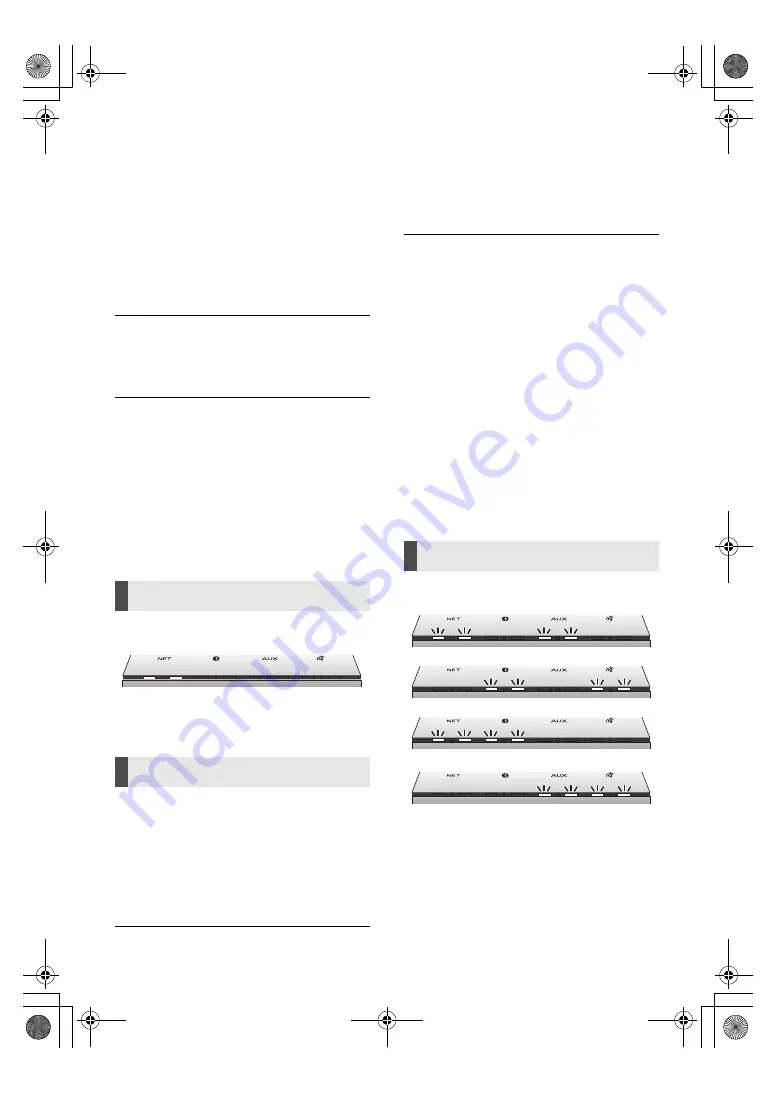
16
TQBJ2055
The device cannot be connected.
≥
The pairing of the device was unsuccessful or
the registration has been replaced. Try pairing
the device again. (
l
12)
≥
This unit might be connected to a different
device. Disconnect the other device and try
pairing the device again.
≥
If Mode 2 is selected in the link mode, select
Mode 1 by using “Panasonic Music Control”
app. (
l
13)
≥
If the problem persists, turn the unit off and on,
then try again.
The device is connected but audio cannot be
heard through this unit.
≥
For some Bluetooth
®
devices, you have to set
the audio output to this unit manually. Read the
operating instructions for the device for details.
The sound is interrupted.
≥
The device is out of the 10 m communication range.
Place the Bluetooth
®
device close to this unit.
≥
Remove any interference between this unit and
the device.
≥
Other devices that use the 2.4 GHz frequency
band such as wireless routers, microwaves,
cordless phones, etc. are interfering. Place the
Bluetooth
®
device closer to this unit and
distance it from the other devices.
≥
Select Mode 1 for stable communication by
using “Panasonic Music Control” app. (
l
13)
The following status indicators keep lighting
up in orange.
An error has occurred. Disconnect the AC mains
lead from the mains socket, reconnect it to the
mains socket after about 30 seconds. The unit
will try to update again.
Cannot connect to the network.
≥
Make sure that the multicast function on the
wireless router is enabled.
≥
This unit’s Wi-Fi security does not support
WPA2-Enterprise. For details on the security
supported by your router and how to change the
settings, please refer to the operating
instructions for the router or contact your
Internet service provider.
Cannot select this unit as the output
speakers.
≥
Make sure that your devices are connected to
the same network as this unit.
≥
Reconnect your devices to the network.
≥
Turn off and then on the wireless router.
Playback does not start.
The sound is interrupted.
≥
If using the 2.4 GHz band on the wireless router,
simultaneous use with other 2.4 GHz devices,
such as microwaves, cordless telephones, etc.,
may result in connection interruptions. Increase
the distance between this unit and these
devices.
– If your wireless router supports 5 GHz band, try using
the 5 GHz band. To change to the 5 GHz band, redo
the network setup to select your network name for the
5 GHz band.
≥
Do not place this unit inside a metal cabinet, for
it might block the Wi-Fi signal.
≥
Place this unit closer to the wireless router.
≥
If several wireless devices are simultaneously
using the same network as this unit, try turning
off the other devices or reducing their network
usage.
≥
Reconnect the devices to the network.
≥
Turn off and then on the wireless router.
The status indicators (
l
5) show one of the
following blinking patterns in orange.
≥
There is a problem with this unit. Disconnect the
AC mains lead from the mains socket,
reconnect it to the mains socket after about 30
seconds. If the problem still persists, disconnect
the AC mains lead and consult your dealer.
Firmware updates
Network
Error indications
SC-GA10-TQBJ2055.book 16 ページ 2017年12月4日 月曜日 午前9時11分



















