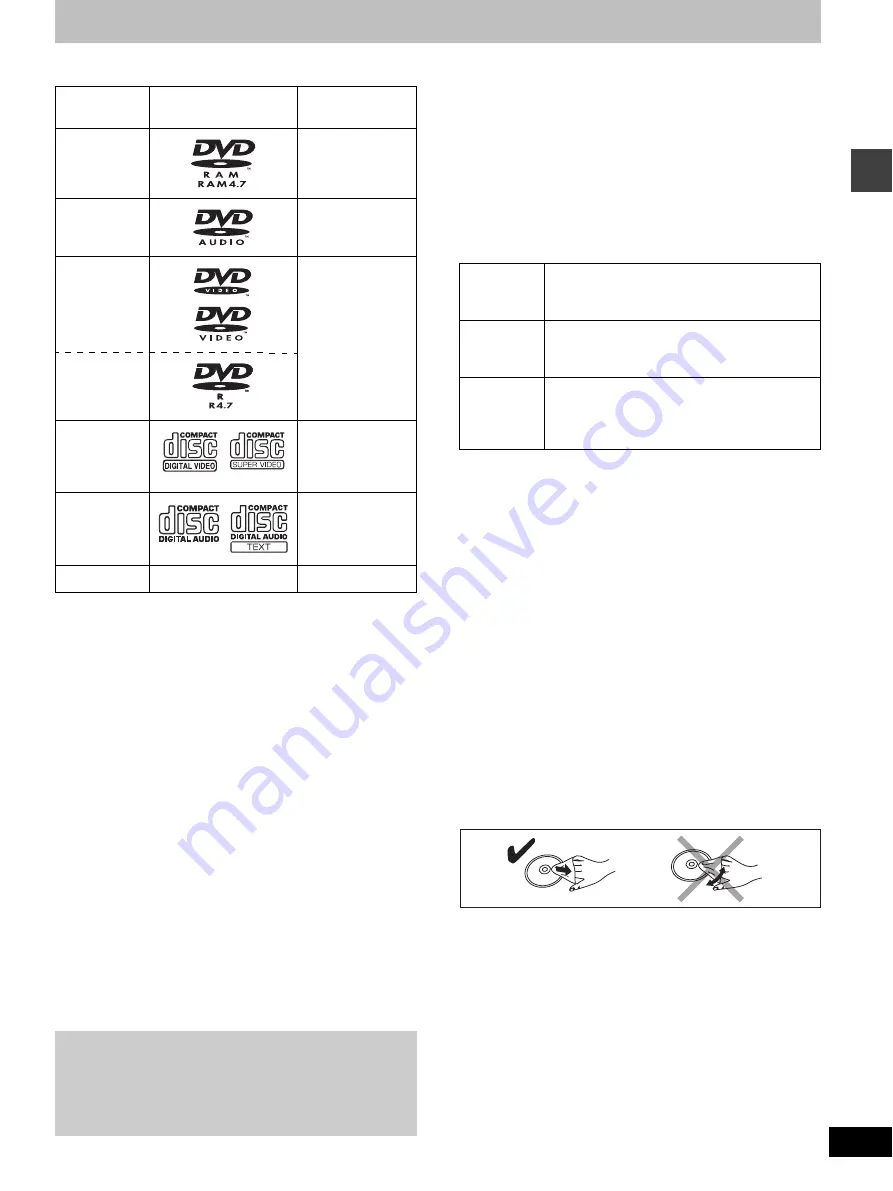
5
RQT7035
Ge
tti
ng s
ta
rte
d
Disc information
∫
Discs that can be played
≥
Use discs with the above logos and that conform to specifications.
The unit cannot play other discs correctly.
≥
Do not use irregularly shaped discs (e.g. heart-shaped), as these
can damage the unit.
∫
Discs that cannot be played
DVD-ROM, CD-ROM, CDV, CD-G,
i
RW, DVD-RW, SACD, Divx
Video Discs, Photo CD and “Chaoji VCD” available on the market
including CVD, DVCD and SVCD that do not conform to IEC62107.
∫
Disc structure
Disc structure and the labels given to the items on discs depend on
the disc type.
Track:
the smallest division on DVD-Audio, CDs and Video
CDs, or a single WMA/MP3 file.
Chapter:
the smallest division on DVD-Video.
Group:
collections of tracks on DVD-Audio and equivalent to
folders or albums on data discs.
Title:
the largest division on DVD-Video, usually an entire
movie.
Program: the division on DVD-RAM equivalent to a single
recording.
Picture:
a single JPEG file.
Play list:
the largest grouping on a HighMAT disc, or a group of
scenes on DVD-RAM.
Scene:
DVD-RAM program sections specified and grouped into
play lists on a DVD video recorder.
Content:
covers tracks and pictures on HighMAT discs.
∫
CD-R and CD-RW discs
This unit can play CD-R/RW (audio recording disc) recorded with
CD-DA, video CD, SVCD (conforming to IEC62107), WMA, MP3 or
JPEG. Close the sessions or finalize
§
the disc after recording.
See page 20 for more information about WMA, MP3, and JPEG.
∫
DVD-R discs
Panasonic DVD-R recorded and finalized
§
on a Panasonic DVD
video recorder are played as DVD-Video on this unit.
§
A process that allows play on compatible equipment.
∫
DVD-RAM discs
DVD-RAM discs must meet the following conditions for this unit to be
able to play them.
≥
Remove TYPE 2 and 4 discs from their cartridges before use, then
return them when you are finished. Read the instructions for the
disc carefully.
≥
Do not allow the disc to become dirty or scratched. Store discs in
their cartridges and ensure the disc label and cartridge label face
the same way.
≥
Some parts of the disc, for example where one program ends and
another begins, may not play smoothly.
[Note]
It may not be possible to play CD-R, CD-RW, DVD-R and DVD-RAM
in all cases due to the type of disc or condition of the recording.
∫
Video systems
This unit can play both the PAL and NTSC video systems. To view
PAL or NTSC, however, your television must match the system used
on the disc.
PAL discs cannot be correctly viewed on an NTSC television. NTSC
can be correctly viewed on a PAL television by converting the video
signal to PAL 60 (
➡
page 29, Video—NTSC Disc Output).
∫
HighMAT discs
This unit is compatible with HighMAT discs containing WMA, MP3,
and/or JPEG files.
∫
To clean discs
DVD-Audio, DVD-Video, Video CD, CD
Wipe with a damp cloth and then wipe dry.
DVD-RAM, DVD-R
≥
Clean with an optional DVD-RAM/PD disc cleaner (LF-K200DCA1,
where available).
≥
Never use cloths or cleaners for CDs etc.
∫
Handling precautions
≥
Do not write on the label side with a ball-point pen or other writing
instrument.
≥
Do not use record cleaning sprays, benzine, thinner, static
electricity prevention liquids or any other solvent.
≥
Do not attach labels or stickers to discs. (Do not use discs with
exposed adhesive from tape or left over peeled-off stickers.)
≥
Do not use scratch-proof protectors or covers.
≥
Do not use discs printed with label printers available on the market.
Disc type
Logo
Indication used in
instructions
DVD-RAM
[RAM]
DVD-Audio
[DVD-A]
DVD-Video
[DVD-V]
DVD-R
Video CD
[VCD]
Including SVCD
(conforming to
IEC62107)
CD
[CD]
Including CD text
CD-R/RW
—
[WMA] [MP3] [JPEG]
Playing DVDs and Video CDs
The producer of these discs can control how they are played so
you may not always be able to control play as described in these
operating instructions (for example if the play time is not
displayed or if a Video CD has menus).
Read the disc’s instructions carefully.
Type
≥
Non-cartridge discs
≥
Discs that can be removed from their cartridges
(TYPE 2 and 4)
Capacity
≥
12 cm 9.4 GB (double-sided) and 4.7 GB
(single-sided)
≥
8 cm 2.8 GB (double-sided)
Recording
format
Discs recorded with DVD video recorders, DVD
video cameras, personal computers, etc., using
Version 1.1 of the Video Recording Format (a
unified video recording standard).






































