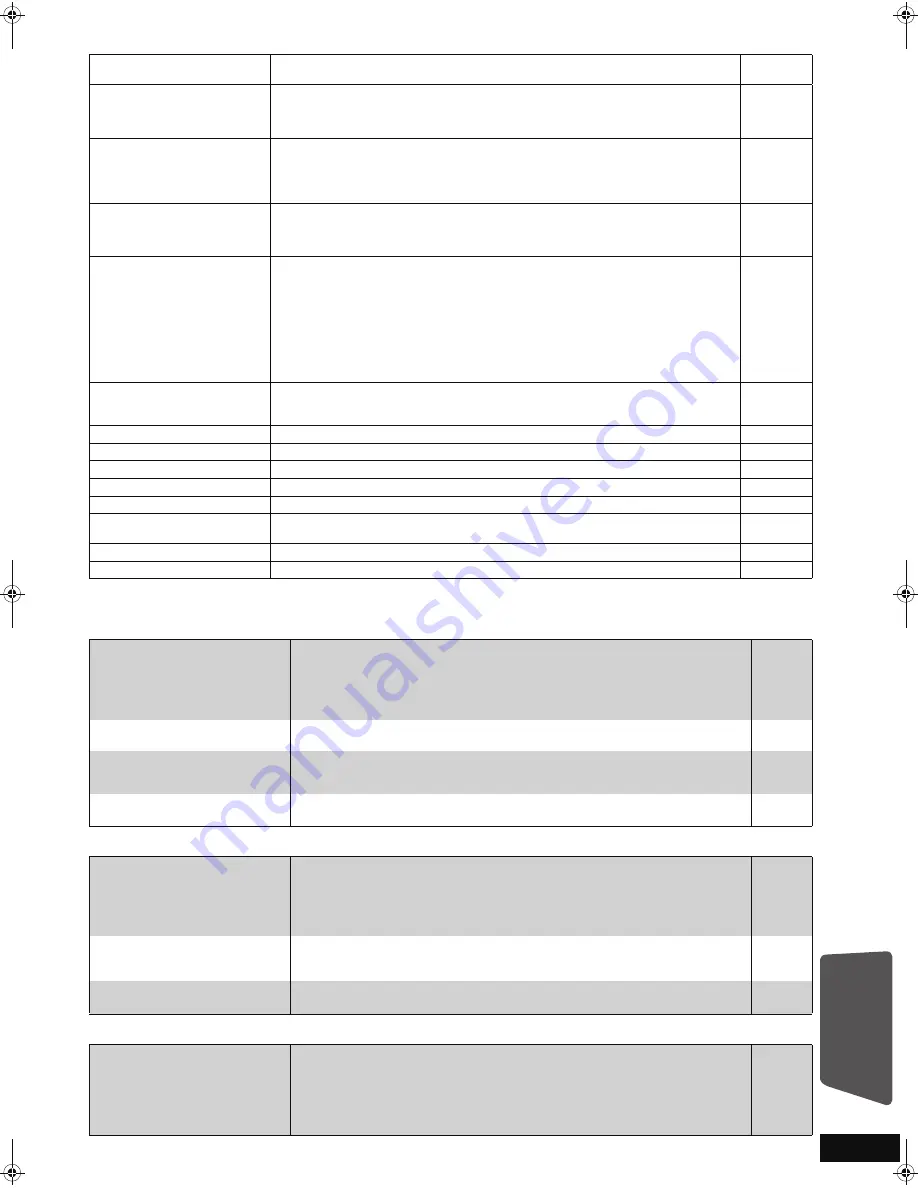
51
RQT9464
Frequently asked questions
(Continued on the next page)
On the unit’s display
Page
UNSUPPORT
≥
You have inserted a media the unit cannot play.
≥
You tried to operate with a non-compatible USB device.
42 – 45
43
“
[W1]
” is flashing.
(when using the optional
wireless accessory: SH-FX70)
≥
There is no link between this unit and the wireless system. Check that the wireless
system is plugged into the household mains socket and is turned on.
≥
Ensure that the digital transmitter is fully inserted into the slot of this unit.
≥
If the wireless system is not used, disconnect the digital transmitter from this unit.
40
40
—
U59
≥
The unit is hot.
The unit switches to standby for safety reasons. Wait for about 30 minutes until the
message disappears.
Select a position with good ventilation when installing the unit. Do not block the
cooling fan on the rear of the unit.
—
U72
U73
≥
The HDMI connection acts unusually.
– The connected equipment is not HDMI compatible.
– Please use HDMI cables that have the HDMI logo (as shown on the cover).
– The HDMI cable is damaged.
—
H
or F
(“
” stands for a number.)
≥
Check and correct the speaker connections.
≥
There is something unusual. (The service number displayed after H and F depends
on the unit’s condition.)
≥
Check the unit using the troubleshooting guide. If the service number does not
disappear, do the following.
1 Disconnect the plug from the household mains socket wait a few seconds, then
reconnect it.
2 Press [
Í
/I] to turn the power on. (The unit may be fixed.)
If the service number does not disappear despite doing the above, request service
from the dealer. Inform the dealer of the service number when requesting service.
8
—
46 – 49
DOCK UNLOCKED
≥
The iPod docking switch lever is not locked in position.
–Make sure that the iPod docking switch lever is properly pushed back into
place.
28
IPOD OVER CURRENT ERROR
≥
The iPod is drawing too much power. Remove the iPod, and turn the unit off and on again.
—
START
≥
The system is being restarted during the firmware update. Please do not turn off power.
30
UPD
/
≥
The firmware is being updated.
30
FINISH
≥
The firmware update is complete.
30
NOT CONDITIONAL
≥
The requested operation cannot be conducted.
—
NOT CONNECTED
≥
The iPod is not connected or it is not correctly connected. Reconnect the iPod.
≥
The iPod cannot be operated. Check that there is nothing wrong with the iPod.
28
—
ILLEGAL OPEN
≥
The sliding door is not in the correct position. Turn the main unit off and on again.
—
llllllll
≥
The main unit could not save the modified settings. Some settings may need to be reset.
—
Setup
Page
Can I connect other speakers?
≥
Speakers other than those supplied or the optional SB-HSX70 cannot be used.
This system achieves ideal audio properties through the combination of the main
unit and the supplied speakers or when the Panasonic wireless system SH-FX70
and the optional speaker set SB-HSX70 is connected.
Using other speakers may damage the system and will not produce correct
audio characteristics (e.g., no bass sounds).
—
Can I extend the speaker cables?
≥
It is not recommended that you extend the speaker cables. Extending the speaker
cables may damage the speakers, and sound quality will be negatively affected.
—
Can I make the system into a
5.1ch/7.1ch sound system?
≥
You cannot make into a 5.1ch/7.1ch sound system.
This system can only be 2.1ch or a 4.1ch/6.1ch with 1 or 2 units of the optional
Panasonic wireless system, SH-FX70.
40
Can I connect the unit directly to a
computer?
≥
This unit cannot be connected directly to a computer.
—
Disc
Can I play BD-Video and
DVD-Video bought in another
country?
≥
You cannot play:
–BD-Video discs that do not include region “B”.
–DVD-Video discs that do not include region “2” or “ALL”.
Refer to the cover of these operating instructions for more information about your
region code and number.
Refer to the disc’s jacket for more information.
Cover
Can BD-Video/DVD-Video that
does not have a region code/
number be played?
≥
The region management information for BD-Video/DVD-Video indicates that the
disc conforms to industry standards. You cannot play discs that do not conform to
industry standards or do not have a region code or number.
—
Please tell me about disc
compatibility with this unit.
≥
Refer to “Media (Disc, card and USB device) information” and “About MP3/JPEG/DivX files”.
≥
You cannot write to a disc with this unit.
42 – 44
—
SD card
What kinds of operations are
available on the SD card slot on
this unit?
≥
The following operations are available.
– Play back JPEG data recorded with a digital camera etc.
– Play back AVCHD motion pictures recorded with Panasonic High Definition Video Camera.
– Play back MPEG2 motion pictures recorded with a Panasonic Standard Definition Video Camera.
≥
If a BD-Video disc supporting BD-Live or BONUSVIEW is used, it is possible to
copy secondary video, etc. from the Internet or disc to the card and play it back
together with the images on the disc, etc.
—
—
—
19
Reference
SC-BTX70EGEB-RQT9464-B.book 51 ページ 2009年4月9日 木曜日 午後2時53分




















