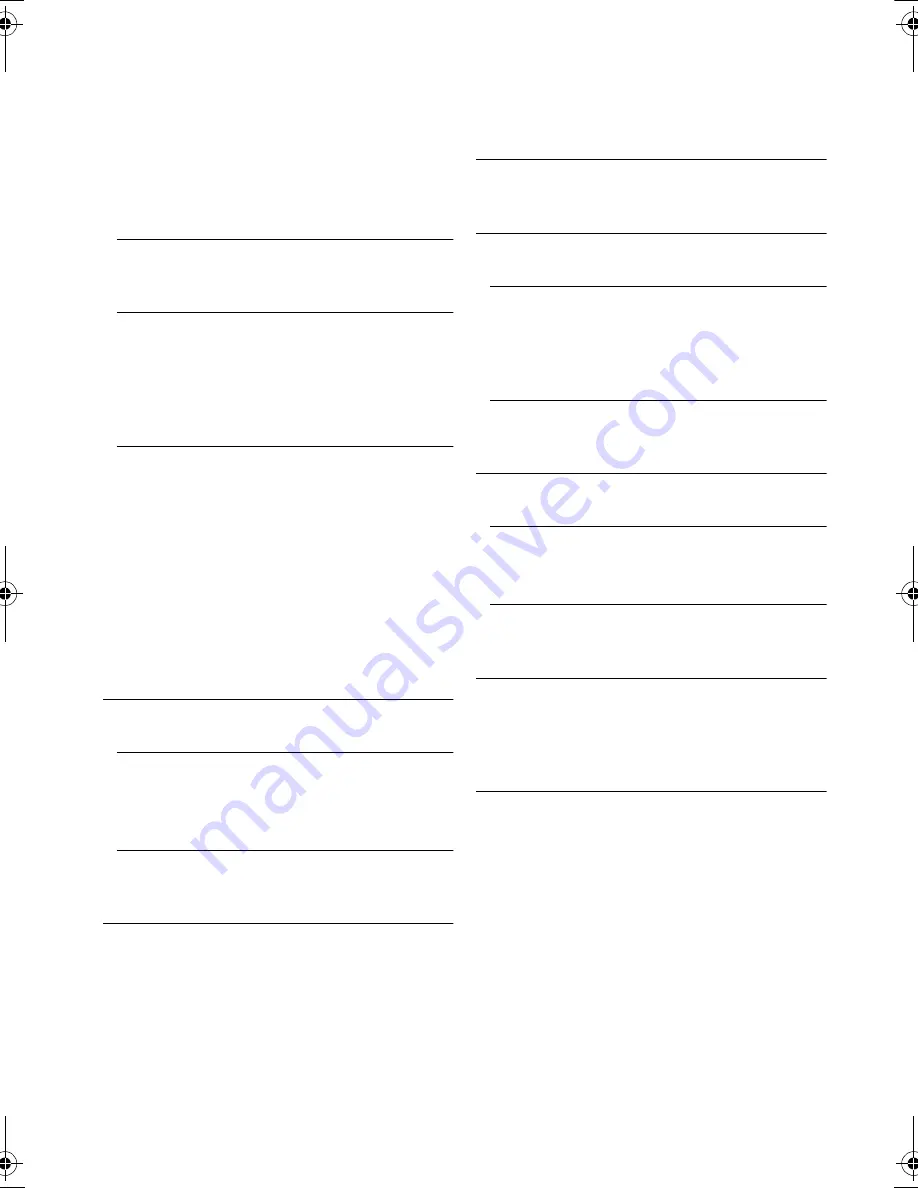
42
VQT4Q16
¾
Screen Saver Function
This is to prevent burn-in on the screen.
≥
When this is set to “On”:
If a list of playback content is displayed and
there is no operation for 10 minutes or more,
the screen switches to HOME menu
automatically.
≥
While playing and pausing, etc., this function
is not available.
¾
On-Screen Messages
Choose whether to show status messages
automatically.
¾
VIERA Link
Set to use “HDAVI Control” function when
connected via HDMI cable to a device that
supports “HDAVI Control”.
≥
Select “Off” when you do not want to use
“HDAVI Control”.
¾
Power Off Link
Select the desired power off link setting of this
unit for VIERA Link operation (
>
29). (This
works depending on the settings of the
connected VIERA Link “HDAVI Control”
compatible equipment.)
Video/Audio
When the TV is turned off, this unit will turn off
automatically.
Video
When playing back audio only content, the
unit will not turn off automatically.
∫
Unit Settings
Press [OK] to show the following settings:
¾
Front Panel Display
Changes the brightness of the unit’s display.
≥
If “Automatic” is selected, the display is set to
bright and only dimmed during playback.
¾
Edit User Information
Change the user information registered in the
HOME menu.
∫
Quick Start
Speed of startup from standby mode is increased.
≥
When set to “On”, the internal control unit will be
powered and the idle power consumption will
increase so compared to when set to “Off”.
∫
Remote Control
Change the remote control code if other
Panasonic products react to this remote control.
∫
Firmware Update (
>
21)
Press [OK] to show the following settings:
¾
Automatic Update Check
When this equipment remains connected to the
Internet, it will check for the latest firmware
version when it is turned on and you can update
it if necessary.
¾
Update Now
You can update the firmware manually if a
firmware update is available.
∫
System Information
Press [OK] to show the following settings:
¾
Software Licence
Information about the software used by this unit
is displayed.
¾
Firmware Version Information
Display firmware version of this unit and
wireless LAN module.
∫
Default Settings
This returns all values in the Setup menu and the
Option menu to the default settings, except for
some settings of network, ratings, remote control
code, language, etc.
SC-BTT560&500&460&400EBEP-VQT4Q16_mst.book 42 ページ 2012年12月3日 月曜日 午前10時25分





























