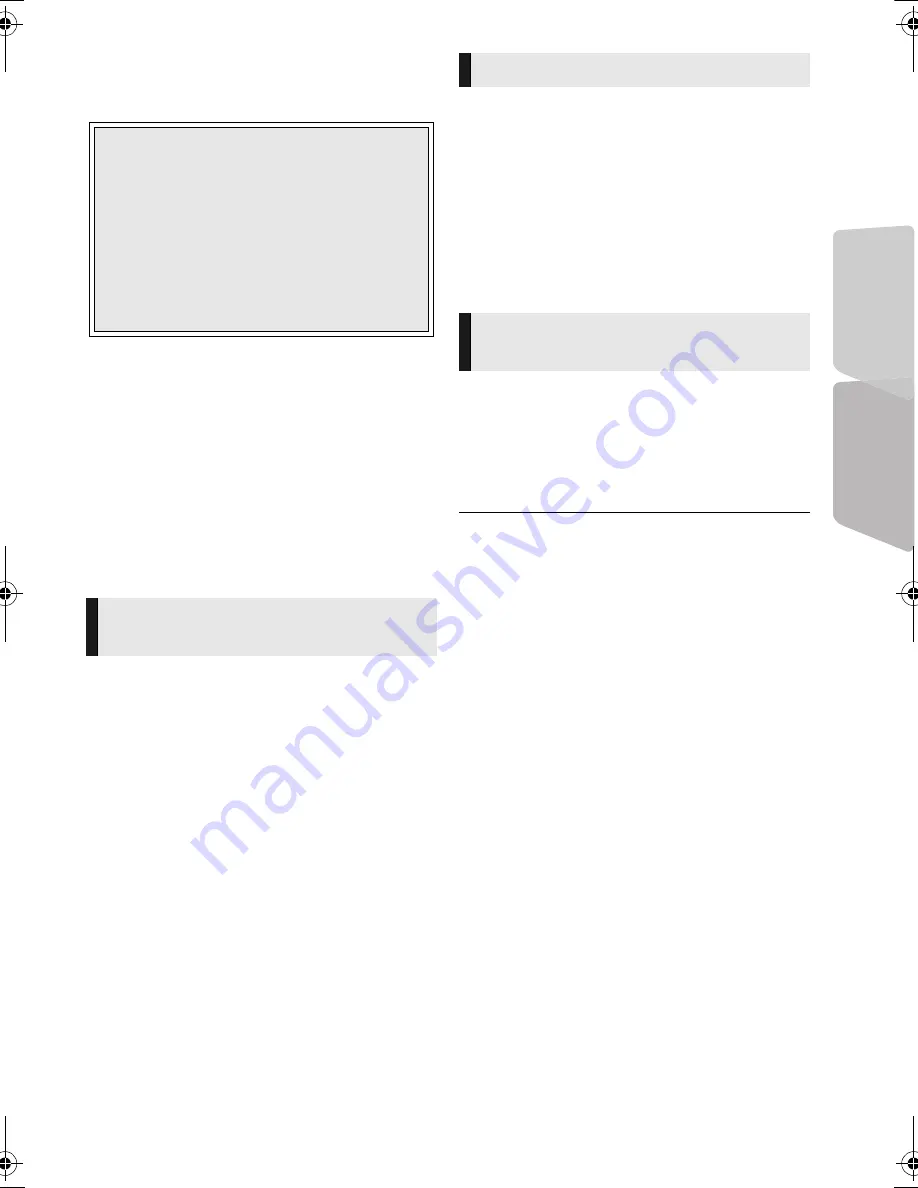
TV & Radio
Playback
25
VQT4A16
TV & Radio
VIERA Link
“HDAVI Control
™
”
Preparation
1
Set “VIERA Link” to “On” (
>
38).
(The default setting is “On”.)
2
Set the “HDAVI Control” operations on the
connected equipment (e.g., TV).
3
Turn on all “HDAVI Control” compatible
equipment and select this unit’s input channel
on the connected TV so that the “HDAVI
Control” function works properly.
Also when the connection or settings are
changed, repeat this procedure.
When the following operations are performed, the
input channel of the television will be
automatically switched and the screen of this unit
will be displayed.
When the television is off, the television will
automatically turn on.
– When play starts on the unit
– When an action that uses the display screen is
performed
(e.g., HOME menu)
≥
This function does not work when the iPod/
iPhone selector is chosen. (
>
24)
All connected equipment compatible with “HDAVI
Control”, including this unit, automatically turns off
when you switch the television off.
Playing music continuously even after turning
off the television
When the unit is connected to a Panasonic TV
(VIERA) that supports HDAVI Control 2 or later.
Select “Video” in “Power Off Link” (
>
38)
Only when TV supports “HDAVI Control 2” or
later
By using the TV remote control, you can perform
various playback operations and settings.
See the operating instructions of the TV for more
details.
≥
The buttons that you can use for this unit vary depending
on the TV. For details, refer to the operating instructions of
the TV.
≥
The operation of this unit may be interrupted when you
press certain buttons on the TV remote control.
≥
This unit supports “HDAVI Control 5” function.
“HDAVI Control 5” is the newest standard (current as of
November, 2011) for Panasonic’s HDAVI Control
compatible equipment. This standard is compatible with
Panasonic’s conventional HDAVI equipment.
≥
VIERA Link “HDAVI Control”, based on the control
functions provided by HDMI which is an industry standard
known as HDMI CEC (Consumer Electronics Control), is a
unique function that we have developed and added. As
such, its operation with other manufacturers’ equipment
that supports HDMI CEC cannot be guaranteed.
≥
Please refer to individual manuals for other manufacturers’
equipment supporting VIERA Link function.
What is VIERA Link “HDAVI Control”?
VIERA Link “HDAVI Control” is a
convenient function which will link the
operations of this unit and a Panasonic
TV (VIERA) under “HDAVI Control”.
You can use this function by connecting
the equipment with an HDMI cable. See
the operating instructions for connected
equipment for operational details.
Automatic input switching
Power on link
Power Off Link
Easy control only with
VIERA remote control
SC-BTT195&190EBEP-VQT4A16_mst.book 25 ページ 2012年1月12日 木曜日 午前9時50分
















































