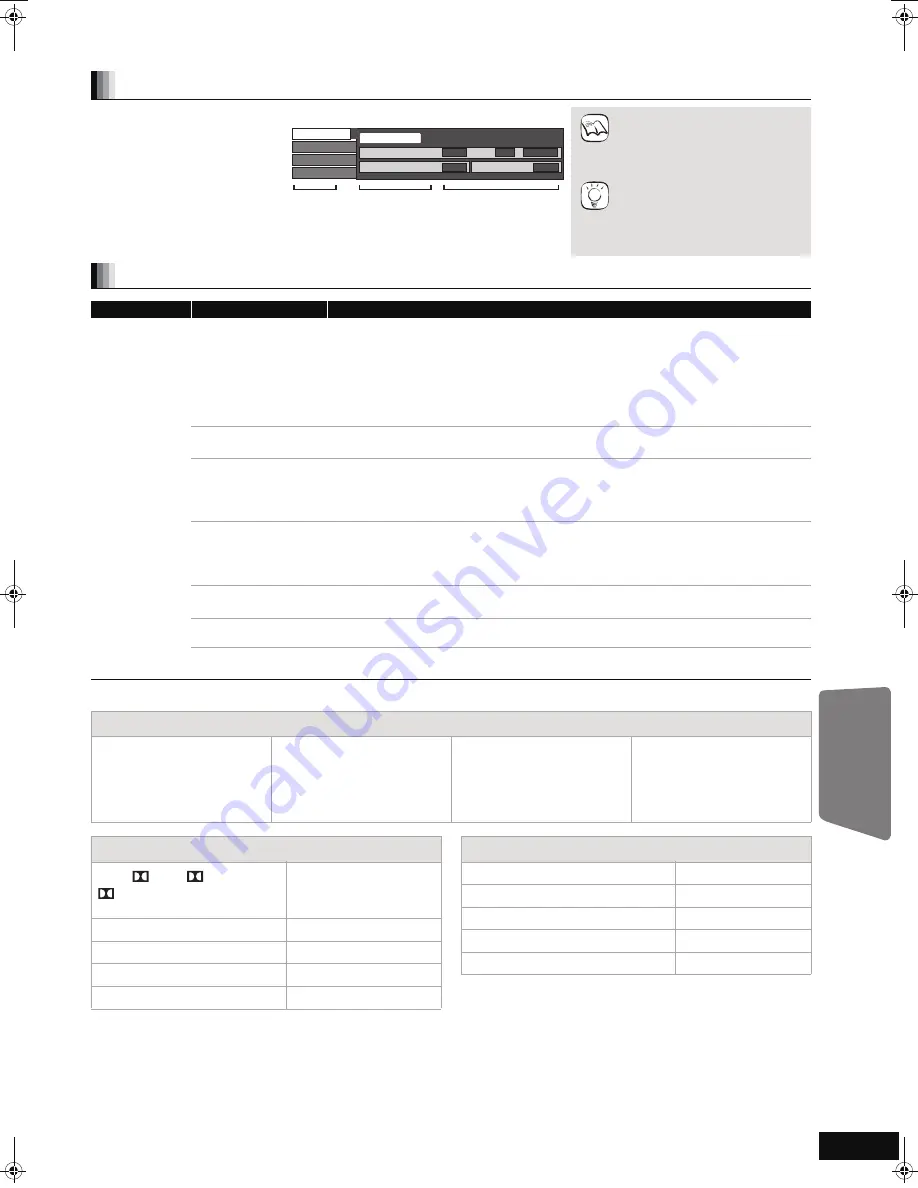
35
RQT9508
Changing settings with the on-screen menu
On-screen menu operations
1
Press [BD/SD] to select
“BD/DVD” or “SD”.
2
Press [DISPLAY].
3
Press [
3
,
4
] to select
the menu and press [
1
].
4
Press [
3
,
4
] to select
the item and press [
1
].
5
Press [
3
,
4
] to select
the setting.
≥
Depending on the condition of the
unit (playing, stopped, etc.) and
media contents, there may be some
items that you cannot select or
change.
≥
Some items can be changed by
pressing [OK].
To exit the on-screen menu
Press [DISPLAY].
Video
Audio
Play
Signal Type
Subtitle
Subtitle Style
Off
Main
-
Angle
-
1ENG
Disc
Menus
Items
Settings
e.g.,
[BD-V]
NOTE
TIPS
What you can change with the on-screen menu
Menus
Items
Settings and details
Disc
Signal Type
[BD-V]
≥
Primary Video
Video:
The video recording method appears. (
D
below, Video attribute)
Soundtrack:
Select the type of audio or language. (
D
below, Language, Audio attribute)
≥
Secondary Video
Video:
Select on/off of images.
The video recording method appears. (
D
below, Video attribute)
Soundtrack:
Select on/off of audio and the language. (
D
below, Language, Audio attribute)
Video
[AVCHD]
The video recording method appears. (
D
below, Video attribute)
Soundtrack
[AVCHD] [DVD-V]
Select the type of audio or language. (
D
below, Language, Audio attribute)
[DVD-VR] [MPEG2]
The audio attributes appear. (
D
below, Audio attribute)
Subtitle
[BD-V] [AVCHD] [DVD-V]
Turn the subtitle on/off and select the language. (
D
below, Language)
[DVD-VR]
(Only discs that contain subtitle on/off information)
Turn the subtitle on/off.
Subtitle Style
[BD-V]
Select the subtitle style.
Audio channel
[DVD-VR] [MPEG2]
(
>
20, Changing audio during play)
Angle
[BD-V] [DVD-V]
Select the number of the angle.
Some items may be changed only on the disc specific menu. (
>
19)
Language
ENG:
English
FRA:
French
DEU:
German
ITA:
Italian
ESP:
Spanish
NLD:
Dutch
SVE:
Swedish
NOR:
Norwegian
DAN:
Danish
POR:
Portuguese
RUS:
Russian
JPN:
Japanese
CHI:
Chinese
KOR:
Korean
MAL:
Malay
VIE:
Vietnamese
THA:
Thai
POL:
Polish
CES:
Czech
SLK:
Slovak
HUN:
Hungarian
FIN:
Finnish
¢
:
Others
Audio attribute
LPCM/
Digital/
/
TrueHD/DTS/DTS 96/DTS-HD HI
RES/DTS-HD MSTR/MPEG
Signal type
ch (channel)
Number of channels
k (kHz)
Sampling frequency
b (bit)
Number of bits
bps (bit per second)
Transfer rate of bit
Video attribute
MPEG-2/MPEG4 AVC/VC-1
Video recording method
480/576/720/1080
Video Format
24p/50i/60i/50p/60p
Video Frame rate
YCbCr4:2:2/YCbCr4:4:4/RGB
Color Space
bps (bit per second)
Transfer rate of bit
Advanced operations
BT300.book 35 ページ 2009年6月12日 金曜日 午後12時13分






























