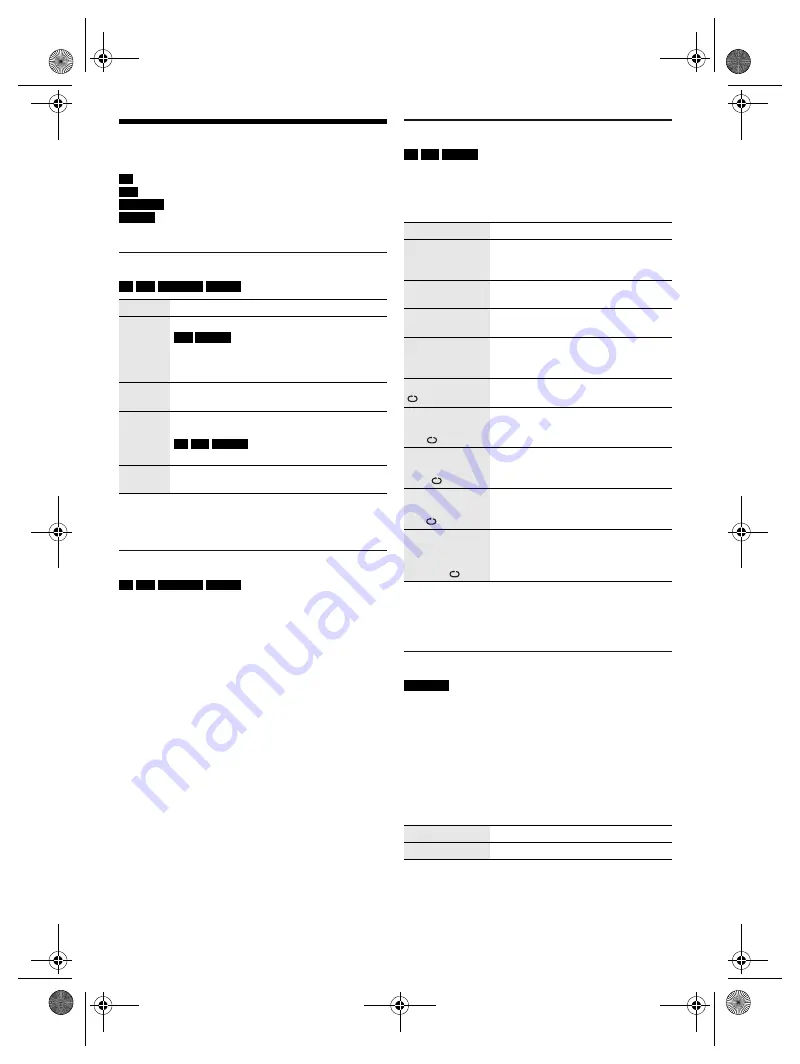
9
R
Q
T9975
Media playback
The following marks indicate the availability of the feature.
Basic playback
CD
USB
BLUETOOTH
MEMORY
Note:
Depending on the Bluetooth
®
device, some operations may
not work.
Viewing available information
CD
USB
BLUETOOTH
MEMORY
You can view the available information, such as MP3
album and track number, on the display panel.
Press [DISPLAY].
Note:
•
Maximum characters that can be shown: Approximately 32
•
This system supports ver. 1.0, 1.1 and 2.3 ID3 tags.
•
Text data that the system does not support can show
differently.
Play menu
CD
USB
MEMORY
1
Press [PLAY MENU].
2
Press [
Y
,
U
] to select the setting and then press
[OK].
Note:
•
During random playback, you cannot skip to tracks which
have been played.
•
The setting is cancelled when you open the disc tray.
Link mode
BLUETOOTH
You can change the link mode to suit the connection
type.
Preparation
If this system is connected to a Bluetooth
®
device,
disconnect it (
Z
“Disconnecting a device”).
1
Press [PLAY MENU] to select “LINK MODE”.
2
Press [
Y
,
U
] to select the mode and then press
[OK].
Note:
Select “MODE 1” if the sound is interrupted.
CD
:
USB
:
BLUETOOTH
:
MEMORY
:
CD-R/RW in CD-DA format or with MP3 files.
USB device with MP3 files.
Bluetooth
®
device.
2 GB internal memory (refer to “Recording”
for adding tracks to the internal memory).
Play
Press [
4
/
9
].
Stop
Press [
8
].
USB
MEMORY
The position is memorised.
“RESUME” is shown.
Press again to stop fully.
Pause
Press [
4
/
9
].
Press again to continue playback.
Skip
Press [
2
] or [
6
] (main unit: [
2
/
3
] or
[
5
/
6
]) to skip track.
CD
USB
MEMORY
Press [
R
,
T
] to skip MP3 album.
Search
Press and hold [
3
] or [
5
]
(main unit: [
2
/
3
] or [
5
/
6
]).
OFF PLAYMODE Cancel the setting.
1-TRACK
1-TR
Play one selected track.
Press the numeric buttons to select
the track.
1-ALBUM
1-ALB
Play one selected MP3 album.
Press [
R
,
T
] to select the MP3 album.
RANDOM
RND
Play all tracks randomly.
1-ALBUM
RANDOM
1-ALB RND
Play all tracks in one selected MP3
album randomly.
Press [
R
,
T
] to select the MP3 album.
ALL REPEAT
Repeat all tracks.
1-TRACK
REPEAT
1-TR
Repeat 1-TRACK.
1-ALBUM
REPEAT
1-ALB
Repeat 1-ALBUM.
RANDOM
REPEAT
RND
Repeat random playback.
1-ALBUM
RANDOM
REPEAT
1-ALB RND
Repeat 1-ALBUM RANDOM.
MODE 1
Emphasis on connectivity.
MODE 2
Emphasis on sound quality.
SC-AKX600.400 EB.GN RQT9975-1B En.fm Page 9 Friday, April 3, 2015 9:44 AM




















