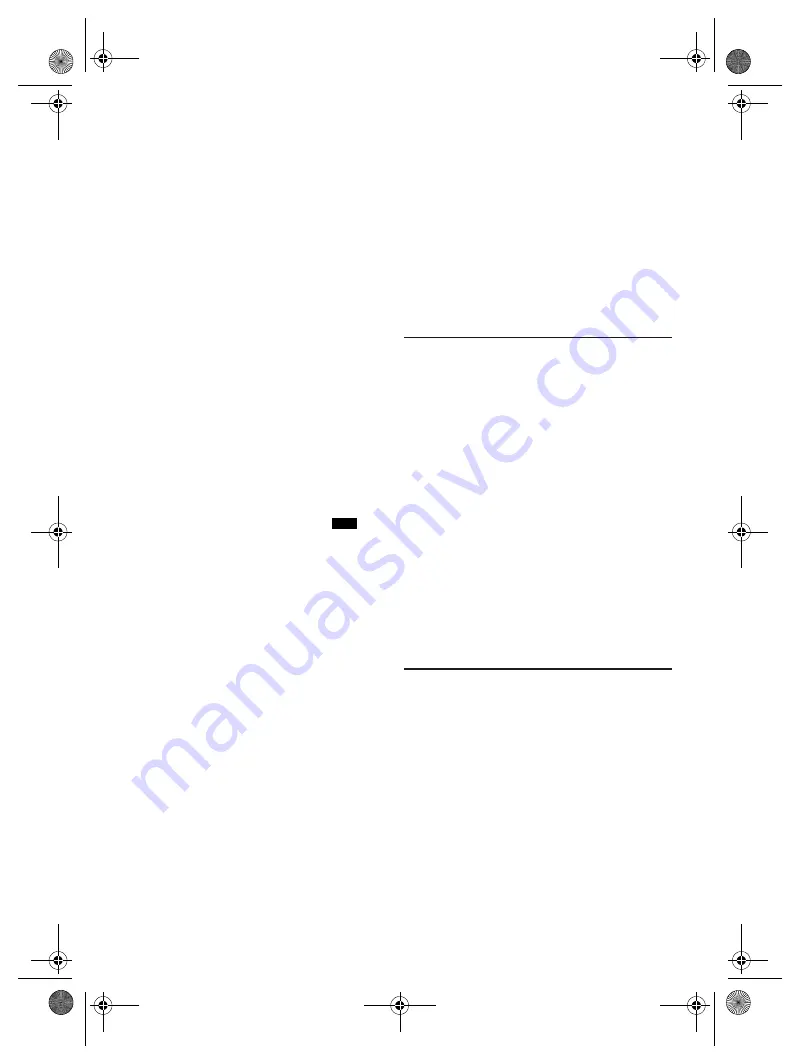
17
R
Q
T9975
“CAN’T REC”
“DEVICE FULL”
•
You cannot do recording because the remaining recording
time of the USB device is less than the total time of the
music source. Change to a USB device which has enough
recording time and do the recording again.
“ERROR”
•
An incorrect operation was done. Read the instructions and
try again.
“ERROR” (during recording)
•
You cannot select other playback source (example: radio,
USB etc.) or press [
2
] or [
6
] during recording. Stop
the recording function.
•
You cannot open the disc tray when recording from an AM
source.
“F61”
•
Examine and correct the speaker cords connection.
•
Disconnect the USB device. Switch off the system and then
switch on again.
“F70”
•
Examine the Bluetooth
®
connection.
•
Disconnect the Bluetooth
®
device. Switch off the system
and then switch on again.
“F76”
•
There is a problem with the power supply.
•
Disconnect the AC mains lead and consult your dealer.
“F77”
•
Disconnect the AC mains lead and consult your dealer.
“NODEVICE”
•
The USB device is not connected. Examine the connection.
•
You cannot do recording or check available storage space
because there is no USB device connected to
USB B
.
“NO DISC”
•
You have not put in a disc.
“NO PLAY”
“UNSUPPORT”
•
Examine the content. You can only play supported format.
•
The files in the USB device can be corrupted. Format the
USB device and try again.
•
The system may have a problem. Switch off the system and
then switch on again.
“NO TRACK”
•
There is no album or track in the USB device or the internal
memory.
“PLAYERROR”
•
An unsupported MP3 file has been played. The system will
skip that track and play the next one.
“REC ERROR”
•
You disconnected the USB device during recording.
Connect the USB device and do recording again.
•
An error occurred during USB recording. Disconnect the
USB device and then connect it again.
“REMOTE 1”
“REMOTE 2”
•
The remote control and the main unit are using different
codes. Change the code of the remote control.
–
When “REMOTE 1” is shown, press and hold [OK] and
[1] for a minimum of 4 seconds.
–
When “REMOTE 2” is shown, press and hold [OK] and
[2] for a minimum of 4 seconds.
“TEMP NG”
•
The temperature protection circuit has been activated, and
the system will switch off. Let the unit cool down before
switching it on again.
•
Check that the ventilation opening of the unit is not
obstructed.
•
Ensure this unit is well ventilated.
“TRK FULL”
•
The number of files has exceeded the supported limit.
“USB OVER CURRENT ERROR”
•
The USB device is using too much power. Disconnect the
USB device, switch off the system and then switch on
again.
“VBR”
•
The system cannot show the remaining play time for
variable bit rate (VBR) tracks.
Remote control code
When other Panasonic equipment responds to the
remote control of this system, change the remote control
code for this system.
Preparation
Press [CD/RADIO/AUX] to select “AUX 1” or “AUX 2”.
█
To set the code to “REMOTE 2”
1
Press and hold [CD/RADIO/AUX] on the main unit
and [2] on the remote control until “REMOTE 2” is
shown.
2
Press and hold [OK] and [2] for a minimum of
4 seconds.
█
To set the code to “REMOTE 1”
1
Press and hold [CD/RADIO/AUX] on the main unit
and [1] on the remote control until “REMOTE 1” is
shown.
2
Press and hold [OK] and [1] for a minimum of
4 seconds.
System memory reset
Reset the memory when the following situations occur:
• There is no response when buttons are pressed.
• You want to clear and reset the memory contents.
1
Disconnect the AC mains lead.
2
While you press and hold [
1
] on the main unit,
connect the AC mains lead again.
Continue to press and hold the button until
“– – – – – – – –” is shown.
3
Release [
1
].
All the settings are set back to the factory preset.
It is necessary to set the memory items again.
SC-AKX600.400 EB.GN RQT9975-1B En.fm Page 17 Friday, April 3, 2015 9:44 AM




































