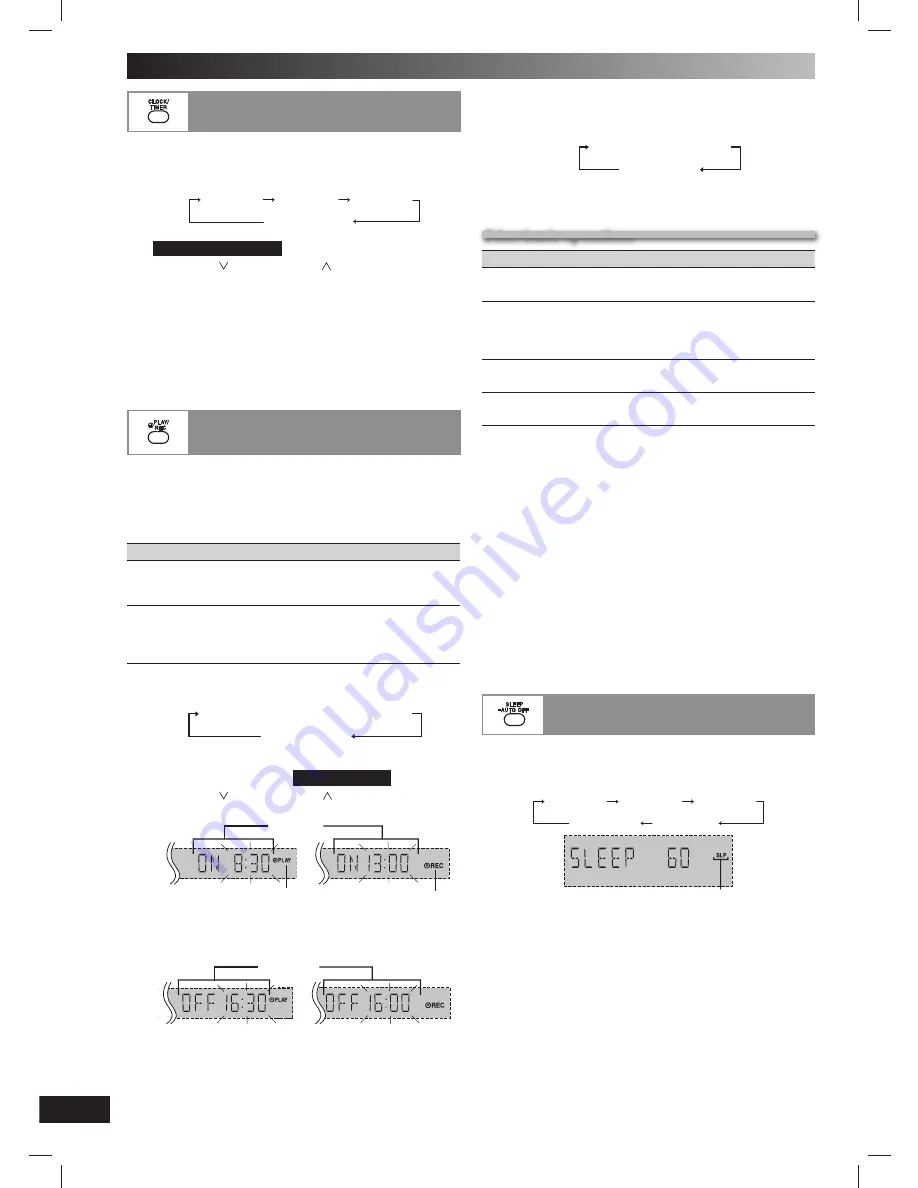
14
RQT8043
RQTV0196
LANG - 5
LANG - 4
FRANÇAIS
DANSK
ESP
AÑOL
Setting the clock
Setting the clock
This is a 24-hour clock.
1
Press [CLOCK / TIMER] to select “CLOCK”.
Each time you press the button:
CLOCK
˚
PLAY
Original display
˚
REC
2
(
Within 8 seconds or so
)
Press [
4
, / REW] or [
¢
, / FF] to set the time.
3
Press [CLOCK / TIMER] to finish setting the time.
Displaying the clock
Press [CLOCK
/
TIMER] once when the unit is on or in standby
mode.
The time is displayed for a few seconds.
Note:
Reset the clock regularly to maintain accuracy.
Using the play or record timer
Using the play or record timer
You can set the timer to come on at a certain time to wake
you up (play timer) or to record from the radio or the external
equipment (record timer).
Play timer and record timer cannot be used together.
Turn the unit on and set the clock.
Timer
Action
Play timer
Prepare the music source you want to listen to;
cassette, disc number (1 ~ 5), radio or other
external equipments, and set the volume.
Record
timer
Check the cassette’s erasure prevention tabs
(
\
page 12), insert the cassette and tune to the
radio station (
\
page 13) or select the external
equipment (
\
page 15 ~ 16).
1
Press [CLOCK/TIMER] to select the timer function.
Each time you press the button:
➞
CLOCK
˚
PLAY
Original display
˚
REC
➞
˚
PLAY : to set the play timer
˚
REC : to set the record timer
(Proceed to the next step
within 8 seconds
)
2
Press [
4
, / REW ] or [
¢
, / FF] to set the
starting time.
Play timer indicator
Start time
Record timer indicator
1
3
Press [CLOCK / TIMER] to confirm.
4
Repeat steps 2 to 3 to set the finishing time.
1
Finish time
To activate the timer
5
Press [
˚
PLAY/REC] repeatedly to turn on your desired
timer.
˚
PLAY
no display (off)
˚
REC
➞
6
Press [
y
] to turn off the unit.
The unit must be off for the timers to operate.
Other basic operations
Other basic operations
To
Action
change the
settings
Repeat steps 1 to 4 and 6 (
\
see left and
above).
change the
source or
volume
1) Press [
˚
PLAY/REC] to clear the timer
indicator from the display.
2) Make changes to the source or volume.
3) Perform steps 5 to 6 (
\
see above).
check the
settings
Press [CLOCK/TIMER] repeatedly to select
˚
PLAY or
˚
REC.
cancel Press
[
˚
PLAY/REC] to clear the timer
indicators from the display.
If you use the unit after the timers are set
After using, check that the correct tape/disc are loaded
before turning the unit off.
Note:
• The play timer will start at the preset time with volume increasing
gradually to preset level.
• The record timer will start 30 seconds before the set time with the
volume muted.
• The timer comes on at the set time every day if the timer is on.
• The unit must be in the standby mode for the timer to function.
• If you turn the unit off and on again while a timer is functioning,
the fi nish time setting will not be activated.
• If MUSIC PORT is selected as the source when the timer comes
on, the system turns on and engages MUSIC PORT as the
source. If you wish to playback or record from the portable audio
equipment, just activate the equipment’s play mode and increase
the volume. (See the portable audio equipment’s instruction
manual.)
Using the sleep timer
Using the sleep timer
This function enables you to turn off the unit automatically
after the set time.
Press [SLEEP] to select your desired time.
SLEEP 30
SLEEP 60
SLEEP 90
SLEEP OFF
SLEEP 120
Sleep timer indicator
To cancel
Press [SLEEP] to select “SLEEP OFF”.
Changing the remaining time
Press [SLEEP] to show the remaining time and press
[SLEEP] again to select your desired time.
Note:
• The play and sleep timer or the record and sleep timer can be
used together.
• The sleep timer always has priority. Be sure not to overlap timer
settings.
• The sleep timer turns off when you perform the record function.
Timer
RQTV0196-B.indd 14
RQTV0196-B.indd 14
2/23/07 4:49:32 PM
2/23/07 4:49:32 PM




















