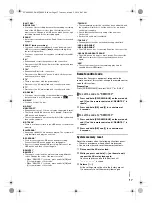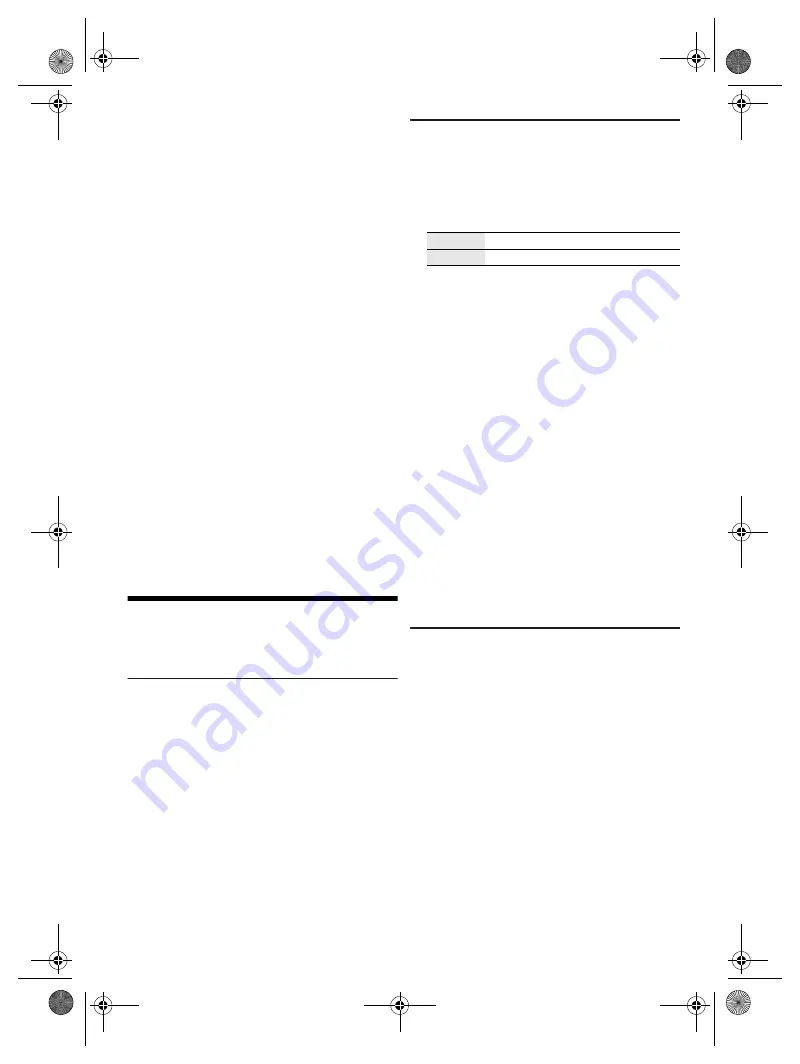
10
RQ
T0
A6
2
█
Note on disc
• This system can play CD-R/RW with CD-DA or MP3
format content.
• Before playback, finalise the disc on the device it was
recorded on.
• Some CD-R/RW cannot be played because of the
condition of the recording.
█
Note on USB device
• This system does not guarantee connection with all
USB devices.
• This system supports USB 2.0 full speed.
• This system can support USB devices of up to 32 GB.
• Only FAT 12/16/32 file system is supported.
█
Note on MP3 file
• Files are defined as tracks and folders are defined as
albums.
• Tracks must have the extension “.mp3” or “.MP3”.
• Tracks will not necessarily be played in the order you
recorded them.
• Some files can fail to work because of the sector size.
MP3 file on disc
• This system can access up to:
– 255 albums (including root folder)
– 999 tracks
– 20 sessions
• Disc must conform to ISO9660 level 1 or 2 (except for
extended formats).
MP3 file on USB device
• This system can access up to:
– 800 albums (including root folder)
– 8000 tracks
– 999 tracks in one album
Radio
Preparation
Press [CD/RADIO/AUX] to select “FM” or “AM”.
Manual tuning
Press [
3
] or [
5
] to tune in to the station.
To tune automatically, press and hold the button until the
frequency starts changing quickly.
“STEREO” is shown when a stereo broadcast is being
received.
Using the main unit
1
Press [TUNE MODE] to select “MANUAL”.
2
Press [
2
/
3
] or [
5
/
6
] to tune in to the
station.
Memory presetting
You can preset up to 30 FM and 15 AM stations.
█
Automatic presetting
1
Press [AUTO PRESET] to select “LOWEST” or
“CURRENT”.
2
Press [OK] to start presetting.
The tuner presets all the stations it can receive into the
channels in ascending order.
To cancel, press [
8
].
█
Manual presetting
1
Press [
3
] or [
5
] (main unit: [
2
/
3
] or
[
5
/
6
]) to tune in to the station.
2
Press [OK].
3
Press the numeric buttons to select a preset
number.
Do steps 1 through 3 again to preset more stations.
The new station replaces any station that occupies the
same preset number.
█
Selecting a preset station
Press the numeric buttons, [
2
] or [
6
] to select the
preset station.
Using the main unit
1
Press [TUNE MODE] to select “PRESET”.
2
Press [
2
/
3
] or [
5
/
6
] to select the preset
station.
Improving the sound quality
When “FM” is selected
1
Press [PLAY MENU] to select “FM MODE”.
2
Press [
Y
,
U
] to select “MONO” and then press
[OK].
To cancel, select “STEREO”.
“MONO” is also cancelled when you change the
frequency.
To memorise the setting
Continue with step 2 of “Manual presetting”.
When “AM” is selected
1
Press [PLAY MENU] to select “B.PROOF”.
2
Press [
Y
,
U
] to select the setting that provides the
best reception and then press [OK].
LOWEST
Tuning begins from the lowest frequency.
CURRENT Tuning begins from the current frequency.
SC-AKX660 E.GN RQT0A62-B En.fm Page 10 Tuesday, March 1, 2016 8:47 AM