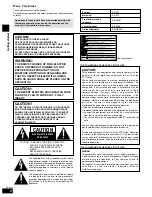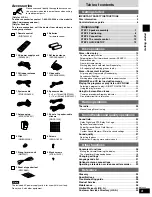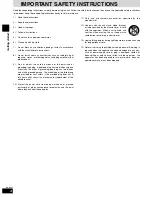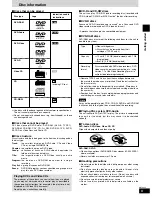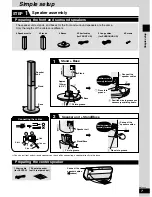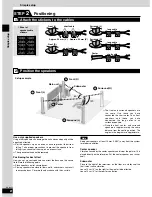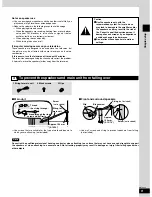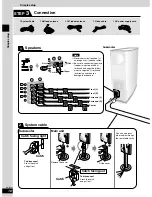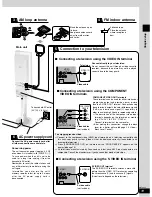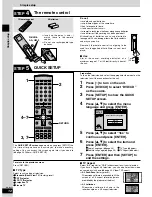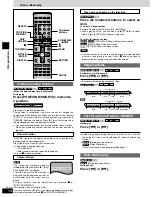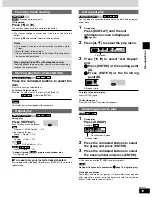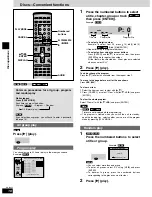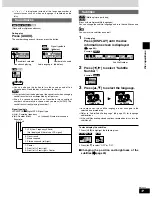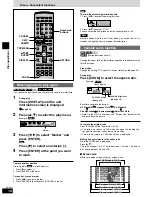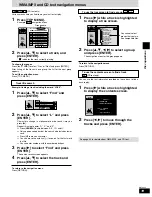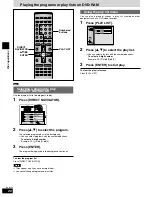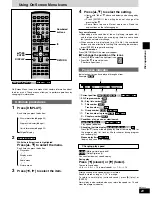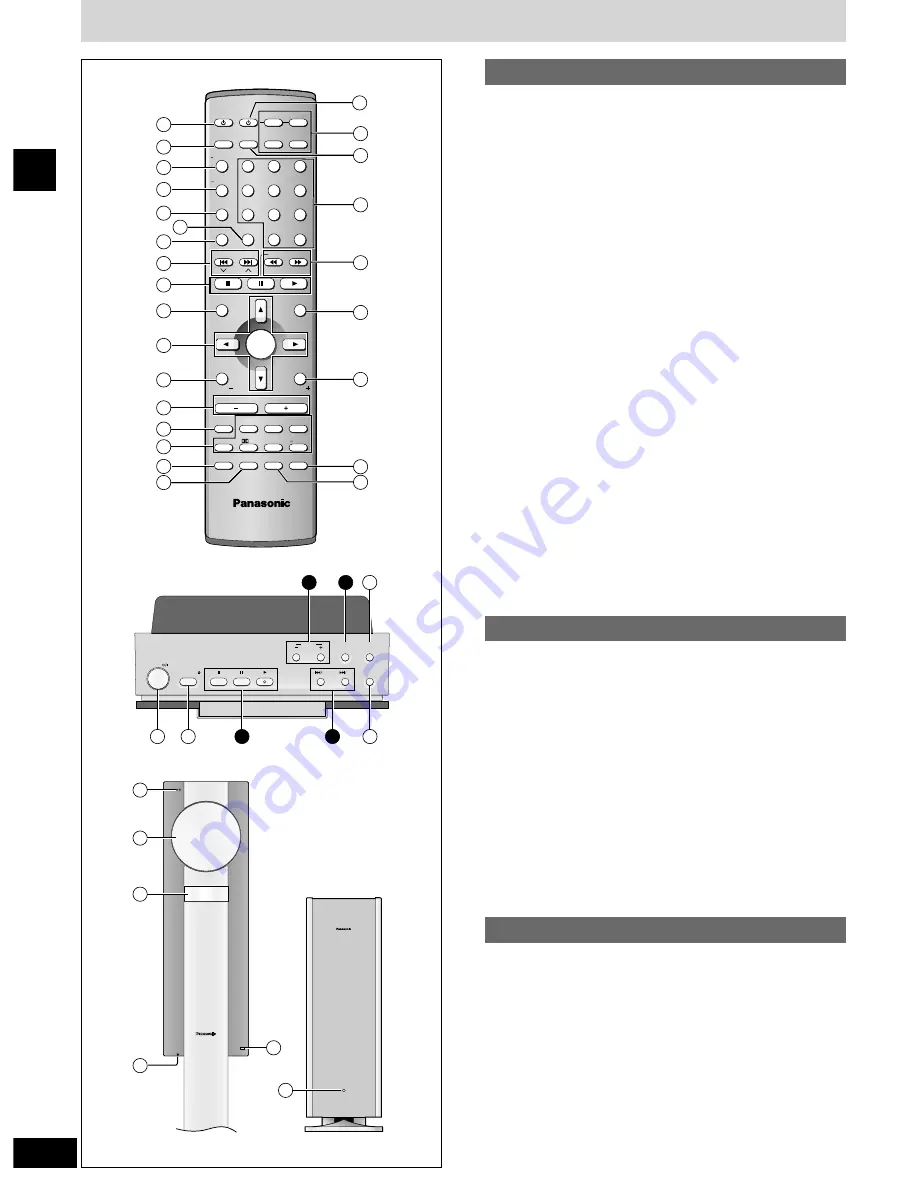
6
RQT6945
Getting started
Control reference guide
q
Standby/on switch [
^
]..............................................................12
w
Sleep button [SLEEP] ..............................................................28
e
FL display, Dimmer button [FL DISPLAY, –DIMMER] ....25, 28
r
Play mode, Mix 2ch button
[PLAY MODE, –MIX 2CH] ..................................................16, 25
t
Repeat button [REPEAT] ........................................................15
y
Cancel button [CANCEL] ........................................................16
u
Position memory button [POSITION MEMORY] ....................14
i
Skip, Preset channel, TV channel buttons
[
u i
SKIP,
2
CH
1
] ..............................................14, 24, 32
o
Basic operation buttons ..........................................................13
!0
Top menu, Direct navigator button
[TOP MENU, DIRECT NAVIGATOR] ..................................14, 20
!1
Cursor buttons [
e
,
r
,
w
,
q
], Enter button [ENTER] ............12
!2
Display, TV volume down button
[DISPLAY, TV VOL –] ........................................................21, 32
!3
Volume buttons [–, +, VOLUME] ............................................13
!4
Muting button [MUTING]..........................................................28
!5
Sound field, sound quality buttons ..................................25–27
!6
FM mode, Setup button [FM MODE, SETUP] ..................12, 24
!7
Zoom button [ZOOM] ..............................................................18
!8
AV system standby/on button [
^
, AV SYSTEM] ....................32
!9
Source select buttons
¡
Face towards this unit to change the source.
¡
Press [TV] or [VCR/AUX] first to operate a Panasonic
television or video cassette recorder (
\
page 32).
@0
TV/VIDEO button [TV/VIDEO] ..................................................32
@1
Numbered buttons [1–9, 0, >
=10/ENTER] ................................14
@2
Slow/search, Tuning buttons
[
t
,
y
SLOW/SEARCH] ................................................14, 24
@3
Menu, Play list button [MENU, PLAY LIST]......................14, 20
@4
Return, TV volume up button [RETURN, TV VOL +] ......12, 32
@5
Audio button [AUDIO]..............................................................17
@6
Group button [GROUP]............................................................15
Buttons
i
,
o
,
!3
and
!5
function the same as the controls on
the remote control.
@7
Standby/on switch [POWER
8
] ............................................13
Press to switch the unit from on to standby mode or vice versa.
In standby mode, the unit is still consuming a small amount of
power.
@8
Open/close button [OPEN/CLOSE
;
] ....................................13
@9
Progressive out button [PROGRESSIVE OUT]......................13
#0
Source select button [SELECTOR] ........................................13
#1
Standby/on indicator [
^
]
When the unit is connected to the AC mains supply, this indicator
lights up in standby mode and goes out when the unit is turned
on.
#2
Loading tray..............................................................................13
#3
Display
#4
Headphone jack [PHONES] ....................................................28
#5
Remote control signal sensor
Remote control
Main unit
#6
AC supply indicator [AC IN]
This indicator lights when the unit is connected to the AC mains
supply.
Subwoofer
AV SYSTEM
SLEEP
FL DISPLAY
DIMMER
PLAY MODE
MIX 2CH
REPEAT
CANCEL
SKIP
CH
TOP MENU
DISPLAY
VOLUME
MUTING
PL
C.FOCUS
SFC
SUBWOOFER
LEVEL
FM MODE
SETUP
ZOOM
GROUP
AUDIO
RETURN
TV VOL
TV VOL
DIRECT
NAVIGATOR
PLAY LIST
MENU
SLOW/SEARCH
1
2
3
4
5
6
7
8
0
9
TUNER/BAND DVD/CD
TV
VCR/AUX
ENTER
CH SELECT
TEST
TV/VIDEO
POSITION
MEMORY
S.SRND
C.S.M
SELECTOR
PROGRESSIVE
OUT
OPEN/CLOSE
POWER
CUSTOM SOUND
MEMORY
VOLUME
2
1
PHONES
1
18
19
20
21
22
23
24
25
26
2
3
4
5
6
7
8
9
10
11
12
13
14
15
16
17
29
15
28
27
31
32
33
34
35
36
30
9
8
13
10/ ENTER
>
=
AC IN
Top of main unit
Main unit
Subwoofer