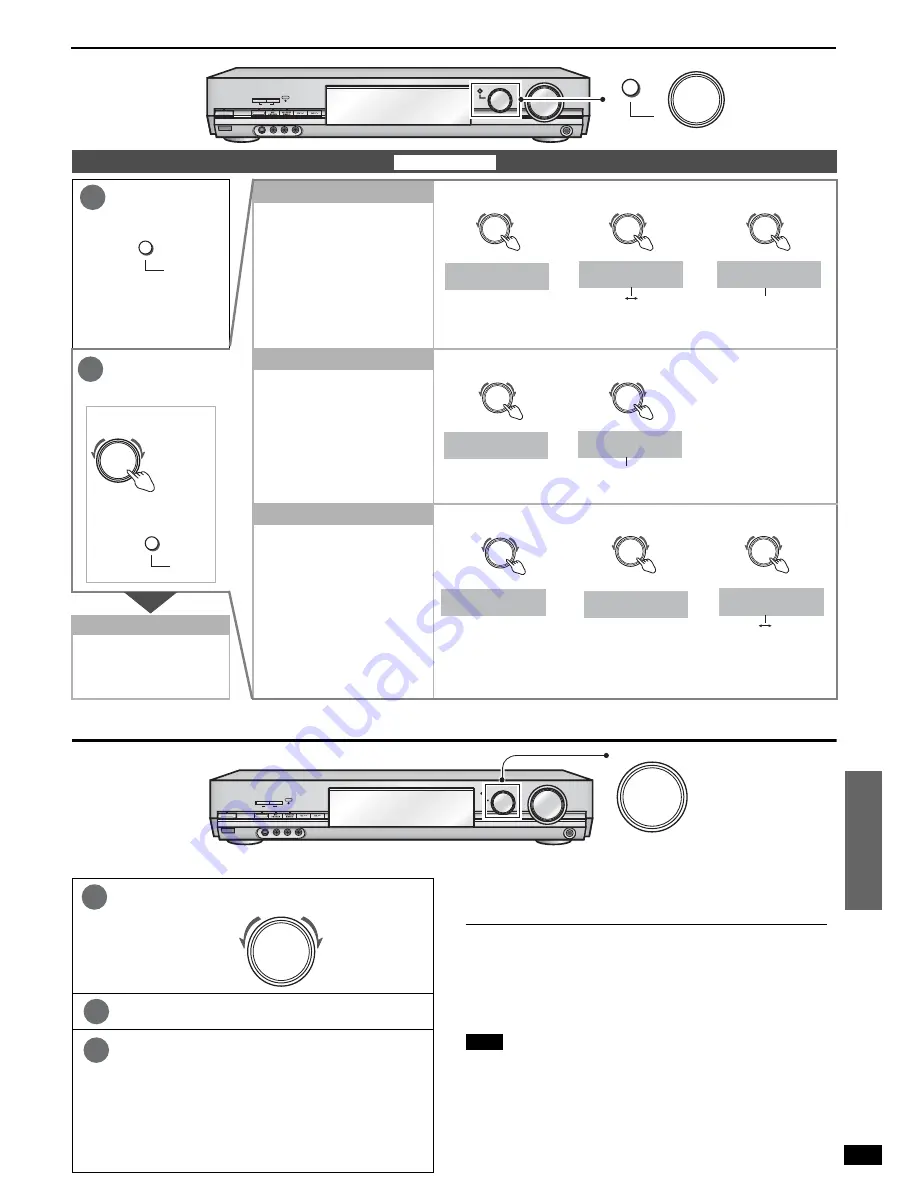
25
O
p
er
at
ions
R
Q
T
7523
Other functions
Making a recording
Other Multi control function settings
Enter Multi
control.
Dimmer
1. Select.
2. Select.
• To cancel, select “OFF”.
3. Select.
.
• The brightness changes
to show the level.
Dim the display for better viewing
in a darkened room.
Choose a level between 1 (bright)
and 3 (dim).
Main menu is displayed.
(Multi control menus and
factory settings
á
page 28)
Change the
settings.
Sleep timer
1. Select.
2. Select.
• To cancel, select “OFF”.
• To check the setting
After setting the time,
you can check the
remaining time using
step 2.
• To change a setting
Repeat the procedure
from the beginning.
The sleep timer can turn the unit
off after a set time.
It does not control any other
components.
The RESET function
1. Select.
.
2. Select.
3. Select.
The operation settings for the unit
will be initialized to the settings
made at the time of shipment.
However, any preset radio stations
will not be erased.
To finish settings
1. Press [MULTI CONTROL]
several times to select
“EXIT”.
2. Press [INPUT SELECTOR].
Preparation: If you record to tape deck, set Second audio output to
“DISABLE” (
á
page 24).
You can record to a tape deck connected to TAPE REC (OUT), a DVD
recorder/VCR connected to DVR/VCR1 OUT, or digital recording
equipment connected to DIGITAL OPTICAL OUT.
See the recording unit’s operating instructions for details on how to
prepare it for recording.
When using the HDMI connections for the DVD player or DVD recorder
To record, follow the method described below.
Connect the recording equipment to this unit’s DIGITAL OPTICAL OUT
terminal (
á
page 10).
To record the video, connect the DVD player, DVD recorder or recording
equipment to this unit with a video connection cable (
á
pages 4 and 8).
• You cannot have digital output when DVD-Audio and sampling frequency
more than 48 kHz. Use an analog connection in this case (
á
pages 4 and 8).
Note
• With a tape deck, you can record any analog source except TAPE.
• With a DVD recorder/VCR, you can record any analog source except
TAPE and DVR/VCR1.
• With digital recording equipment, you can record any digital source
without copy protection.
• When you select DVD ANALOG 6CH mode, only sound from the front
left and right channels is recorded.
• Some sources do not allow digital recording. Connect through the
analog terminals.
Select the source to be recorded.
Begin recording.
Follow your recording unit’s operating instructions.
Start the source to be recorded.
Follow your equipment’s operating instructions.
SPEAKERS
A
B
POWER
8
6.1CH DECODING
VIDEO IN
AUDIO IN
L
R
VCR 2
PHONES
^
MULTI CONTROL
INPUT SELECTOR
VOLUME
DOWN
UP
PUSH ENTER
BI-AMP
S-VIDEO IN
BI-WIRE
MULTI CONTROL
PUSH ENTER
INPUT SELECTOR
MULTI CONTROL
1
MULTI CONTROL
PUSH ENTER
INPUT SELECTOR
DIMMER
INPUT SELECTOR
ON
OFF
ON
INPUT SELECTOR
LEVEL 2
LEVEL 1, LEVEL 2,
LEVEL 3
2
INPUT SELECTOR
• To cancel
MULTI CONTROL
PUSH ENTER
• To select
Turn to
change.
Press to
enter.
INPUT SELECTOR
SLEEP
INPUT SELECTOR
OFF
OFF, 30, 60,
90, 120 (in minutes)
INPUT SELECTOR
OPTION
INPUT SELECTOR
RESET
INPUT SELECTOR
YES
YES
NO
SPEAKERS
A
B
POWER
8
6.1CH DECODING
VIDEO IN
AUDIO IN
L
R
VCR 2
PHONES
^
MULTI CONTROL
INPUT SELECTOR
VOLUME
DOWN
UP
PUSH ENTER
BI-AMP
S-VIDEO IN
BI-WIRE
INPUT SELECTOR
1
INPUT SELECTOR
2
3




































