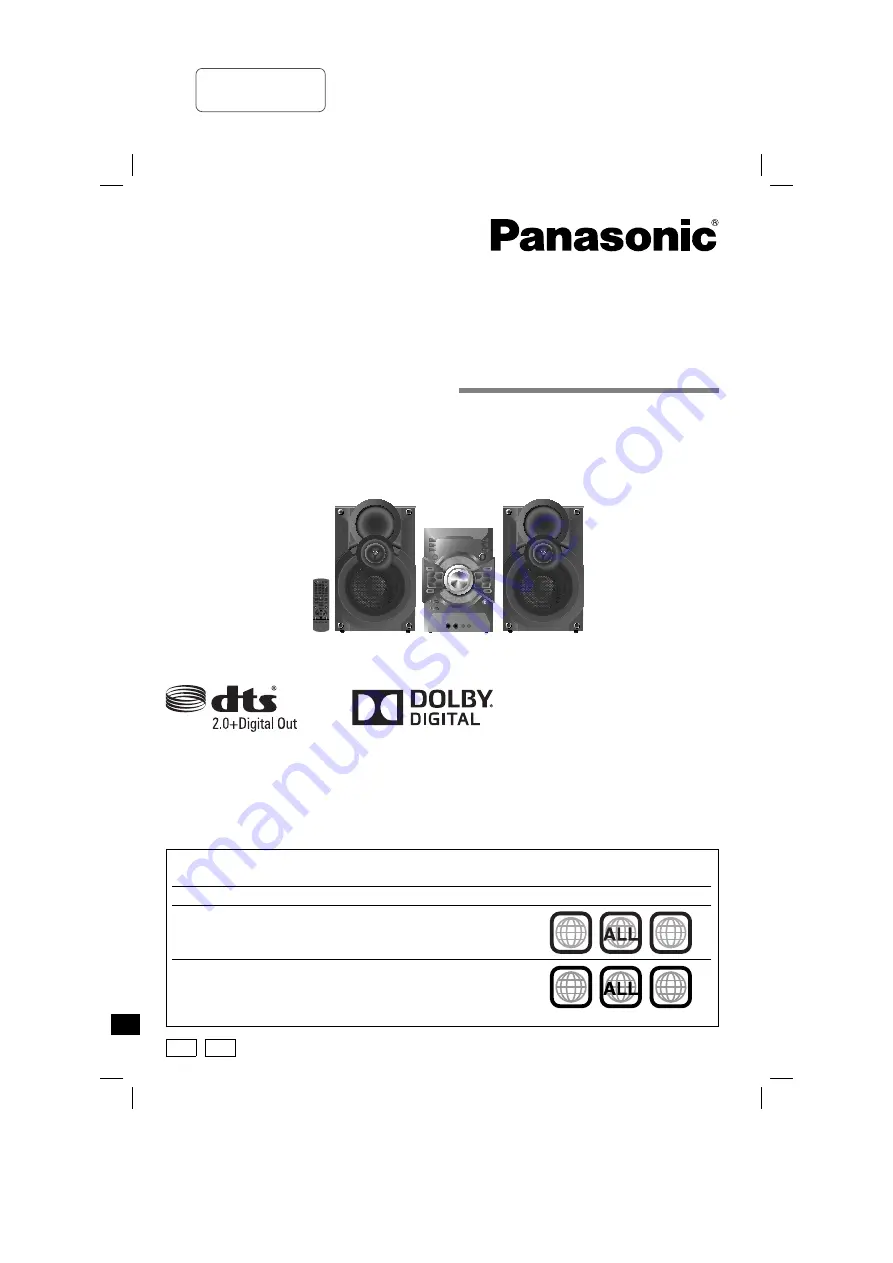
Operating Instructions
DVD Stereo System
Model No
.
SC-VKX65
RQT9951-1B
GA GS
Thank you for purchasing this product.
For optimum performance and safety, please read these instructions carefully.
Please keep this manual for future reference.
Your system and the illustrations can look differently.
Region code
This system plays DVD-Video marked with labels containing the region number or “ALL”:
Region
Number
Example
Southeast Asia
3
2
3
5
3
The Middle East and South Africa
2
2
3
5
2
SC-VKX65GAGS_RQT9951-1B_En .indd 1
SC-VKX65GAGS_RQT9951-1B_En .indd 1
8/21/2014 11:43:43 AM
8/21/2014 11:43:43 AM
printing rev.1
Confidential
Until:
29 Aug 2014


































