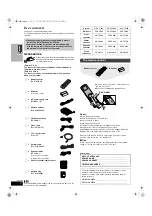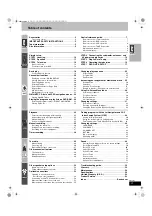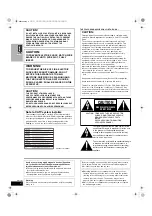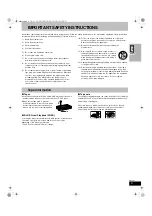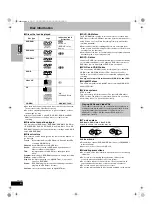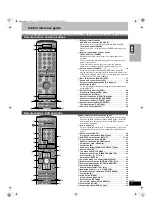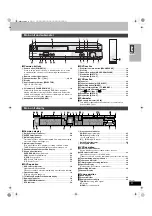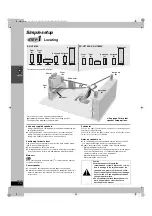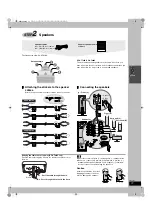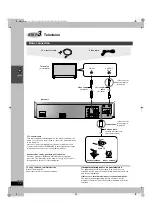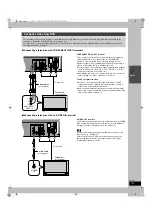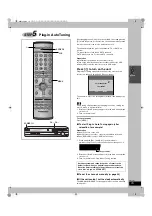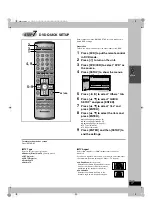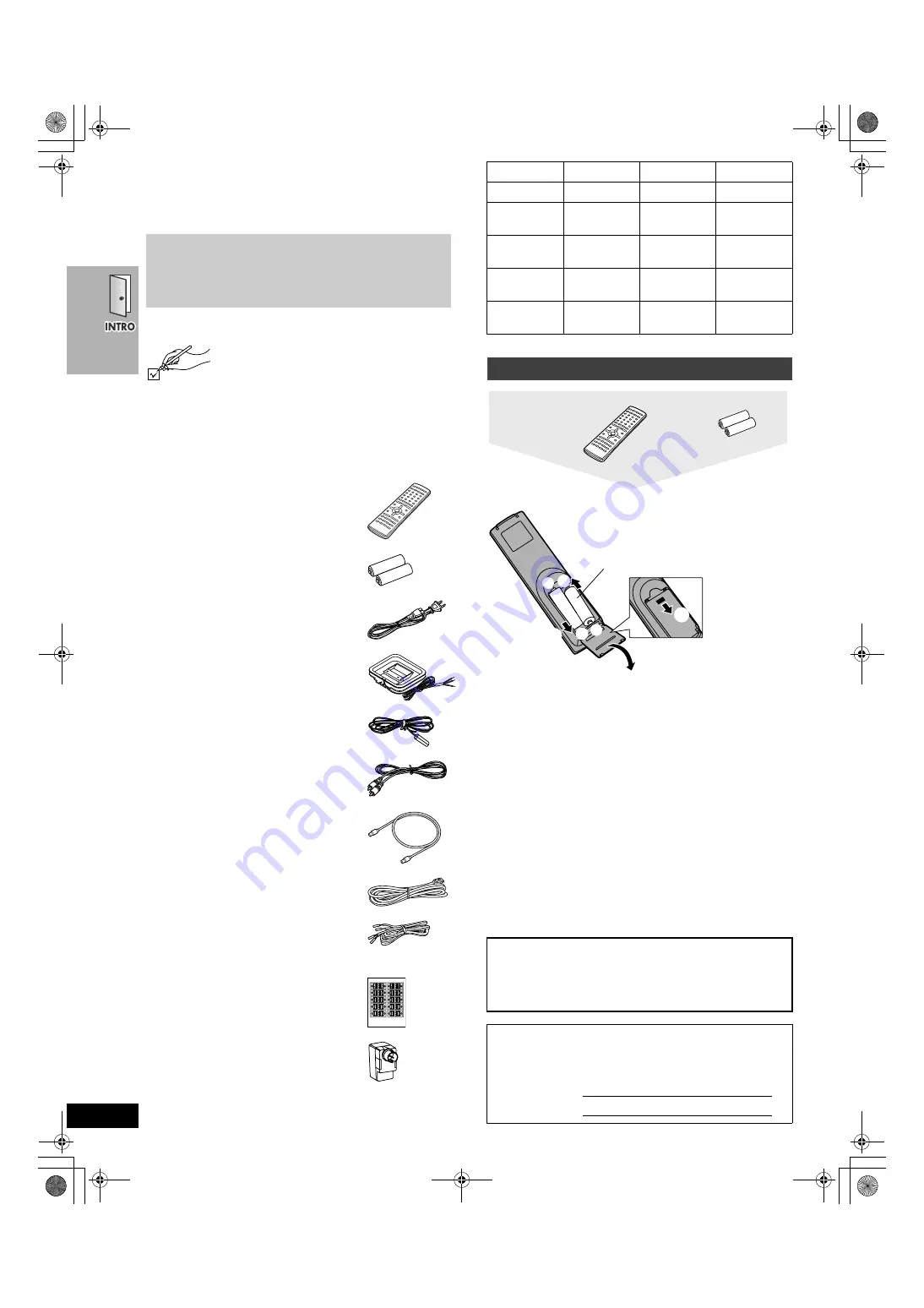
2
RQT6951
Dear customer
Thank you for purchasing this product.
For optimum performance and safety, please read these instructions
carefully.
Accessories
Please check and identify the supplied accessories.
Use numbers indicated in parentheses when asking
for replacement parts.
(Only for U.S.A.)
To order accessories contact 1-800-332-5368 or the website
(http://www.panasonic.com).
(Only for Canada)
To order accessories, call the dealer from whom you have
made your purchase.
[Note]
The included AC power supply cord is for use with this unit only. Do
not use it with other equipment.
Do not;
≥
mix old and new batteries.
≥
use different types at the same time.
≥
heat or expose to flame.
≥
take apart or short circuit.
≥
attempt to recharge alkaline or manganese batteries.
≥
use batteries if the covering has been peeled off.
Mishandling of batteries can cause electrolyte leakage which can
damage items the fluid contacts and may cause a fire.
Remove if the remote control is not going to be used for a long
period of time. Store in a cool, dark place.
∫
Use
Aim at the sensor (
➡
page 9), avoiding obstacles, at a maximum
range of 7 m (23 feet) directly in front of the unit.
User memo:
≥
These operating instructions are applicable to models
SC-HT790V, SC-HT800V and SC-HT810V.
≥
Operations in these instructions are described mainly
with the remote control, but you can do the operations on
the main unit if the controls are the same.
∏
1
Remote control
(EUR7623X50)
∏
2
Batteries
for remote control
∏
2
AC power supply cord
(RJA0065-1D)
∏
1
AM loop antenna
(N1DAAAA00002)
∏
1
FM indoor antenna
(RSA0007-J)
∏
1
Video cable
(RJL1P016B15A)
∏
1
75
≠
coaxial cable
(VJA1125)
∏
1
System cable
(K1HA25HA0001)
∏
5
Speaker cables
(RFA2163-J)
3
a
4-m (13-foot) cables
2
a
10-m (33-foot) cables
∏
1
Sheet of speaker-cable stickers
∏
1
Antenna plug
(K2RC021B0001)
System
SC-HT790V
SC-HT800V
SC-HT810V
Main unit
SA-HT790V
SA-HT800V
SA-HT810V
Front
speakers
SB-FS803
SB-FS803
SB-FS700
Center
speaker
SB-PC803
SB-PC803
SB-PC700
Surround
speakers
SB-FS803
SB-FS803
SB-FS801A
Active
subwoofer
SB-WA312
SB-WA310
SB-WA330
The remote control
DATE OF PURCHASE ______________________________
DEALER NAME ____________________________________
DEALER ADDRESS ________________________________
_________________________________________________
TELEPHONE NUMBER _____________________________
The model number and serial number of this product can be
found on either the back or the bottom of the unit.
Please note them in the space provided below and keep for
future reference.
MODEL NUMBER
SERIAL NUMBER
Remote control
Batteries
R6,AA,UM-3
1
2
3
3
+
-
+ -
≥
Insert so the poles (
i
and
j
) match those in
the remote control.
≥
Do not use rechargeable type batteries.
6951en.book 2 ページ 2003年4月4日 金曜日 午後2時24分