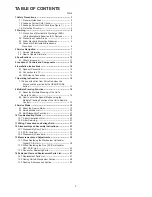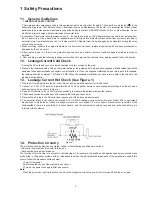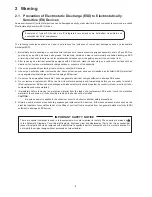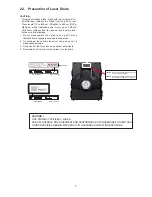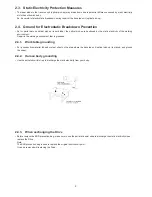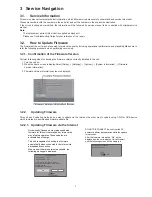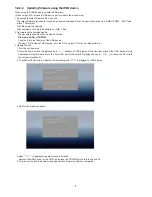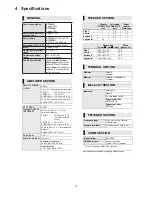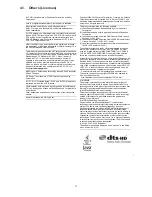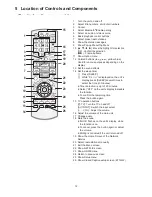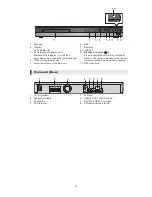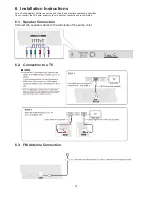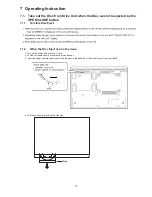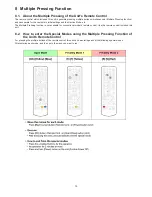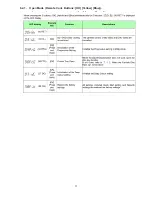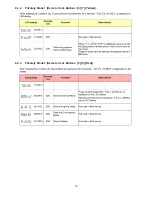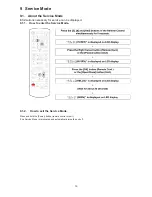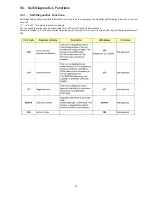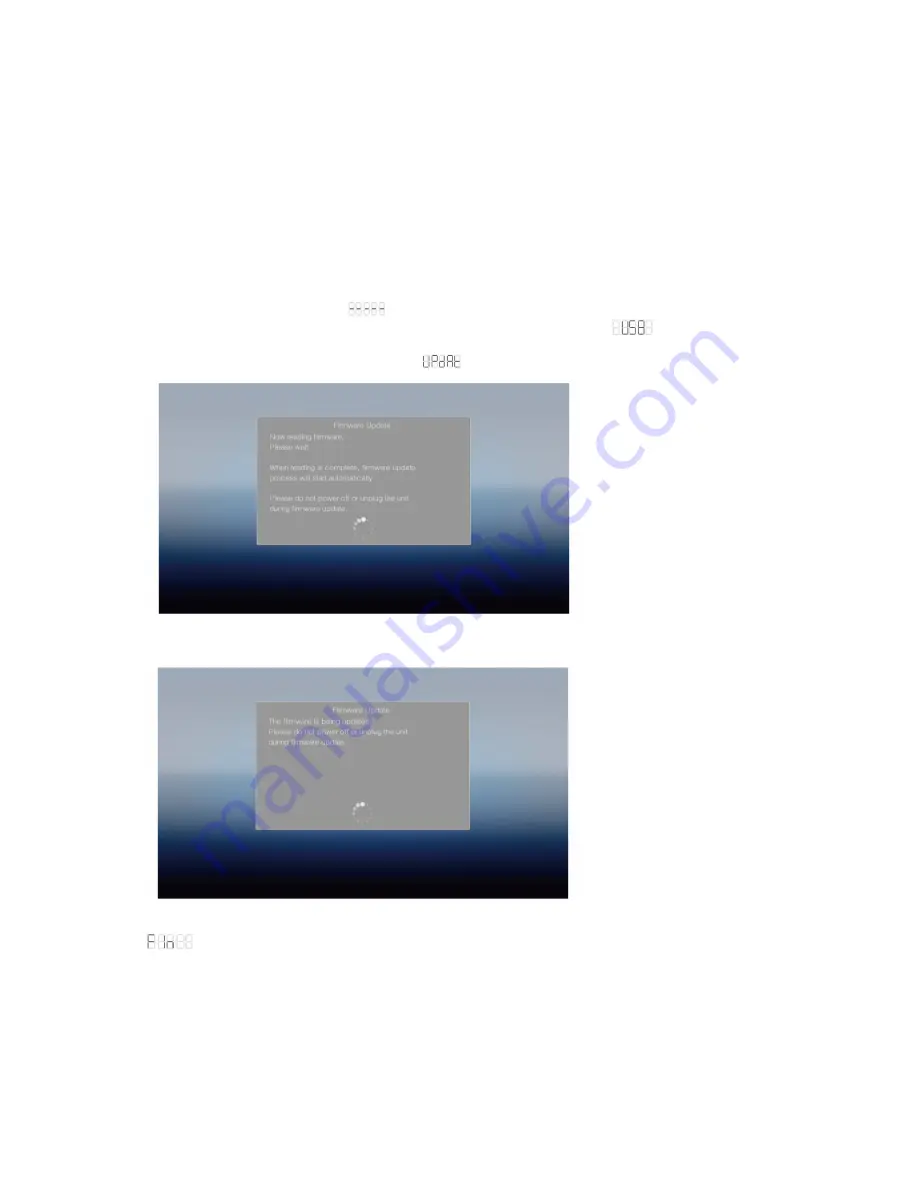
8
9
3.2.2.2. Updating firmware using the USB device
When using the USB device to update the firmware.
(When using CD-R instead of USB device, perform same the procedures)
1.Download the latest firmware file of the unit.
The latest firmware required for version-up can be downloaded from “Support Information from NWBG/VDBG PAVC”web-
sitein “TSN system”.
Click file name to download.
After download, click file to decompress. (Total: 1 file).
2.Decompress the downloaded file.
The decompressed file will be named as follows.
File Name: PANA_HTS.FRM
Copy the file to root diretory of the USB device.
(If using CD-R instead of USB device, burn the file to a blank CD-R by a writing software.)
3.Update the unit.
1.Tunr the unit power on.
2. After the home screen is displayed and
appears at LED display of the front panel,insert the USB device stored
downloaded latest firmware file to the front USB port of the unit(LED display change to
).(or insert the CD-R into
the unit and playback it.)
3.TV will show the firmware Update UI automatically and
is displayed at LED display.
4.Wait for the firmware update.
5.when
is displayed,update process is finished.
Remove the USB device (or the CD-R) and press the POWER button to turn the unit off.
6.Turn the unit on and the home screen appears the firmware update is completed.