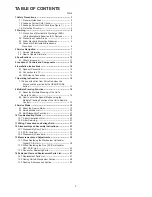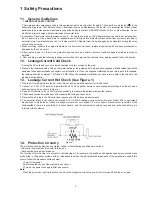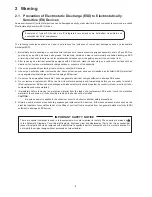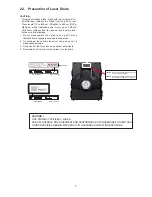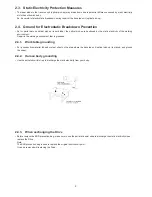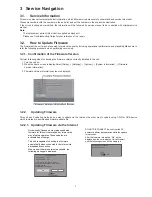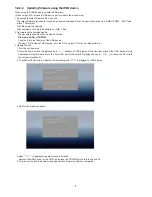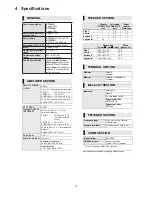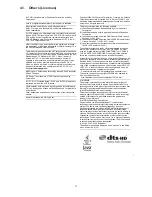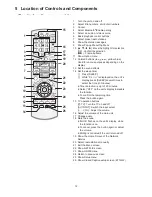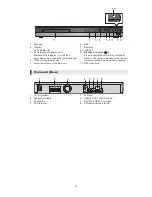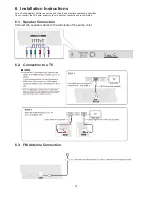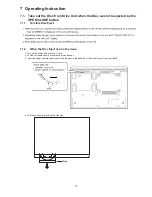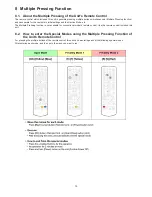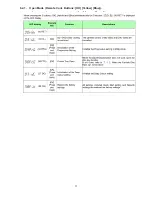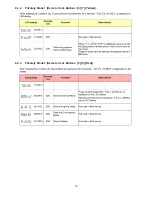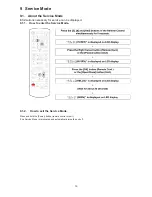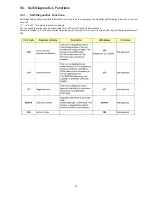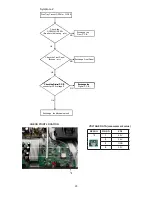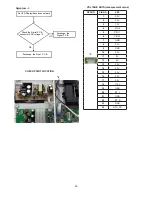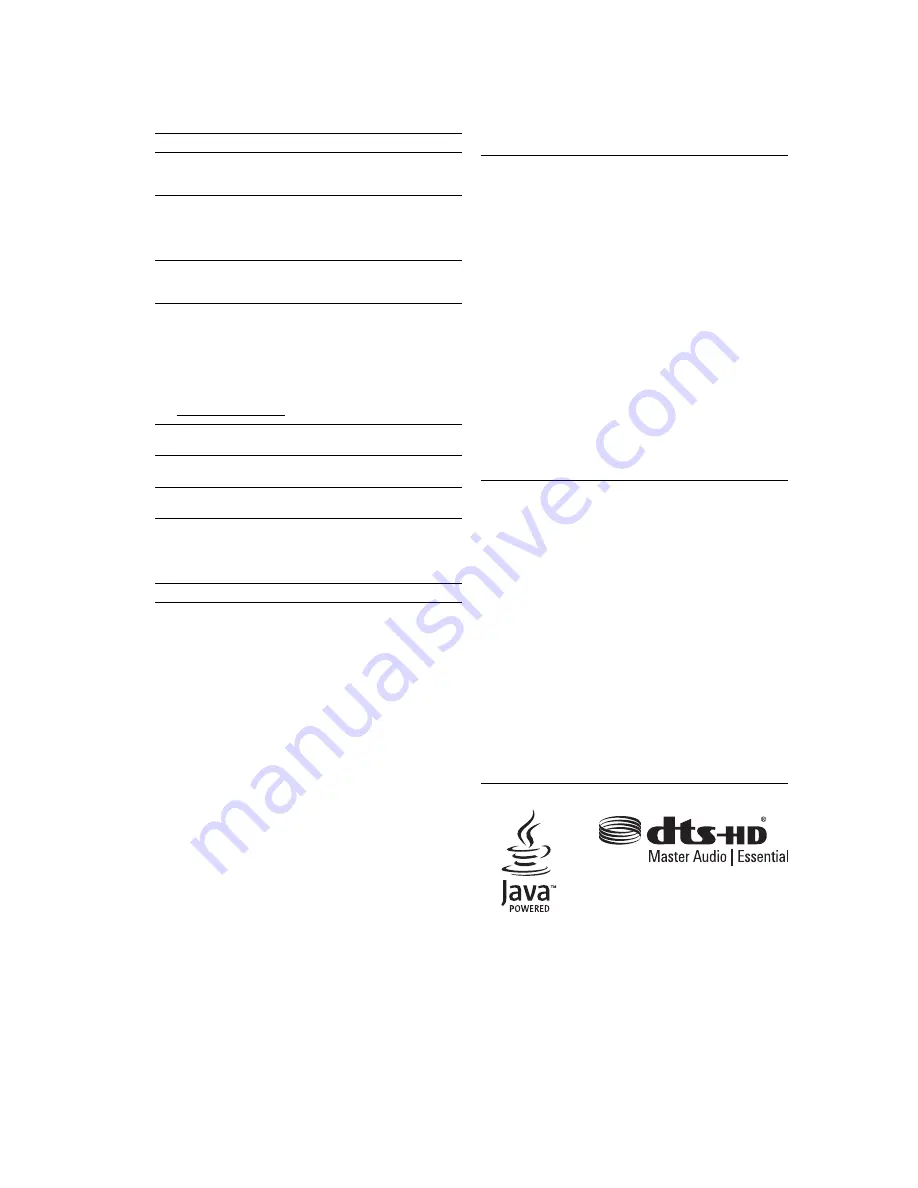
11
- 40 -
Reference
Specifications
≥
The impedance of all the speakers is 4
≠
.
GENERAL
Power consumption
[BTT465]
Approx. 89 W
[BTT405]
Approx. 64 W
[BTT105]
Approx. 46 W
Power consumption in
standby mode
Approx. 0.5 W
Power supply
AC 220 V to 240 V, 50 Hz
Dimensions (W
k
H
k
D)
430 mm
k
55 mm
k
322 mm
Mass
[BTT465]
Approx. 2.7 k
g
[BTT405]
[BTT105]
Approx. 2.6 k
g
Operating temperature
range
0
o
C to 40
o
C
Operating humidity
range
35 % to 80 % RH
(no condensation)
LASER Specification
Class 1 LASER Product
Wave length:
790 nm (CDs)/
658 nm (DVDs)/405 nm (BDs)
Laser power:
No hazardous
radiation is emitted with the
safety protection
AMPLIFIER SECTION
RMS TTL POWER
OUTPUT
[BTT465]
1000 W
1 kHz, 30 % total harmonic distortion
FRONT:
CENTRE:
SURROUND:
167 W per ch (4
≠
)
167 W (4
≠
)
167 W per ch (4
≠
)
55 Hz, 30 % total harmonic distortion
SUBWOOFER: 167 W (4
≠
)
RMS TTL POWER
OUTPUT
[BTT405]
600 W
1 kHz, 30 % total harmonic distortion
FRONT:
CENTRE:
SURROUND:
100 W per ch (4
≠
)
100 W (4
≠
)
100 W per ch (4
≠
)
55 Hz, 30 % total harmonic distortion
SUBWOOFER: 100 W (4
≠
)
RMS TTL POWER
OUTPUT
[BTT105]
300 W
1 kHz, 30 % total harmonic distortion
FRONT:
100 W per ch (4
≠
)
55 Hz, 30 % total harmonic distortion
SUBWOOFER: 100 W (4
≠
)
Audio Input
AUX
k
1
Digital Audio Input
Optical
k
1
Sampling frequency:
32 kHz, 44.1 kHz, 48 kHz
Audio Format:
PCM, Dolby Digital, DTS
®
SPEAKER SECTION
Woofer
CONE TYPE
(cm)
Full range
CONE TYPE
(cm)
Super
tweeter
Piezo type
[BTT465]
Front
j
6.5
k
1
Centre
j
6.5
k
2
Surround
j
6.5
k
1
Subwoofer
16
j
j
[BTT405]
Front
j
6.5
k
1
Centre
j
6.5
k
2
Surround
j
6.5
k
1
Subwoofer
16
j
j
[BTT105]
Front
j
6.5
k
1
Subwoofer
16
j
j
Dimensions
(W (mm)
k
H (mm)
k
D (mm))
Mass
(Approx. k
g
)
[BTT465]
Front
270
k
1181
k
270
2.7
Centre
304
k
87
k
77
0.7
Surround
83
k
141
k
75
0.5
Subwoofer
156
k
290
k
263
3.4
[BTT405]
Front
83
k
141
k
75
0.5
Centre
304
k
87
k
77
0.7
Surround
83
k
141
k
75
0.5
Subwoofer
156
k
290
k
263
3.4
[BTT105]
Front
83
k
141
k
75
0.5
Subwoofer
156
k
290
k
263
3.4
TERMINAL SECTION
USB slot
USB2.0
1 system
Ethernet
10BASE-T/100BASE-TX
1 system
Bluetooth
®
SECTION
Bluetooth
®
Version 4.0
Class 2
2.4 GHz Band FH-SS
Supported Profile:
A2DP/AVRCP
Supported Codec:
SBC/AAC
4.1. Others (Licenses)
45
Referen
ce
VQT5F60
“AVCHD” is a trademark of Panasonic Corporation and Sony
Corporation.
Java is a registered trademark of Oracle and/or its affiliates.
Manufactured under license from Dolby Laboratories.
Dolby, Pro Logic, and the double-D symbol are trademarks of
Dolby Laboratories.
For DTS patents, see http://patents.dts.com. Manufactured under
license from DTS Licensing Limited. DTS, DTS-HD, the Symbol, &
DTS and the Symbol together are registered trademarks, and
DTS-HD Master Audio | Essential is a trademark of DTS, Inc. ©
DTS, Inc. All Rights Reserved.
HDMI, the HDMI Logo, and High-Definition Multimedia Interface
are trademarks or registered trademarks of HDMI Licensing LLC in
the United States and other countries.
This product is licensed under the AVC patent portfolio license and
VC-1 patent portfolio license for the personal and non-commercial
use of a consumer to (i) encode video in compliance with the AVC
Standard and VC-1 Standard (“AVC/VC-1 Video”) and/or (ii)
decode AVC/VC-1 Video that was encoded by a consumer
engaged in a personal and non-commercial activity and/or was
obtained from a video provider licensed to provide AVC/VC-1
Video. No license is granted or shall be implied for any other use.
Additional information may be obtained from MPEG LA, LLC.
See http://www.mpegla.com.
MPEG Layer-3 audio coding technology licensed from Fraunhofer
IIS and Thomson.
“DVD Logo” is a trademark of DVD Format/Logo Licensing
Corporation.
The Bluetooth
®
word mark and logos are owned by the Bluetooth
SIG, Inc. and any use of such marks by Panasonic Corporation is
under license.
Other trademarks and trade names are those of their respective
owners.
Copyright 2004-2013 Verance Corporation. Cinavia
TM
is a Verance
Corporation trademark. Protected by U.S. Patent 7,369,677 and
worldwide patents issued and pending under license from Verance
Corporation. All rights reserved.
This product incorporates the following software:
(1) the software developed independently by or for Panasonic
Corporation,
(2) the software owned by third party and licensed to Panasonic
Corporation,
(3) the software licensed under the GNU General Public License,
Version 2.0 (GPL V2.0),
(4) the software licensed under the GNU LESSER General Public
License, Version 2.1 (LGPL V2.1), and/or
(5) open source software other than the software licensed under
the GPL V2.0 and/or LGPL V2.1.
The software categorized as (3) - (5) are distributed in the hope
that it will be useful, but WITHOUT ANY WARRANTY, without
even the implied warranty of MERCHANTABILITY or FITNESS
FOR A PARTICULAR PURPOSE. Please refer to the detailed
terms and conditions thereof shown in the Settings menu.
At least three (3) years from delivery of this product, Panasonic will
give to any third party who contacts us at the contact information
provided below, for a charge no more than our cost of physically
performing source code distribution, a complete machine-readable
copy of the corresponding source code covered under GPL V2.0,
LGPL V2.1 or the other licenses with the obligation to do so, as
well as the respective copyright notice thereof.
Contact Information: [email protected]
The source code and the copyright notice are also available for
free in our website below.
http://panasonic.net/avc/oss/theater/AWTHT14A.html
(1) MS/WMA
This product is protected by certain intellectual property rights of
Microsoft Corporation and third parties. Use or distribution of such
technology outside of this product is prohibited without a license from
Microsoft or an authorized Microsoft subsidiary and third parties.
(2) MS/PlayReady/Final Product Labeling
This product contains technology subject to certain intellectual
property rights of Microsoft. Use or distribution of this technology
outside of this product is prohibited without the appropriate
license(s) from Microsoft.
(3) MS/PlayReady/End User Notices
Content owners use Microsoft PlayReady™ content access
technology to protect their intellectual property, including copyrighted
content. This device uses PlayReady technology to access
PlayReady-protected content and/or WMDRM-protected content. If
the device fails to properly enforce restrictions on content usage,
content owners may require Microsoft to revoke the device’s ability to
consume PlayReady-protected content. Revocation should not affect
unprotected content or content protected by other content access
technologies. Content owners may require you to upgrade PlayReady
to access their content. If you decline an upgrade, you will not be able
to access content that requires the upgrade.
(4) Vorbis, FLAC, WPA Supplicant
The software licenses are displayed when “License” in the Setup
menu is selected. (
>
32)
(Inside of product)
“Wi-Fi”, “Wi-Fi Protected Setup”, “WPA” and “WPA2” are marks or
registered marks of the Wi-Fi Alliance.
Android is a trademark of Google Inc.
P-VQT5F60~Body_mst.fm 45 ページ 2014年1月24日 金曜日 午後4時14分