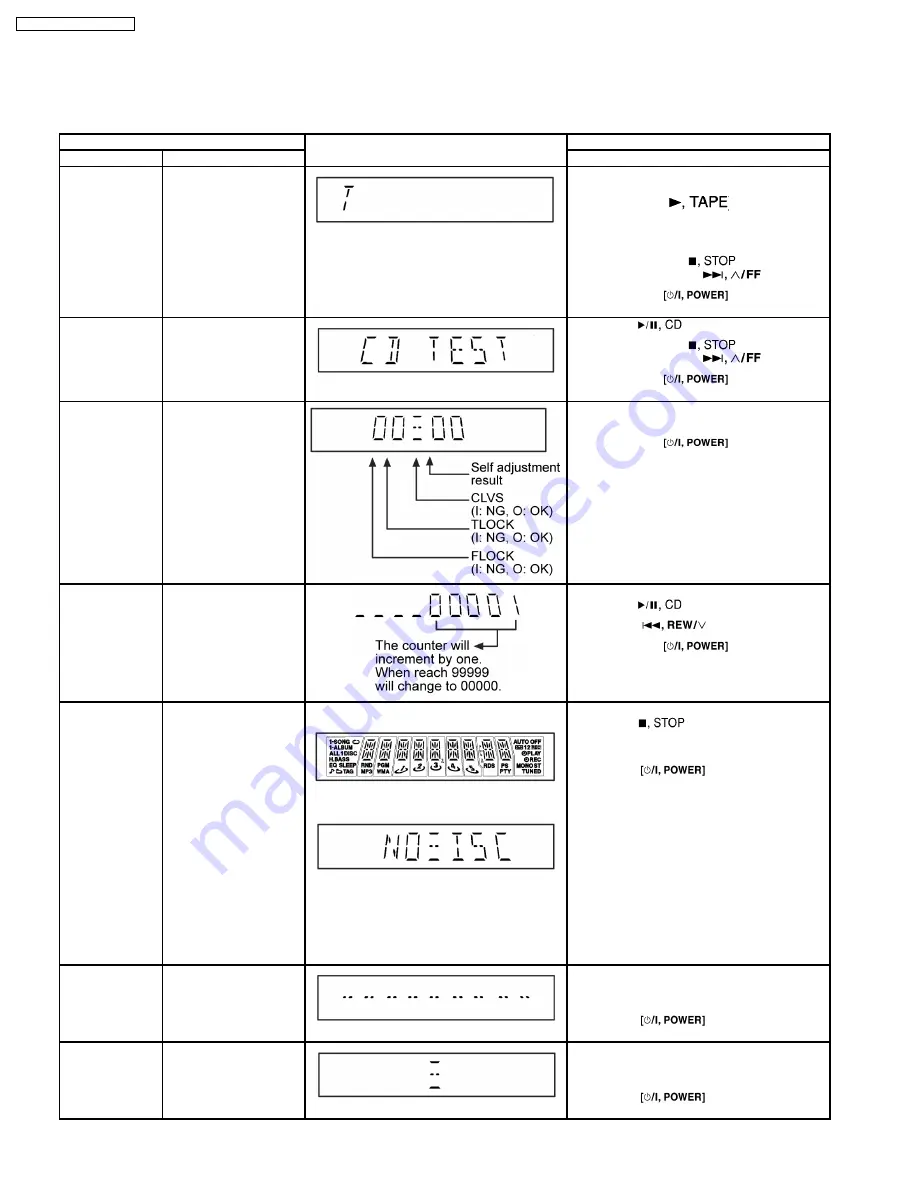
9 Self diagnosis and special mode setting
This unit is equipped with functions for checking and inspecting namely: Self-Diagnostic and Test Mode.
9.1. Special Mode Table
Item
FL Display
Key Operation
Mode Name
Description
Front Key
Self -Diagnostic
Mode
To
enter
into
self
diagnostic checking for
main unit.
1.
Select [
] for TAPE mode (Ensure no tape is
inserted).
2.
Press and hold [
]button for 3
seconds follow by [
].
To exit, press
button on
main unit or remote control.
CD Test Mode
To enter into checking the
reliability of changer unit.
1.
Select [
] for CD mode.
2.
Press and hold [
] button for 3
seconds follow by [
].
To exit, press
button on
main unit or remote control.
CD Auto
Adjustment
To check the CD auto
adjustment
result
for
FLOCK,
TLOCK
and
CLVS.
In CD Test Mode:
1.
Press [0] button on the remote control.
To exit, press
button on
main unit or remote control.
CD Changer
Reliability Test
(CRS1)
To
determine
the
reliability of CD Changer
Unit.
(For more
information,
refer to section 9.1.1)
In Self-Diagnostic Mode:
1.
Select [
] for CD mode.
2.
Press [
] button.
To exit, press
button on
main unit or remote control.
(The tray will return to PLAY position and then
power off)
Doctor Mode
To enter into Doctor
Mode for checking of
various items and
displaying EEPROM and
firmware version.
1.
2.
1.
All segments will light up for 1 second.
2.
The Check Sum of EEPROM and firmware
version will be display.
* ROM correction
** Firmware version No:
In any mode:
1.
Press [
] button on main unit
follow by [4] and [7] on remote control.
To exit, press [ENTER] button on remote
control or
button on main
unit or remote control.
Cold Start
To activate cold start
upon next AC power up.
In doctor mode:
1.
Press [4] button on remote control.
To exit, press [ENTER] button on remote
control or
button on main
unit or remote control.
Changer
Reliability Test
To check the function
operation of changer unit.
(For more
information,
refer to 9.1.1)
In doctor mode:
1.
Press [DISC] on remote control.
To exit, press [ENTER] button on remote
control or
button on main
unit or remote control.
16
SA-AK240P / SA-AK240PC
Summary of Contents for SA-AK240P
Page 13: ...7 Accessories Remote Control FM Antenna Wire AC Cord AM Loop Antenna 13 SA AK240P SA AK240PC ...
Page 14: ...8 Operating Instructions Procedures 14 SA AK240P SA AK240PC ...
Page 15: ...15 SA AK240P SA AK240PC ...
Page 24: ...10 3 Main Parts Location 24 SA AK240P SA AK240PC ...
Page 41: ...12 2 Checking and Repairing of Transformer P C B 41 SA AK240P SA AK240PC ...
Page 42: ...12 3 Checking and Repairing of Panel Deck Deck Mechanism P C B 42 SA AK240P SA AK240PC ...
Page 43: ...12 4 Checking and Repairing of Power P C B 43 SA AK240P SA AK240PC ...
Page 48: ...48 SA AK240P SA AK240PC ...
Page 49: ...14 2 Power P C B and Transformer P C B 49 SA AK240P SA AK240PC ...
Page 50: ...14 3 Waveform Chart 50 SA AK240P SA AK240PC ...
Page 51: ...51 SA AK240P SA AK240PC ...
Page 58: ...58 SA AK240P SA AK240PC ...
Page 60: ...SA AK240P SA AK240PC 60 ...
Page 62: ...SA AK240P SA AK240PC 62 ...
Page 68: ...SA AK240P SA AK240PC 68 ...
Page 70: ...SA AK240P SA AK240PC 70 ...
Page 74: ...SA AK240P SA AK240PC 74 ...
Page 82: ...SA AK240P SA AK240PC 82 ...
Page 87: ...21 Exploded Views 87 SA AK240P SA AK240PC ...
Page 88: ...88 SA AK240P SA AK240PC ...
Page 89: ...21 1 Cabinet Parts Location SA AK240P SA AK240PC 89 ...
Page 90: ...SA AK240P SA AK240PC 90 ...
Page 91: ...21 2 Deck Mechanism Parts Location RAA4502 S SA AK240P SA AK240PC 91 ...
Page 92: ...SA AK240P SA AK240PC 92 ...
Page 93: ...21 3 Packaging SA AK240P SA AK240PC 93 ...
Page 94: ...SA AK240P SA AK240PC 94 ...






























