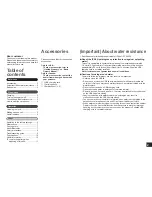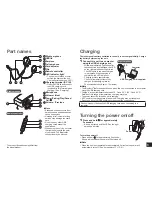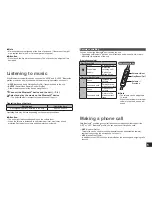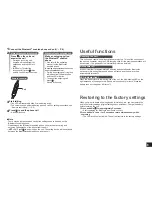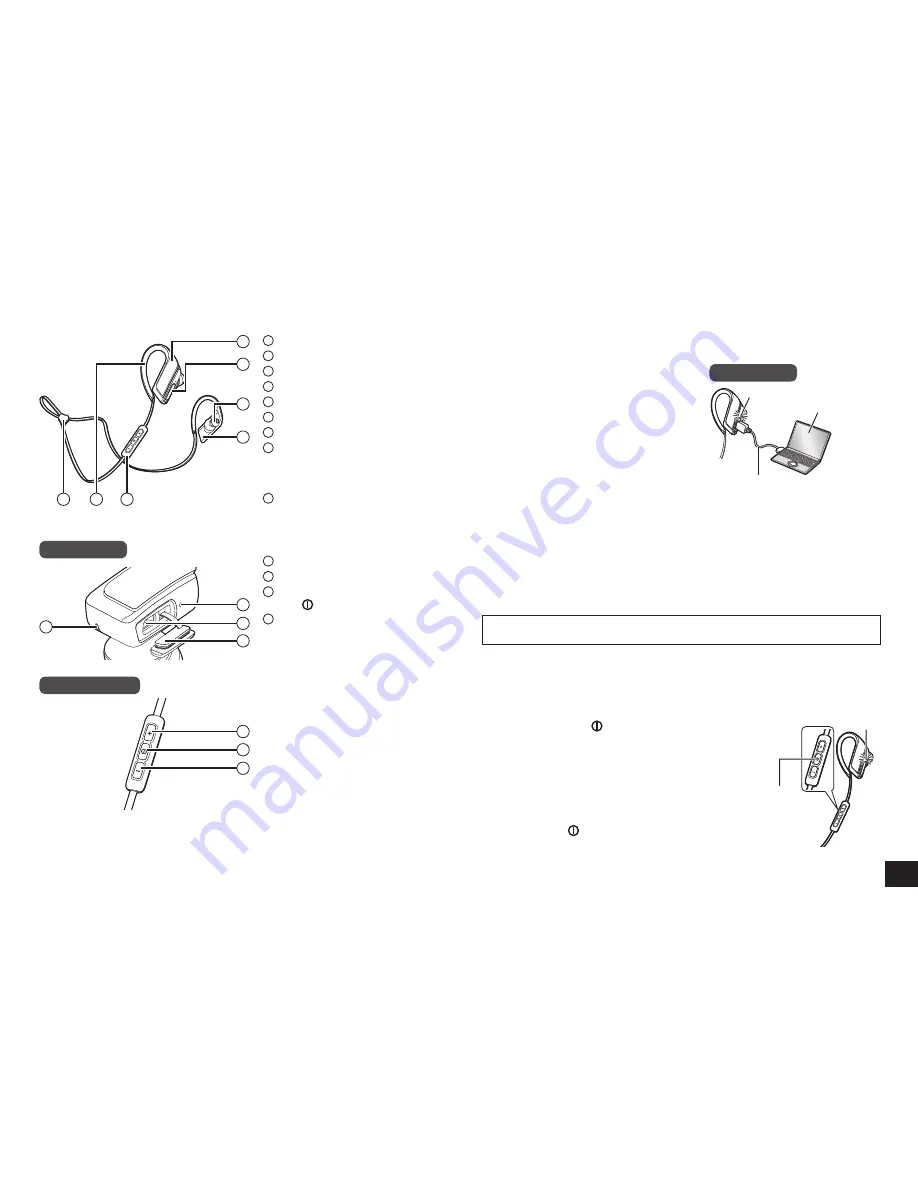
3
8
9
10
11
12
13
2
6
5
1
2
3
4
7
The product illustrations may differ from
the actual product.
Part names
1
Right earphone
2
USB lid
3
Earpiece
4
Left earphone
5
Cord adjuster
6
Clip
7
Remote controller
8
LED indicator light*
•The number of blinks or color
notifies the status of the unit.
(* hereafter referred to as “LED”)
9
Charging terminal (DC IN)
•Open the USB lid and connect
the USB charging cord
(supplied) to this terminal when
charging. (See “Charging”)
10
Microphone
11
/Next
12
Power/Pairing/Play/Pause/
Call
13
Volume –/Previous
■
Note
•Excessive sound pressure from
earphones and headphones can
cause hearing loss.
•Listening at full volume for long
periods may damage the user’s
ears.
•Do not use any other USB
charging cords except the
supplied one.
•When using the unit, do not cover
the right housing with the palm
of your hand. The Bluetooth
®
connection may be blocked.
Remote controller
The rechargeable battery (installed in the unit) is not charged initially. Charge
the battery before using the unit.
1
Connect this unit to a computer
using the USB charging cord
•Within approximately 3 seconds after
the connection is established, the LED
on the right earphone will light in red.
•The LED lights in red when charging
is in progress. When charging is
completed, the LED will go out.
•Charging will take approximately
1.5 hours from empty state to fully
charged. (Quick charging time for
70 minutes operation: Approx. 15 minutes)
Right earphone
Computer
LED
USB charging cord (supplied)
■
Note
•The Bluetooth
®
feature cannot be used when this unit is connected to a computer
using the USB charging cord.
•Charge in a room temperature between 10 °C and 35 °C (50 ºF and 95 ºF).
Outside of this range of temperatures, charging may stop.
•The power cannot be turned on while charging.
•If PC used for charging enters “sleep mode”, charging may not take place.
•Do not use any other USB charging cords except the supplied one.
Caution: Use only the supplied USB charging cord when connecting to a
computer.
Charging
Preparation
1
Press and hold for approximately
3 seconds
•A beep will sound and the LED on the right
earphone will blink.
Power
LED
To turn the power off
•Press and hold for approximately 3 seconds.
A beep will sound and the power will be turned off.
■
Note
•When the unit is not operated for approximately 5 minutes, the power will
automatically turn off. (See “Auto power off” (→ P. 6))
Turning the power on/off
Right earphone