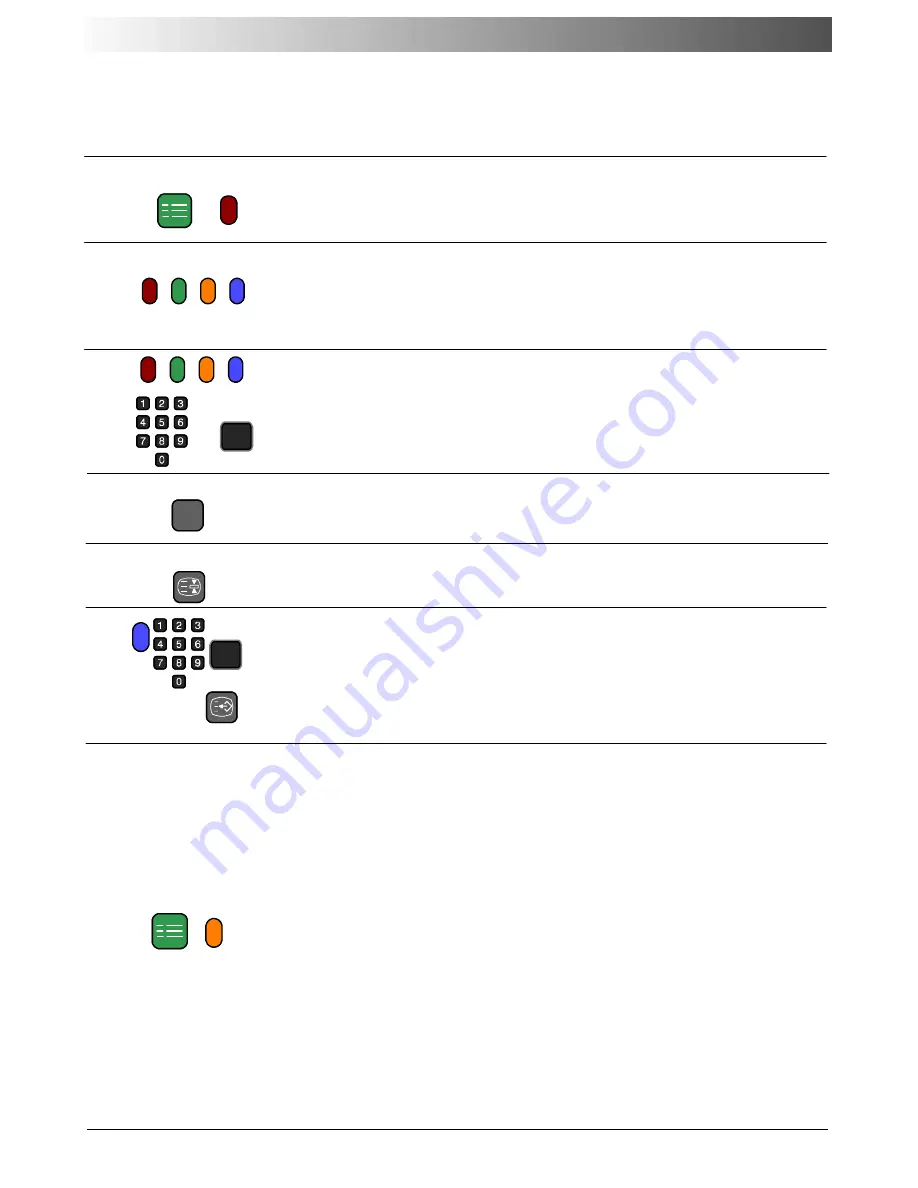
26
It is not possible to change the programme position when in News flash, Update or Sub Coded
Page Access operation.
Press the
MENU
button to display special functions, followed by the
Red
button to reveal hidden words e.g. quiz page answers. Press
again to hide.
Reveal
In TOP/FASTEXT mode these correspond to the differently coloured
subjects.
In LIST mode they correspond to the differently coloured page
numbers.
Red / Green / Yellow / Blue buttons
In LIST mode the four page numbers can be altered for channel
positions 1
--
25 only.
To do this, enter the new page number.
Press and hold one of the coloured buttons, the page number will
change colour.
List Store
Normalisation
Press button
N
to return to the TV mode.
Stores a favourite page in memory for instant recall. To store such a
page, the TV must be in LIST mode, and the programme position
must be from 1
--
25. Select the page number, then press and hold
the
Blue
button. The page number is now stored.
Press
F.P.
to recall this page.
Favourite Page (F.P.)
Press the
MENU
button to display special functions, followed by the
Yellow
button to view the TV picture whilst searching for a Teletext
page.
When found, the screen will display the page number at the top left.
Press the
Yellow
button to view the page.
Press
TV/TEXT
again to return to normal TV operation.
News Flash
When a news flash page has been selected, press
MENU
,
Yellow
,
to view the TV picture. When an update is received, the page
number will be displayed on screen.
Press the
Yellow
button to display the News Flash
Press
TV/TEXT
to return to normal TV. operation.
Update
Press
MENU
,
Yellow
to see the update of information on certain
pages.
When an update is received, the page number will be displayed at
the top left of the screen.
Press the
Yellow
button to view the page.
Press
TV/TEXT
to return to normal TV. operation.
Update Display
Hold
To hold the Teletext page when viewing multi
--
page information.
Press again to return to automatic page update.
SET UP
STR
HOLD
SET UP
F.P.
STR
N
TELETEXT OPERATION





















