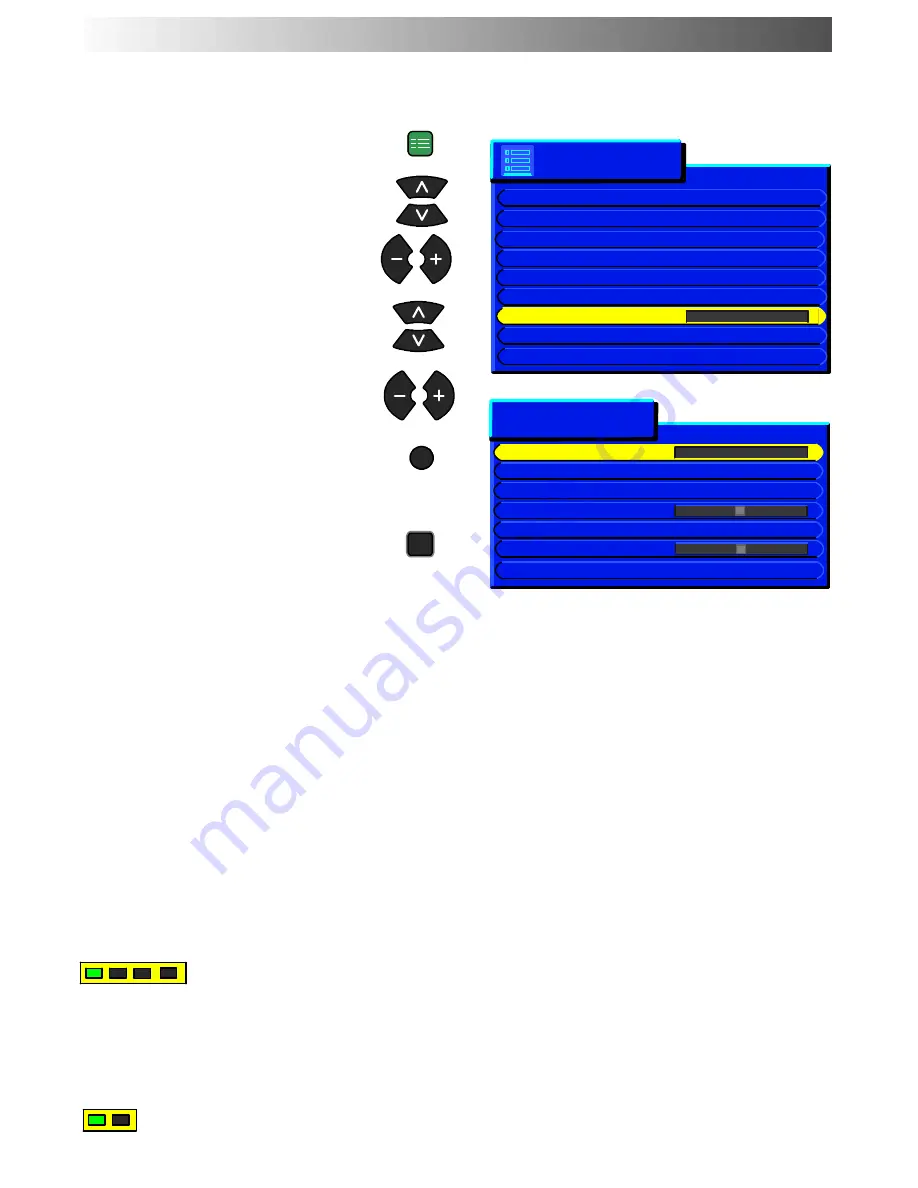
TV/AV
SET UP
STR
15
The Tuning menu provides access to manual, automatic and fine tuning menus
Open the Setup menu
Move to Tuning menu
Access Tuning menu
Move to your choice
Increase or decrease levels, set
options or access further menus
Press the TV/AV button to exit
Pressing the
STR
button after having
adjusted some features will store the
setting as the default (replacing the
factory setting)
Accessing the Programme edit menu will allow stations to be moved, added,
deleted, named or locked and provides access to the TV
--
system.
See page 16.
The Auto setup menu allows you to automatically retune the TV. See page 20.
The Manual tuning menu allows individual programme positions to be tuned
manually. See page 21.
Stations can be finely tuned using the Fine tuning adjustment.
The Colour system menu allows you to decide the correct choice of
transmission standard.
Volume correction allows you to adjust the volume level of individual stations.
This option is used when a decoder is connected via AV2. Set to On if a
scrambled signal is to be processed by the decoder. Set to Off after use.
TUNING MENU
Setup menu
AV2 out
TV
Teletext
List
Off timer
Off
Flicker reduction On
Q-Link
On
Text language
West
Tuning menu
Access
OSD language
Geomagnetic
Tuning menu
Programme edit
Access
Auto setup
Manual tuning
Fine tuning
Colour system
Auto
Volume correc.
Decoder (AV2)
Off
Fine tuning
Colour system
Volume correc.
Decoder (AV2)
Auto setup
Programme
edit
Manual tuning






























