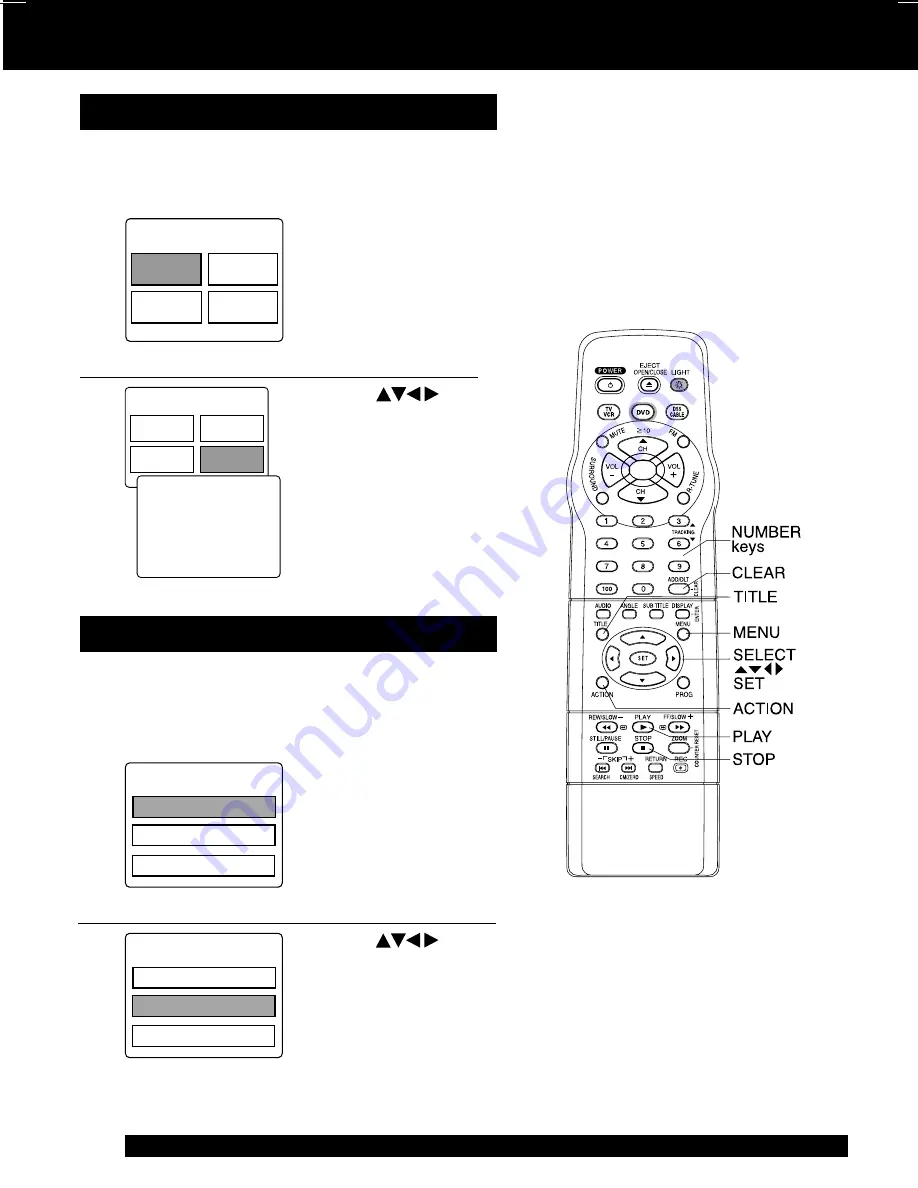
50
For assistance, please call : 1-800-211-PANA(7262) or send e-mail : [email protected]
Some DVDs have more than one title, e.g. movies.
If the disc offers a title menu, you can select the
desired title number. (Operation may vary
according to the disc.)
1
Press TITLE* in Play
mode to display title
screen.
Title menu (DVD only)
• Pressing TITLE again
resumes play from the
scene when TITLE was
first pressed.
DVDs may offer a special menu. This menu may
include guides to unique contents, audio/subtitle
languages, etc. Although contents and operation
may vary, the following steps show basic steps for
using the menu.
a
b
Press MENU in Play
mode to display DVD
menu.
1) Press
or
number key(s) to
select an item.
2) Press SET or
PLAY to access.
DVD menu (DVD only)
• Pressing MENU again
resumes play from the
scene when MENU was
first pressed.
2
1) Press
or
number key(s) to
select a title.
2) Press SET or
PLAY to start play.
Disc Operation (continued)
• Step 2) not necessary
when using number
key(s).
<Example>
<Example>
<Example>
T
I
TLE MENU
Cas
t
l
es
Love
r
s
Dogs
B
i
r
ds
T
I
TLE MENU
Cas
t
l
es
Love
r
s
Dogs
B
i
r
ds
DVD MENU
3 . ANGLE
1 . SUBT
I
TLE
2 . AUD
I
O
DVD MENU
3 . ANGLE
1 . SUBT
I
TLE
2 . AUD
I
O
B
i
rds
of the world
<Example>
• Step 2) not necessary
when using number key(s).
Repeat step “b” if there is
more than one menu.
DM2092 (P48-50)Disc OP.p65
2002/06/19, 14:52
50






























