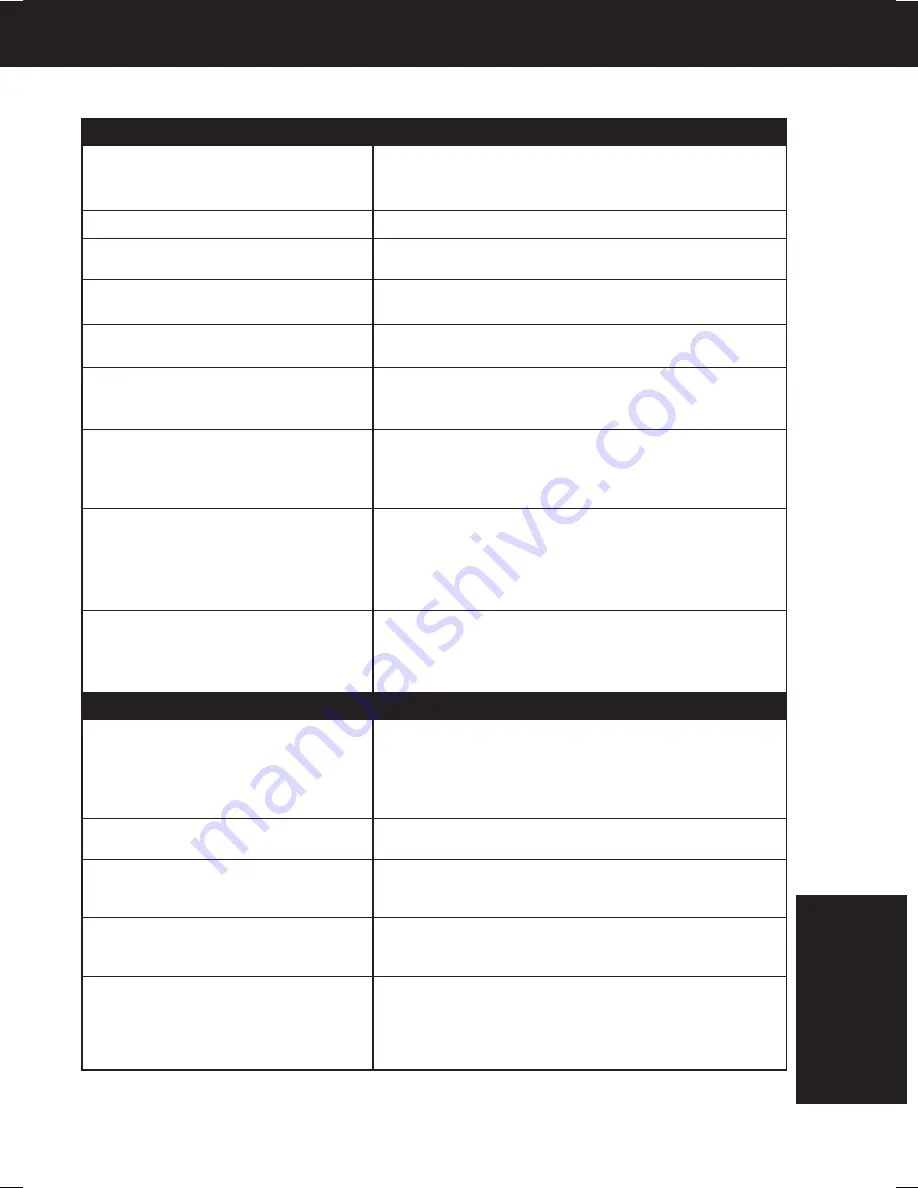
55
Check the following points if you are having trouble with your DECK.
Miscellaneous
Programs cannot be viewed on TV...
Video cassette cannot be inserted...
Video cassette ejects when
a recording is started or the power is
turned off for timer recording...
In Stop mode, the motor (CYLINDER)
continues to rotate...
The disc cannot be removed..
Correction
• Make sure TV is set to output of DECK.
• Check connections between DECK, external
antenna, and TV.
• Set VCR/TV selector to “TV.” (p. 21)
• Make sure proper signal source is selected.
• Insert the cassette with window side up; record tab
facing you.
• Make sure cassette record tab is intact. (p. 6)
• To enable Quick play mechanism, the cylinder will
rotate for about 3 minutes. This reduces response
time from Stop to Play mode.
• First, unplug DECK. Then, prepare a rigid wire
(e.g. an extended paper clip) and, applying
moderate force, insert it straight into the hole at the
base of the tray. The tray will eject a little. Now, pull
the tray all the way out and remove the disc. (p. 9)
DVD/ Video CD/ CD
Play fails to start even when PLAY is
pressed...
Play starts but then stops immediately...
Picture is distorted during rapid
advance or rapid reverse...
No Forward/Reverse Scene Search
play...
Play does not start even when title is
selected...
Audio Soundtrack Language and/or
Subtitle Language is not the one
selected at the initial settings...
No subtitles...
Alternative Audio Soundtrack
(or Subtitle) Language cannot be
selected...
Angle cannot be changed...
Correction
• This DECK cannot play discs other than DVDs,
Video CDs and CDs.
• The disc may be dirty and require cleaning.
• Be sure disc is installed with label side up.
• The picture will be somewhat distorted at times:
this is normal.
• Some discs may have sections which prohibit
Forward/Reverse Scene Search. (p. 23)
• Confirm the “DVD LOCK” setting. (p. 48)
• If the Audio Soundtrack Language and/or Subtitle
Language selected at DVD initial settings does not
exist on the disc, it will not be accessible.
• Subtitles appear only when available on disc.
• “OFF” is selected at the Subtitle Language. Select
“ON” at the Subtitle Languages (p. 40) to display
the subtitles.
• Alternative language cannot be selected with discs
which do not contain more than one language.
• For some discs, alternative language cannot be
selected with the AUDIO or SUB TITLE button.
Try selecting it from the DVD MENU if available.
• This function is dependent on software availability.
Even if disc has multiple angles, they may be
recorded for specific scenes only (ANGLE
Indicator on DECK lights up). (p. 41)
For Y
our
Information
If you cannot resolve the problem, please call the Customer Call Center for product
assistance at 1-800-211-PANA (7262).
To locate an authorized servicenter, please call toll free 1-800-211-PANA (7262).
or send e-mail to : [email protected]










































