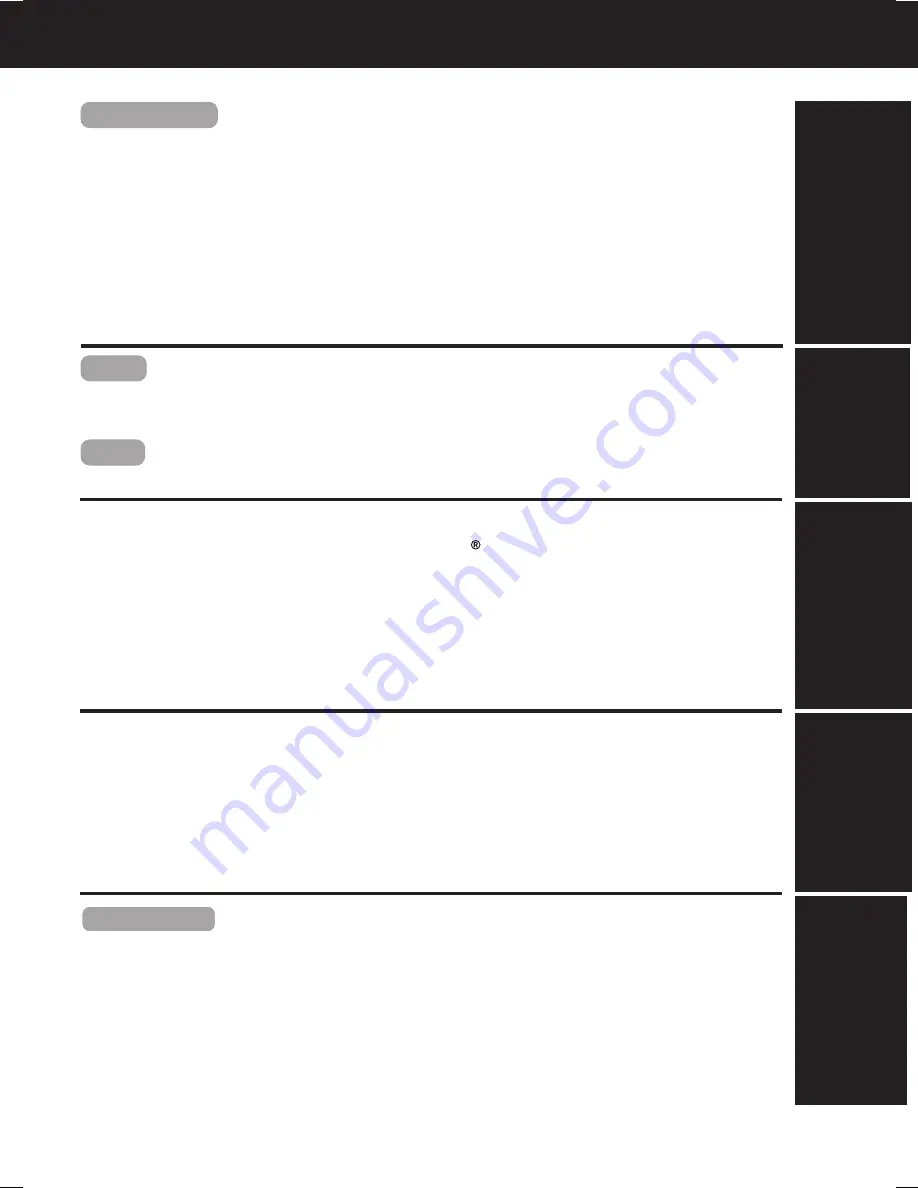
5
Table of Contents
Timer Recording .............................................................. 24, 25
Timer Recording Using VCR Plus+ System ............... 26 ~ 29
MTS Broadcast/ VHS Hi-Fi Stereo System .................... 30, 31
Multi-Brand Control Feature ........................................... 32, 33
Tape Operation
(Search System)
....................................... 34 ~ 36
Special VCR Features ..................................................... 37, 38
Copying Your Tapes
(Dubbing) .........................................................
39
Disc Operation ............................................................... 40 ~ 44
DVD Operation using On-Screen Displays ................. 45 ~ 47
DVD Lock Feature ................................................................. 48
Settings for DVD Operation .......................................... 49 ~ 51
Language Code List .............................................................. 52
DVD / VCR
Warning and Instruction Displays........................................ 53
Before Requesting Service ............................................. 54, 55
Service Center List ................................................................ 56
Limited Warranty ................................................................... 57
Spanish (Español) Quick Use Guide............................ 58 ~ 63
Index ....................................................................... Back Cover
DVD / VCR
Important Safeguards and Precautions ............................ 2, 3
Before Using ............................................................................ 4
DECK & Cassette Information ........................................... 6 , 7
Location of Controls ....................................................... 8 ~ 10
Displays
(On Screen Displays and Multi Function Display) .....................
11
Connections .................................................................. 12 ~ 15
Initial Setup for Basic Connections ............................... 16, 17
VCR
Reset Language, Channels, Clock, VCR’s Output Channel ... 18, 19
Playback/ Record on a Tape........................................... 20, 21
DVD
Basic DVD Operation ...................................................... 22, 23
Initial Setup
(Connection)
Basic
Operation
VCR
Operation
For Y
our
Information
DV
D
Operation






































