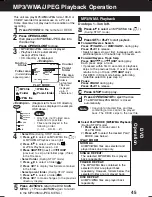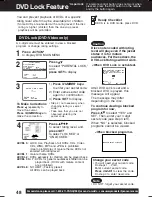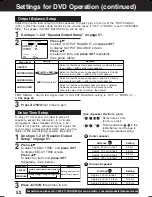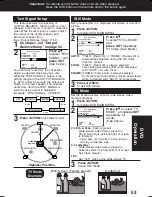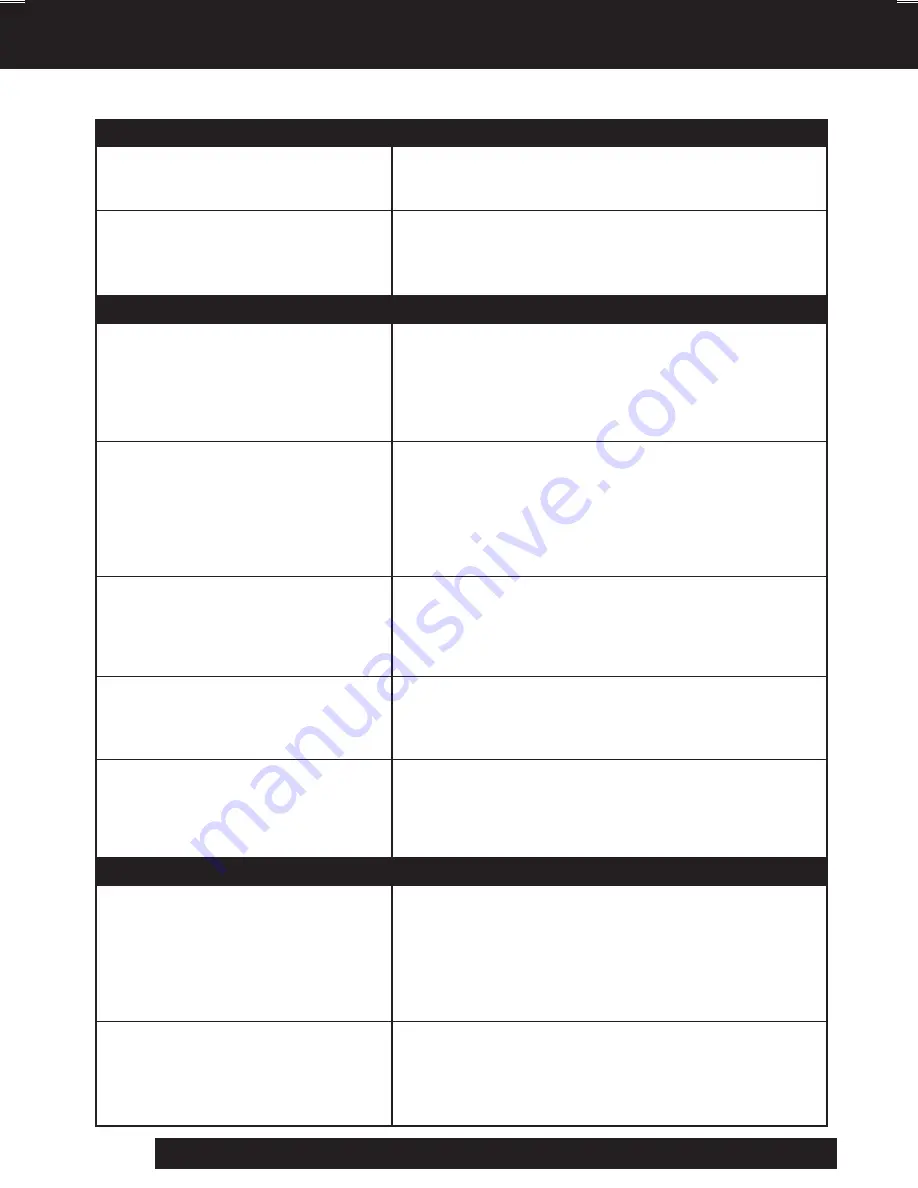
56
For assistance, please call : 1-800-211-PANA(7262) or send e-mail to : [email protected]
Before Requesting Service
Power
No power…
Power turns itself off...
Recording & Playback
TV program cannot be recorded...
Timer recording cannot be
performed…
There is no playback picture, or the
playback picture is noisy or contains
streaks...
During special effects playback,
picture may contain some vertical
jitter when using a TV with an
Automatic Vertical Hold Control...
DECK cannot be controlled...
Check the following points if you are having trouble with your DECK.
Correction
• Completely insert Power Plug into an AC outlet.
• Set POWER button to on.
• Make sure power source is active.
• Auto power-off (shutoff) occurs after about 5 min.
in DVD mode with no operation, or if there is no
broadcast signal in TV or Playback mode.
Turn the power back on. (pp. 23, 33)
Correction
• Check connections between DECK, external
antenna, and TV.
• Check channel selections.
• Make sure your antenna system (CABLE or TV) is
correctly set. (Channels [p. 18])
• Make sure cassette record tab is intact. (p. 6)
• Confirm that clock is set to current time and date.
• Make sure Cable/DSS box (if used) is left on and
tuned to channel to be recorded.
• Set recording start/stop times correctly. (p. 24)
• Timer recording may not be performed or continued
if a power interruption occurs before or during a
Timer Recording, even after power is restored.
• Select channel 3 or 4 on TV to match VCR output
channel (3 or 4) (p. 16) or select LINE.
• Set VCR/TV selector to “VCR.”
• Adjust TRACKING control in either direction. (p. 6)
• Try Head Cleaning. (p. 6)
• Set TV’s Vertical Hold Control to MANUAL, then
adjust.
• Make sure DECK power is on.
• Check Remote batteries.
• Make sure VCR LOCK is set to off. (p. 33)
• Make sure Remote is in proper mode. (p. 28)
• Make sure Timer Recording is not in progress.
Remote Control
DECK cannot be remote controlled...
PROG buttons do not respond...
Correction
• Make sure DECK power is on.
• Make sure Remote is in VCR mode.
• Aim Remote Control directly at remote sensor on DECK. (p.9)
• Avoid any object blocking signal path.
• Check Remote batteries. (p. 4)
• Exposing DECK remote sensor to direct fluorescent
or outdoor light may cause signal interference.
• PROG functions are not available in COMPONENT
Video Output and S-VIDEO OUT. Set TV to either RF
IN or VIDEO IN. (p. 10)
• Check Remote batteries. (p. 4)
• Press VCR or DVD button for DVD/VCR mode. (p. 28)
D4753S P36-60.p65
2003/03/13, 11:32
56