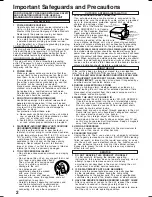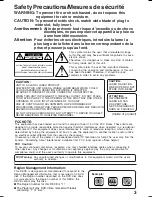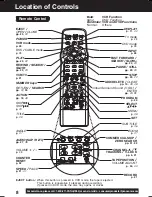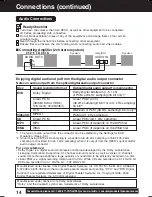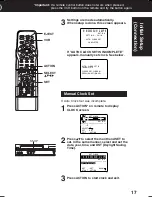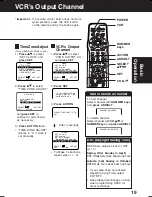4
For assistance, please call : 1-800-211-PANA(7262) or send e-mail to : [email protected]
Congratulations
on your purchase of one of the most
sophisticated and reliable products on the
market today. Used properly, it will bring you
years of enjoyment. Please fill in the
information below. The serial number is on the
tag located on the back of your DECK.
Before Using
Accessories
• Date of Purchase
• Dealer Purchased From
• Dealer Address
• Dealer Phone No.
• Model No.
PV-D4753S
• Serial No.
To order accessories, call toll free
1-800-332-5368.
RF Coaxial Cable
LSJA0372
Batteries 2 “AA”
Remote Control
LSSQ0377
Loading the Batteries
Battery replacement caution
• Do not mix old and new batteries.
• Do not mix alkaline with manganese
batteries.
1) Open cover.
3) Close cover.
2) Insert
batteries as
marked.
Disc formats supported by this DECK
DECK can play back discs bearing any of the following
marks:
Discs which cannot be played
• DVD with Region No. other than “1” or “ALL”
• PAL discs (the audio on DVD-Audio can be played),
DVD-RAM, DVD-ROM, DVD-RW, DVD+RW, CD-ROM,
CDV, CD-G, CVD, SVCD, SACD, Divx Video Disc and
Photo-CD
[Discs Played 8cm (3") or 12cm (5")]
DVD (DVD-Video)
Video CD
CD (CD-DA)
CD-R/CD-RW (CD-DA,Video CD
formatted discs [finalized])
WMA, MP3, JPEG
DVD-Audio
Logo
Disc type
DVD-R (DVD-Video formatted
discs [finalized])
If disc is brought from a cold to a
warm environment, moisture may
form on the disc
Wipe away moisture with a soft, dry, lint-free cloth
before using disc. (See above.)
Improper disc storage
Discs could be damaged if stored or left in areas:
• exposed to direct sunlight.
• that are humid or dusty.
• near heat (i.e. heater, radiator, etc.).
Disc Handling
To clean disc surface
With a soft, damp (water only) cloth, gently
wipe from the center hole to the outer edge
as shown below. (Wiping in a circular
pattern will scratch the surface.)
Handling precautions
• Sticking a label on the disc may impair DVD-R playback.
• Do not attach sticker to discs. (Do not use discs with
exposed adhesive from tape or left over peeled-off
stickers.)
• Only hold disc by edges as shown below. Fingerprints,
dirt and scratches can cause skipping and distortion.
• Do not write on label side of disc.
• Never use record cleaning sprays, benzine, thinner,
static electricity prevention liquids, or any other solvent.
• Do not try to close disc tray when
disc is not properly placed.
Notes
• Do not use irregularly shaped discs (e.g. heart-
shaped), as these can damage the unit.
• It may not be possible to play CD-R, CD-RW and
DVD-R in all cases due to the type of disc or
condition of the recording.
Disc tray
Disc
D4753S P1-25.p65
2003/03/13, 11:32
4