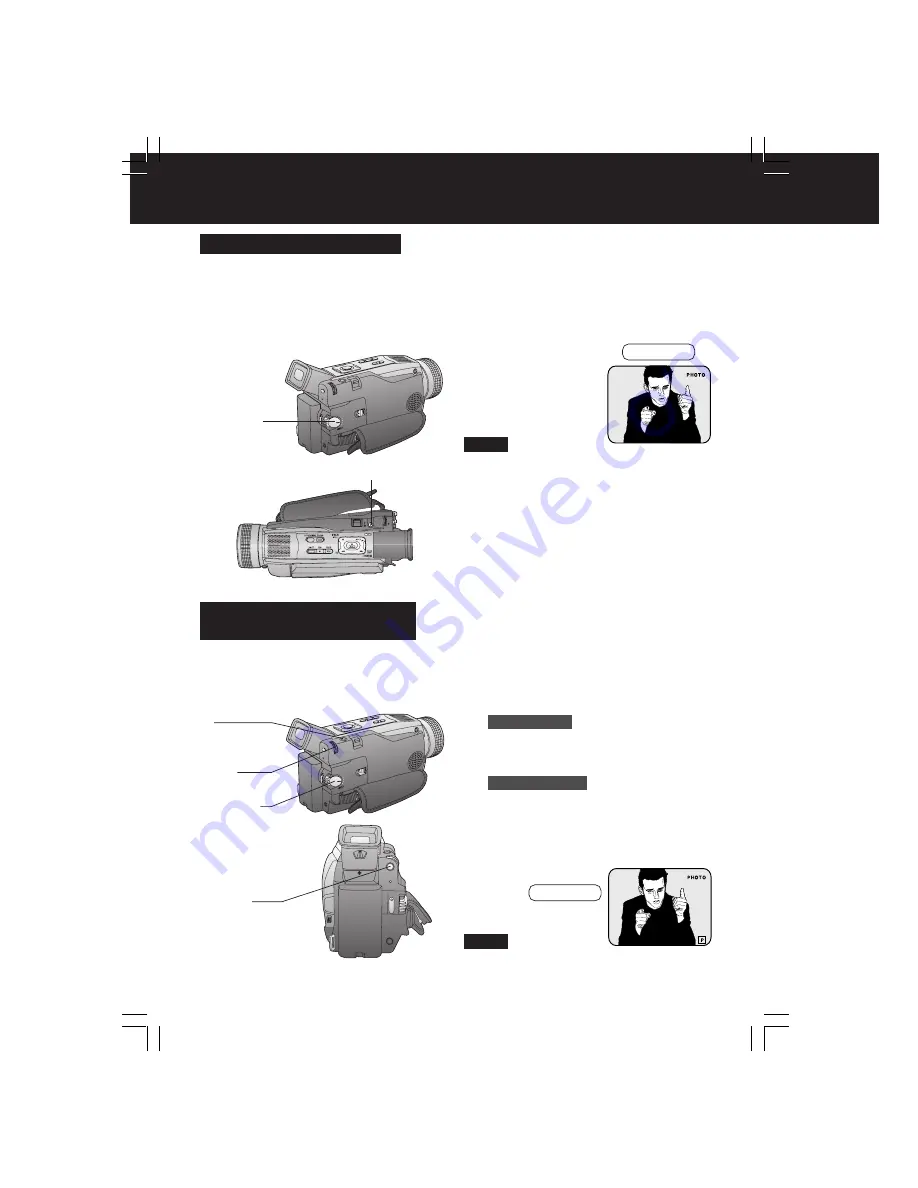
20
Camera Recording
1
Set POWER to CAMERA.
2
Press MENU
to display the CAMERA
mode menu screen.
3
Rotate JOG KEY
to select
D.FUNCTION
, and
press JOG KEY
to display the CAMERA FUNCTION
menu screen.
4
Rotate JOG KEY
to select
PROGRESSIVE
, and
press JOG
KEY
to select ON or OFF.
• Press MENU twice to exit.
• “P” will appear in the EVF or the
LCD monitor.
5
Press PHOTOSHOT
in Record/Pause
mode.
Use this feature to record a seven second
(approx.) still image on the tape from the
current camera picture. Audio is also
recorded for on-the-spot narration. Or, you
can add narration later with the Audio
Dubbing feature to make an interesting slide
show, etc. (p. 44)
1
Set POWER to CAMERA.
2
Press PHOTOSHOT
in Record/Pause
mode. “PHOTO” will appear in the
EVF or the LCD monitor.
• If SHUTTER on the menu screen is set to
ON, a sound effect similar to the shutter
of a film camera will be heard when
PHOTOSHOT is pressed.
• When PHOTOSHOT is pressed, the
playback image takes approx. 7 seconds
to process. After that, the Camera mode
screen will be displayed.
Digital PhotoShot Mode
With the progressive PhotoShot Function,
you can record still pictures with higher
resolution than with the normal PhotoShot
Function.
Progressive PhotoShot
Mode
• This function may not work with D.E.I.S.,
D.ZOOM and D.FUNCTION functions.
Note
Note
1
POWER
1
POWER
2
MENU
3, 4
JOG KEY
5
PHOTOSHOT
EVF/LCD
EVF/LCD
2
PHOTOSHOT
DV702-K.p 18-22.p65
02/06/06, 13:55
20






























