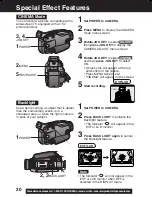26
For assistance, please call : 1-800-211-PANA(7262) or send e-mail to : [email protected]
Advanced Settings
High Speed Shutter
Auto Shutter
Manual Selection
3, 4
JOG KEY
To record high speed motion (e.g. tennis
stroke) with improved STILL or SLOW
MOTION playback when watching the tape
on this Palmcorder.
In the AUTO mode (no indication in the EVF and LCD monitor), the Palmcorder will
automatically adjust the shutter speed (up to 1/350).
• AUTO mode is automatically selected whenever the POWER Switch is set to CAMERA.
1
Set POWER to CAMERA.
2
Hold down AUTO/MANUAL for more
than 0.7 second
so that the “MNL”
indication appears in the EVF or the
LCD monitor.
3
Press JOG KEY repeatedly
to display
the shutter speed.
4
Rotate JOG KEY
to choose one of the
following shutter speeds.
• Hold down AUTO/MANUAL for more
than 0.7 second to cancel the setting.
• For proper color reproduction, it is
recommended that you use this feature
outdoors. For indoor High Speed Shutter
recording, additional halogen or tungsten
light should be provided. Fluorescent light
will degrade the picture quality.
• This feature requires ample light. More
light is required for the fastest shutter
speeds.
• The Auto Focus system may not operate
properly in insufficient light when using
the High Speed Shutter.
• When PROG.AE is ON, you cannot
manually select the shutter speed.
• When MagicPix is ON, H.S.S. cannot
manually select the shutter speed.
Note
2
AUTO/MANUAL
1
POWER
EVF/LCD
DV52.p24-27.p65
02/05/28, 10:36
26