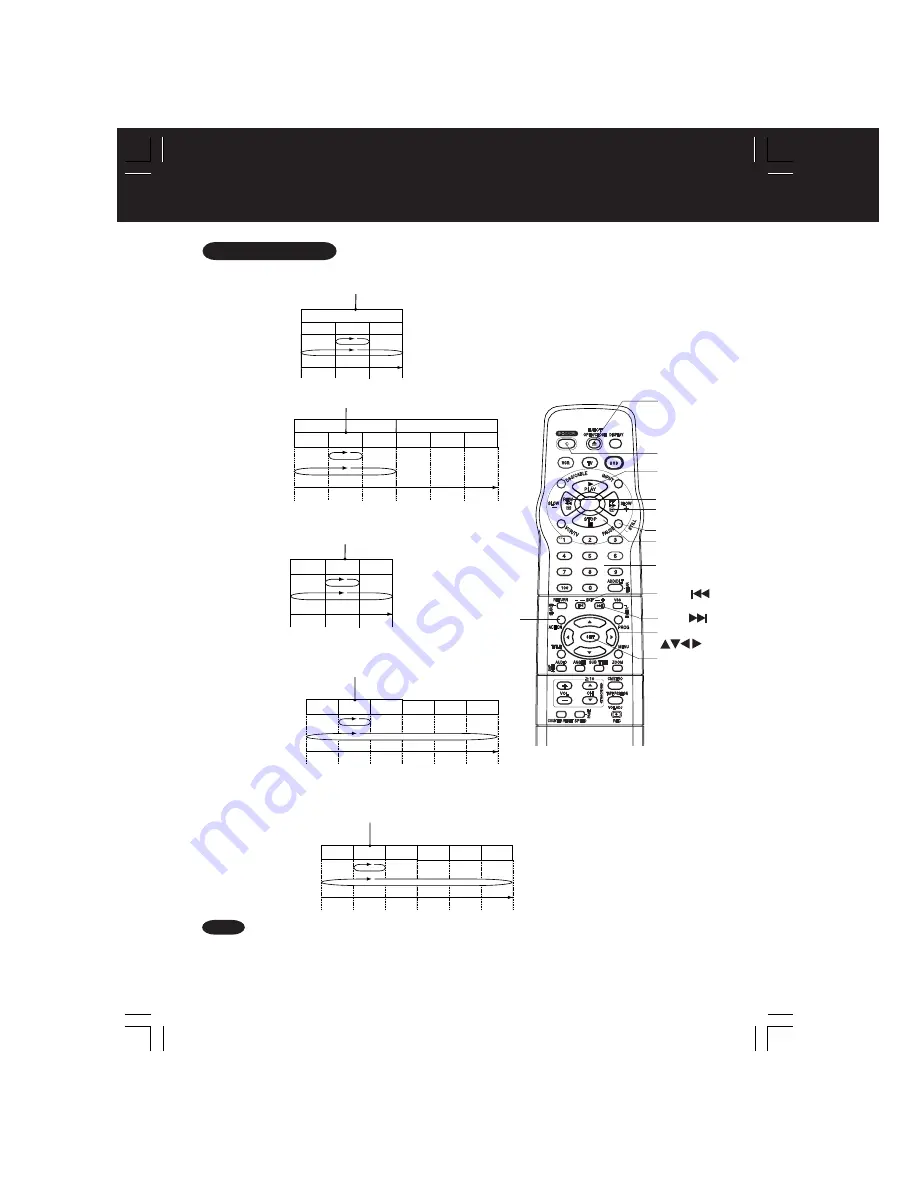
48
Fonctionnement du lecteur DVD à partir des affichages à l’écran (suite)
Pour référence
Nota
• Pour la lecture en reprise en mode magnétoscope, voir à la page 32.
plage
plage
plage
REPRISE DE PLAGE
REPRISE DE DISQUE
LECTURE NORMALE
En cours de lecture
•
Lecture en reprise d’une plage ou d’un disque
(CD-Vidéo/CD)
•
Lecture en reprise d’une plage ou d’un groupe (DVD-Audio)
•
Lecture en reprise d’un chapitre ou d’un titre (DVD-Vidéo)
TITRE
chapitre chapitre chapitre
REPRISE DE CHAPITRE
REPRISE DE TITRE
LECTURE NORMALE
En cours de lecture
*
Important :
Si une touche de la télécommande ne fonctionne pas, appuyer sur la touche DVD
de la télécommande et essayer à nouveau.
Ouverture /
Fermeture
Interrupteur
Saut
Saut
Réglage
Sélection
Lecture
Arrêt
Pause
Rebobinage/
Avance
accélérée
Touches
numériques
Action
PROGRAMME PROGRAMME PROGRAMME
REPRISE DE PROGRAMME
REPRISE DE DISQUE
LECTURE NORMALE
PROGRAMME PROGRAMME PROGRAMME
En cours de lecture
plage
plage
plage
REPRISE DE PLAGE
REPRISE DE GROUPE
LECTURE NORMALE
En cours de lecture
plage
plage
plage
GROUPE
GROUPE
PLAY LIST PLAY LIST PLAY LIST
REPRISE DE PLAY LIST
REPRISE DE TOUS LES PLAY LIST
LECTURE NORMALE
PLAY LIST PLAY LIST PLAY LIST
En cours de lecture
•
Lecture en reprise d’un disque ou d’un programme
(DVD-RAM [PROGRAMME])
•
Lecture en reprise d’une ou toutes les listes de lecture
(DVD-RAM [PLAY LIST])
PV-D4763S-K(F) P36-60 (030409 P57 edit).p65
2003/04/10, 10:03
48
















































