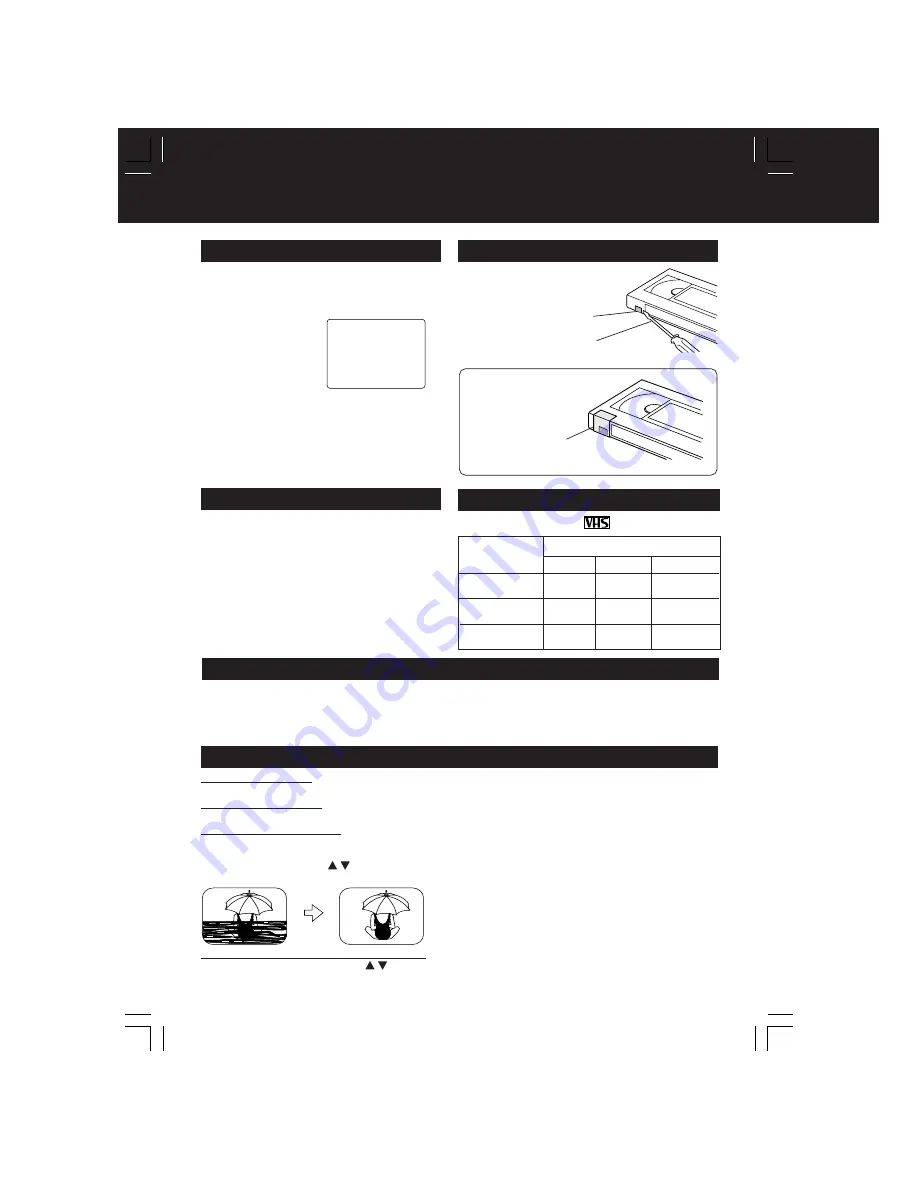
6
DECK & Cassette Information
Video Head Clog Sensor
During playback, this
screen appears if
clogging is detected.
To remove screen,
press PLAY on the
remote or DECK.
Playing older or damaged tapes may eventually
cause video heads to become clogged.
V I DEO HEADS MAY
NEED CLEAN I NG
PLEASE I NSERT HEAD
CLEAN I NG CASSETTE
OR REFER TO MANUAL
END : PLAY
• Use “dry” type head cleaning cassette
only.
(Part No. NV-TCL30PT is recommended.)
• Follow cleaning tape instructions carefully.
Excessive use of tape can shorten head life.
• If head clog symptoms persist, contact your
nearest Factory Servicentre or authorized
Servicentre (see p. 57).
Head Cleaning
Only use tapes with the
mark in this DECK.
Prevent Accidental Tape Erasure
Record/ Playback Time
Record Tab
Cover the hole
with cellophane tape.
To record again
Break off the tab to
prevent recording.
SP
(Standard Play)
2 Hours
40 Minutes
1 Hour
2 Hours
5 Hours
20 Minutes
2 Hours
4 Hours
LP
(Long Play)
3 Hours
6 Hours
8 Hours
SLP
(Super Long Play)
Type of Video Cassette
Tape Speed
Setting
T160
T120
T60
Use a soft cloth or dusting attachment of a vacuum cleaner to remove dust from the ventilation holes
on the back, sides and bottom of the cabinet. Plastic surfaces are easily scratched and can be
marred by alcohol and various solvents. Avoid excessive use of oil-based furniture polishes since
the materials used in the cabinet will accumulate more dust. We recommend using a non-abrasive,
antistatic cleaner and polisher.
Cleaning DECK
Digital Auto Picture
Automatically controls the video output signal for less noise depending on the tape condition.
Digital Auto Tracking
Continuously analyzes the signal and adjusts for optimum picture quality.
Manual Tracking Control
(to reduce picture noise)
Use during Playback and Slow Motion mode to reduce picture noise.
Press CH
(TRACKING) / on the remote control or on DECK until the picture clears up.
To return to Auto Tracking,
press POWER
off, then on again a few seconds later.
V-Lock Control (to reduce picture jitter)
In Still mode,
CH
(TRACKING) / operate as a V-Lock control.
Features for a Quality Picture (VCR)
R
R
R
R
R
R
R
R
Built-in Head Cleaner
A clean video head helps produce a clear
picture.
So, we have equipped your DECK with
a built-in, non-chemical head cleaning system
that helps prevent clogging of the video
heads. Cleaning is performed each time you
load or unload a video cassette.
• This feature is preventative only, If your video
heads are seriously clogged, consider the use
of a chemical non-abrasive head cleaning kit
or take your DECK to a Servicentre.
Screw driver






























