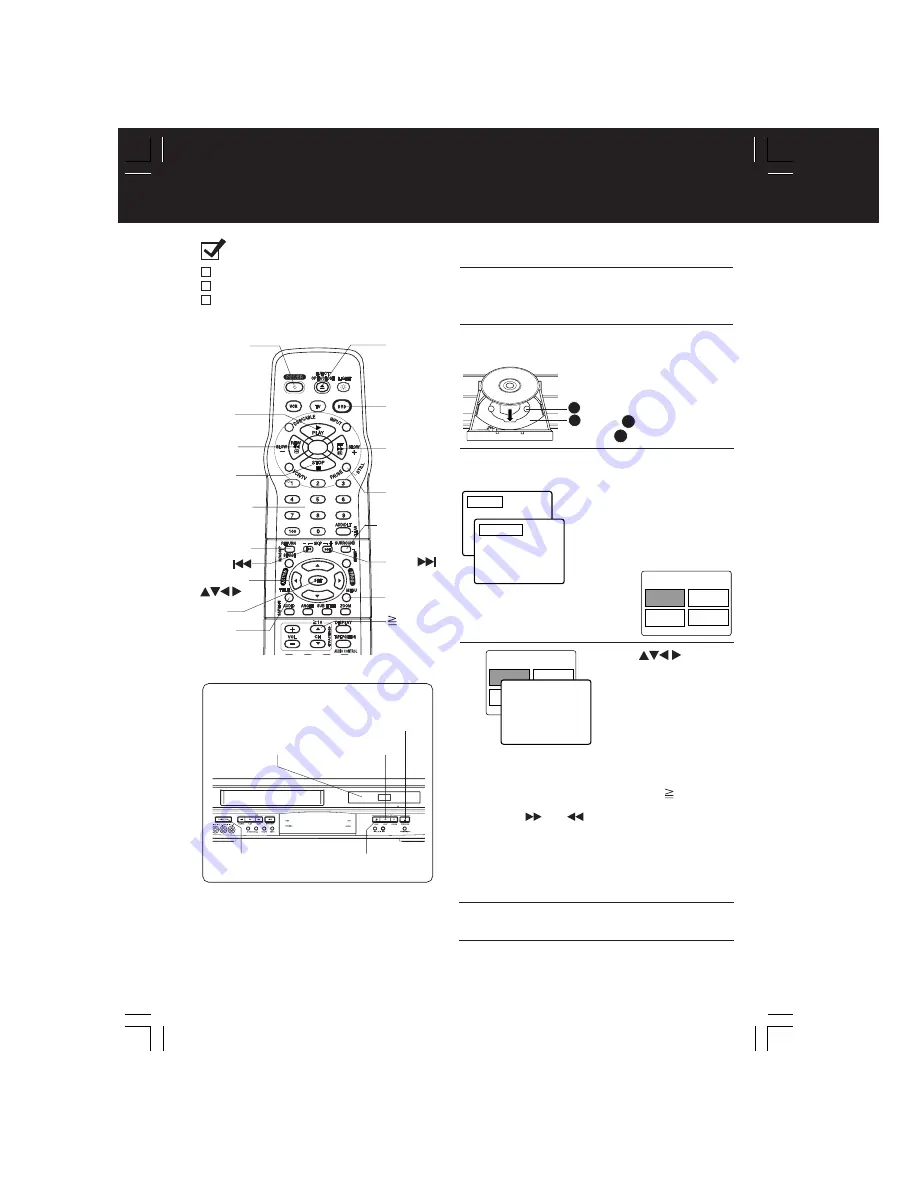
22
Basic DVD Operation
Ready Checklist
All connections are made. (pp. 12 ~ 15)
DECK is plugged in.
If DECK is connected to an audio amplifier,
turn the stereo system’s power on.
*
1
Interactive DVD...
May include multiple camera angles,
stories, etc.
*
2
Video CD with playback control...
Particular scenes or information can be
interactively selected from a menu that
appears on the screen.
Operation using DECK buttons
Press PLAY.
Insert a disc.
Press
OPEN/CLOSE.
Press STOP.
6
Press
POWER
4
1
3
3, 7
OPEN/
CLOSE
10
MENU
SET
FF/
SLOW+
STOP
RETURN
POWER
REW/
SLOW-
NUMBER
keys
TITLE
PLAY
DVD
PAUSE/
STILL
SELECT
SURROUND
SKIP
SKIP
5
Press
or
NUMBER keys
(see
below) to select title,
and
press
SET
to play.
1
Press
POWER
*
on the remote or DECK.
Press
DVD
to select DVD mode.
Press
OPEN/CLOSE,
and then place a disc into the disc tray.
2
3
• If a disc is already inserted, go to step 4.
(Depending on the disc, playback may
start automatically.)
Press
PLAY
to start playing.
Disc tray closes automatically.
4
1
2
If an interactive DVD*
1
or
a Video CD with playback
control*
2
is used and TITLE
MENU appears, go to step 5.
• You may also close tray by
pressing
OPEN/CLOSE
.
• Data reading time differs with
each disc.
Using NUMBER keys starts play automatically.
<Example>
1 digit number
1 ••• 1
2 digit number
12 ••• 10 1 2
3 digit number
123 •••100 1 2 3
Press
SKIP
| or |
to go to next or previous
menu screen.
• SKIP function not available with all discs.
Please refer to disc jacket for operation information.
<Example>
<Example>
To return to menu (play stops)
Press
TITLE
,
MENU
, or
RETURN
. (DVD)
Press
RETURN
. (Video CD)
Press
STOP
to stop playing.
6
7
Press
OPEN/CLOSE
to eject the disc.
• Hold disc by its edges
only (p. 4) with printed
side up and use guides to
place into tray.
Use 3”(8 cm)
or 5” (12 cm) disc.
2
1
CLOSE
READING
T
I
TLE MENU
Cas
t
l
es
Love
r
s
Dogs
B
i
r
ds
T
I
TLE MENU
Cas
t
l
es
Love
r
s
Dogs
B
i
r
ds
Dogs
of the world
















































