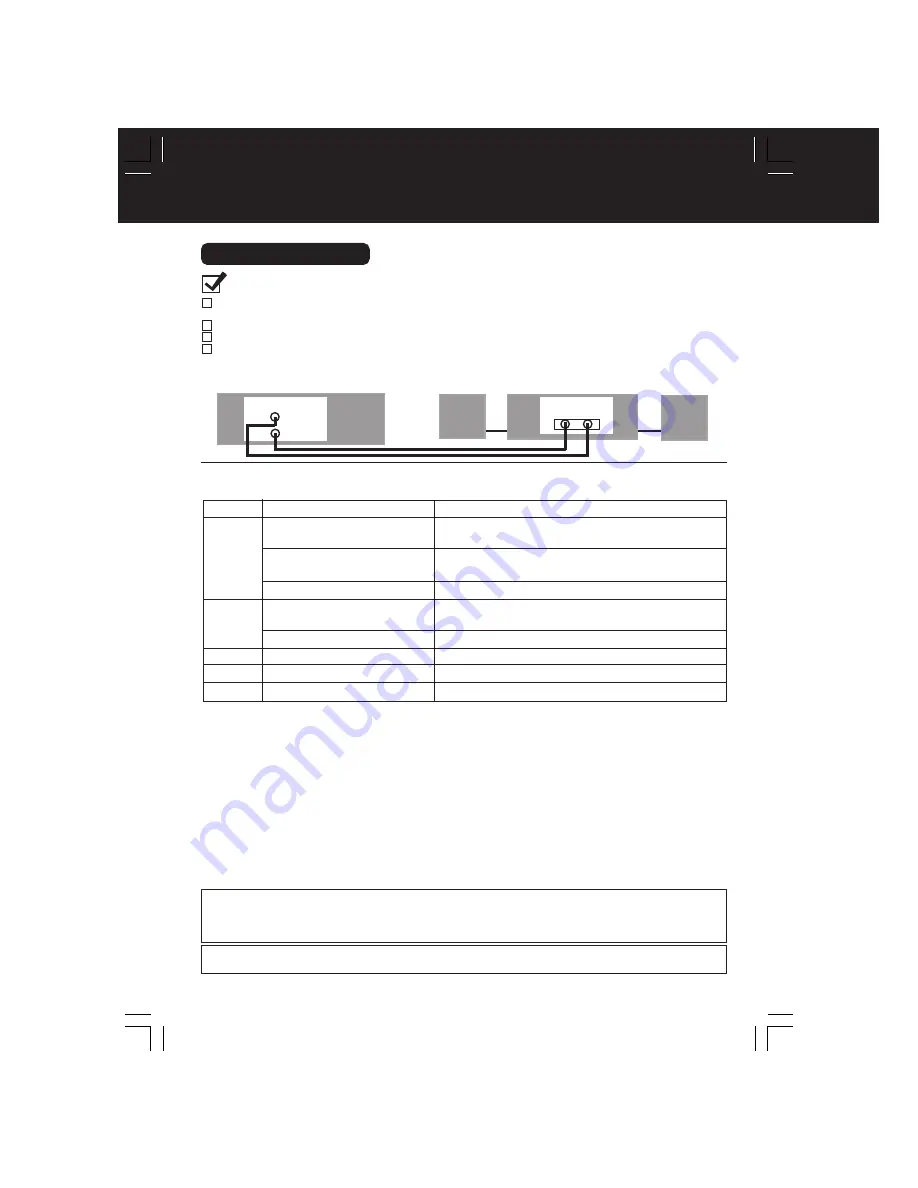
14
Connections (continued)
Audio Connections
Ready Checklist
Turn down the volume, then turn DECK, as well as other equipment to be connected, off before
proceeding with connection.
Do not block ventilation holes of any of the equipment and arrange them so that air can circulate freely.
Read through the instructions before connecting other equipment.
Ensure that you observe the colour coding when connecting audio and video cables.
■
Connecting Amplifier (2ch stereo system) [Analog connection]
Speaker
Amplifier
Speaker
AUDIO OUT2
AUDIO IN
R L
L
R
DVD/VCR DECK
Notes on audio output from the optical digital audio output connector
Enjoying digital audio output from the digital audio output connector
*1 The type of audio output from the connector can be selected in Settings for DVD Operation.
(See p. 53.)
*2 When “LPCM(DVD)” is set to OFF in the DVD Main Menu, only 48 kHz sampling/16 bit is ouput.
When set to ON, sampling of sound quality greater than 48 kHz/16 bit is reduced to 48 kHz/16
bit. (See page 53.)
For your reference:
• Dolby Digital is a digital sound compression technique developed by the Dolby Laboratories
Licensing Corporation. Supporting 5.1-channel surround sound, as well as stereo (2-channel)
sound, this technique enables a large quantity of sound data to be efficiently recorded on a disc.
• Linear PCM is a signal recording format used in CDs. While CDs are recorded in 44.1 kHz/16 bit,
DVDs are recorded in 48 kHz/16 bit up to 96 kHz/24 bit.
• If you have a Dolby Pro Logic Surround decoder, you will obtain the full benefit of Pro Logic from
the same DVD movies that provide full 5.1 channel Dolby Digital soundtracks, as well as from titles
with the Dolby Surround mark. For information on Panasonic Dolby Pro Logic Surround Sound
Decoders please contact your local dealer.
Disc
DVD-Video
DVD-RAM
Video CD
CD
MP3
Sound recording format
Dolby Digital
Linear PCM
(48/96 kHz 16/20/24 bit)
DTS
Dolby Digital
Linear PCM(48 kHz/16 bit)
MPEG1
Linear PCM
MP3
Optical digital audio output from connector
Dolby Digital bitstream (1 - 5.1 ch)
or PCM (48 kHz sampling/16 bit only)*
1
Linear PCM (2 ch)
(48 kHz sampling/16 bit only)*
2
Bitstream or PCM (48 kHz sampling/16 bit only)*
1
Dolby Digital bitstream (1 - 5.1 ch)
or PCM (48 kHz sampling/16 bit only)
Linear PCM (2 ch)
PCM (44.1 kHz sampling)
PCM (44.1 kHz sampling)
PCM (It depends on the MP3 file)
Manufactured under license from Digital Theater Systems, Inc. US Pat. No’s. 5,451,942, 5,956,674,
5,974,380, 5,978,762, 6,487,535 and other US. and world-wide patents issued and pending. “DTS”
and “DTS 2.0 + Digital Out” are trademarks of Digital Theater Systems, Inc.
Copyright 1996, 2003 Digital Theater Systems, Inc. All Rights Reserved.
Manufactured under license from Dolby Laboratories.
Dolby and the double-D symbol are trademarks of Dolby Laboratories.
D4745S-K(E) P1-25 (050120).p65
2005/01/20, 14:02
14















































