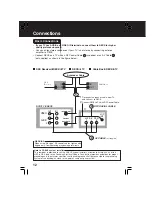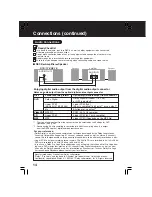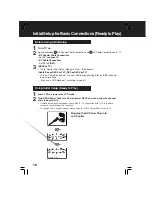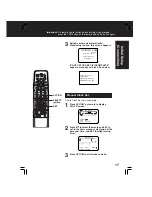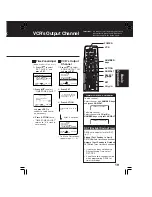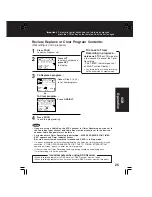20
Playback/ Record on
a Tape
PAUSE/
STILL
REW/SLOW-
STOP
FF/SLOW+
EJECT
Insert a tape.
2
1
Playback using DECK buttons
Press PLAY.
CH /
SPEED
REC
VCR/TV
PLAY
Multi Function Display
Press STOP/EJECT to stop
and/ or eject a tape.
DVD
Insert a tape.
• DECK power comes on.
The VCR mode and “VCR” indicator light up
on Multi Function Display.
• If tape has no rec. tab (p. 6), auto play begins.
Special Features During Play
1
2
3
Press REW/SLOW- or FF/SLOW+
in Stop
mode
to rewind or fast forward a tape.
Press EJECT
on remote,
or
STOP/EJECT
on DECK to eject a tape.
Press STOP
to stop a tape.
Press PLAY*
to play a tape.
Forward/Reverse Scene Search
➛
➛
➛
➛
➛
Press FF/SLOW+
or
REW/SLOW-
.
➛
➛
➛
➛
➛
Press
PLAY
to release.
After search has begun, each additional press of
FF
or
REW
changes speed as shown below.
[SLP] : Approx. 21X
↔
Approx. 9X
[LP]
: Approx. 9X
↔
Approx. 7X
[SP]
: Approx. 7X
↔
Approx. 3X
If at 21X, 9X, or 7X speed the picture is
interrupted, change speed to 9X, 7X, or 3X.
Still (Freeze) Picture
➛
➛
➛
➛
➛
Press PAUSE/STILL
.
➛
➛
➛
➛
➛
Press PLAY
to release.
Frame by Frame Picture
➛
➛
➛
➛
➛
Press PAUSE/STILL
in Still mode.
➛
➛
➛
➛
➛
Press PLAY
to release.
Slow Motion Picture
➛
➛
➛
➛
➛
Press FF/SLOW+
(increase speed) or
REW/SLOW-
(decrease speed) in Still
mode.
➛
➛
➛
➛
➛
Press PLAY
to release.
Playback a Tape
Ready Checklist
All connections are made (pp. 12 ~ 15).
TV and DECK are plugged in.
TV is on and tuned to CH3, 4, or VIDEO.
Remote is in VCR mode. (Press VCR.)
• Picture interruption may occur with some TVs.
• FF and REW search speed may vary
depending on current tape position.
Notes
• These features work best in SP or SLP
mode.
• The sound will be muted.
• To reduce picture noise, see “Manual
Tracking Control” on p. 6.
• After DECK is in Still or Slow mode for 3
minutes, it will switch to Stop mode
automatically to protect the tape and the
video head.
Notes