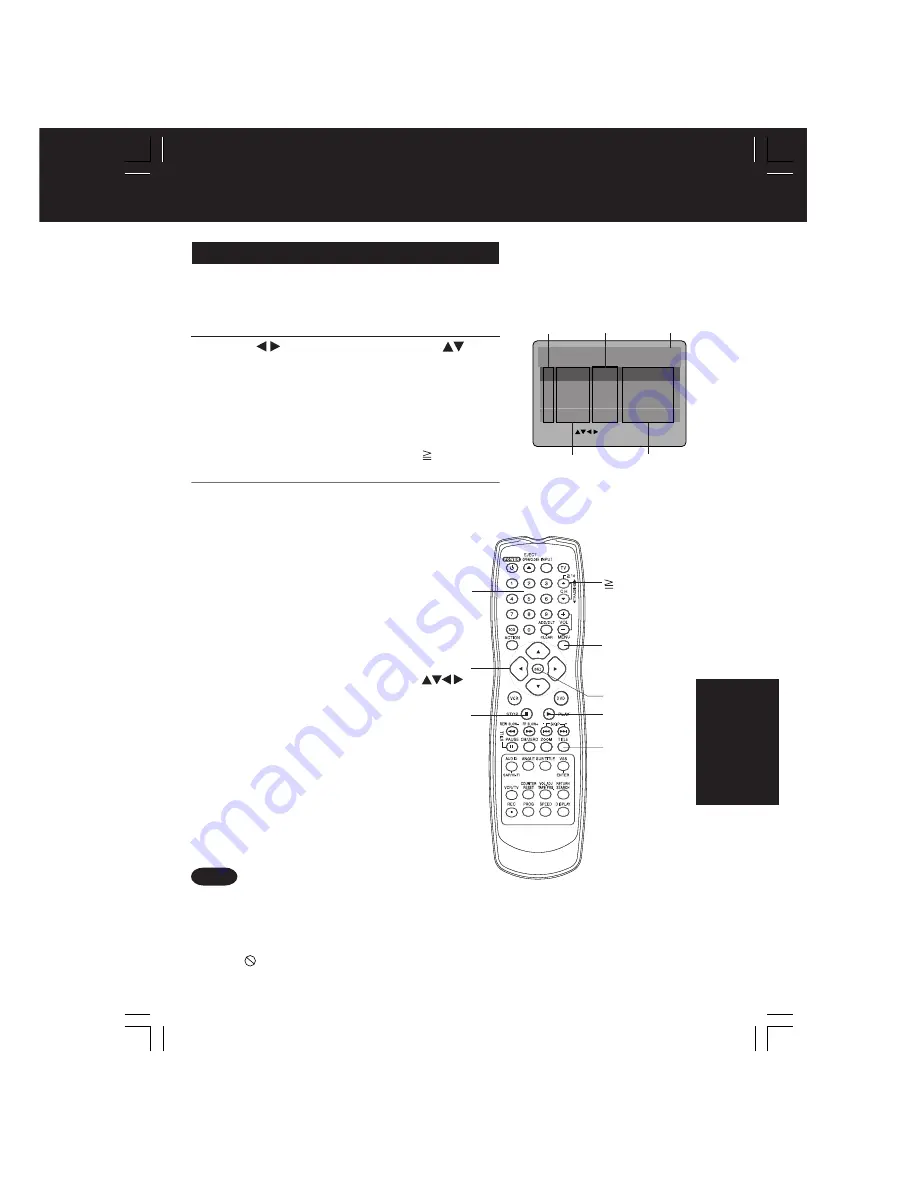
43
*Important: if a remote control button does not work when pressed,
press the DVD button on the remote and try the button again.
Page 1/5
Play List
No.
Date
Length
Title
1
2002/12/24
5:15:41AM
00:01:00
Movie Picture
Playback
2
2002/12/25
4:31:49AM
00:03:12
Still Picture
Playback
3
2002/12/25
8:24:25AM
00:15:01
Hybrid Playback
SELECT:
SET :SET
END:MENU
2002/12/25
12:45:00AM
00:03:00
Par tial Playback
4
1
Press
MENU
in Play/Stop mode to display the Play List menu.
2
Press
to select a page and
press
to
select a title (Play List No.).
Then,
press
SET
or
PLAY
to start playing.
If the DVD-RAM features a Play List, your preselected list of favorite scenes is displayed for easy
access. (Operation can vary according to how you edited the DVD-RAM.)
Play List
• “Pressing SET or PLAY” is not necessary when
using NUMBER keys.
Titles
Recording time
and date
Page No.
<Input
Example>
Using NUMBER keys starts playing automatically.
The number of available titles varies with each disc.
1 digit number
1 ••• 1
2 digit number
12 ••• 10 1 2
3 digit number
123 •••100 1 2 3
3
Press
MENU
to clear Play List menu.
(
Press
ACTION
to display DVD MAIN menu.)
Play List No.
Established
time length
(Example)
• Titles of Direct Navigator and Play List cannot be changed using this DECK.
• With Direct Navigator, up to 99 programs can be displayed. With Play List, up to 99 titles (999
scenes) can be displayed.
• While DVD MAIN MENU is displayed, Direct Navigator and Play List display will not appear even
if TITLE or MENU is pressed.
• When
appears on the screen while a button is being operated, it means that the
corresponding operation is prohibited by DECK or the disc.
Notes
10
MENU
SET
STOP
NUMBER
keys
TITLE
PLAY
SELECT
DV
D
Operation
PV-D4733S-K(E) P36-56 (030314).p65
2003/04/09, 13:52
43
















































