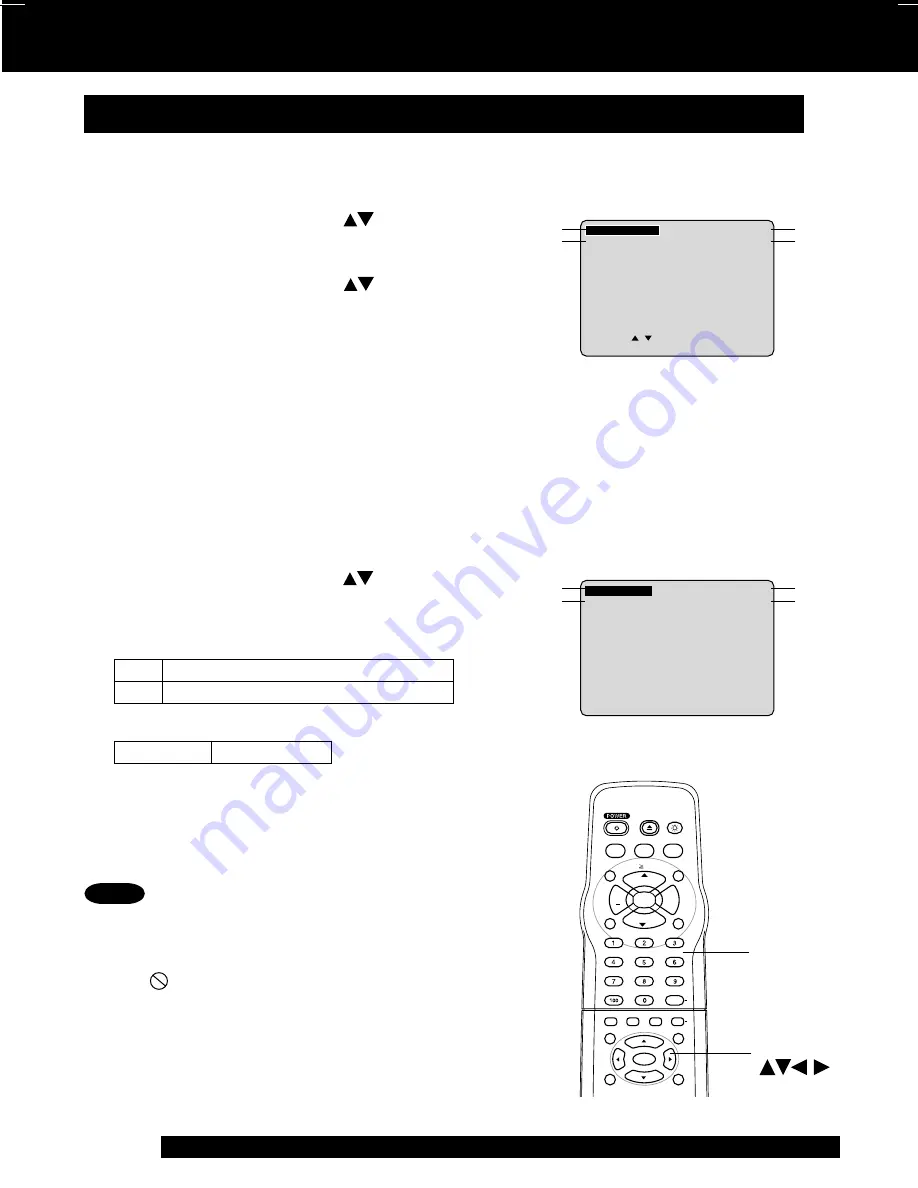
42
For assistance, please call : 1-800-211-PANA(7262) or send e-mail : [email protected]
SELECT :
SET
: SET
NEXT : D I SPLAY
T I TLE
:
1
DVD
CHAPTER : 12
1 : 12 : 55
SET
: SET
NEXT : D I SPLAY
TRACK
: 1
V I DEO CD
PBC
: OFF
1 : 35 : 12
DVD Operation using On-Screen Displays (continued)
Detailed Descriptions of Each On-Screen Display
1. TITLE No.
• Change the No. by
pressing
*
or the
NUMBER
keys
, and
press SET
.
2. Chapter No.
• Change the No. by
pressing
or the
NUMBER
keys
, and
press SET
.
3. Disc currently being played
4. Elapsed playing time
The screen may be changed by selecting the
elapsed time.
• Change the elapsed time by
pressing NUMBER
keys
, and
press SET
.
(e.g.) 01 : 23 : 45
0
➛
1
➛
2
➛
3
➛
4
➛
5
• This function does not work with some discs.
Disc information screen (for DVD)
• Track No. and elapsed playing time are not
displayed during play started from menu of Video
CDs with playback control.
• When
appears on the screen while a button is
being operated, it means that the corresponding
operation is prohibited by the unit or the disc.
Disc information screen (for Video CD/ CD)
A. Track No.
• Change the No. by
pressing
or the
NUMBER
keys
, and
press SET
.
B. Playback control ON/OFF
[Video CD with playback control only]
C. Disc currently being played
D. Elapsed playing time
Notes
OFF
Video CD menu play is cleared.
ON
Video CD menu play is displayed.
Video CD CD
1
2
3
4
A
B
C
D
LIGHT
TITLE
MENU
DISPLAY
ADD/DLT
DSS
CABLE
+
VOL
CH
CH
VOL
10
SUB TITLE
ANGLE
AUDIO
OPEN/CLOSE
CLEAR
ENTER
MU
TE
S
U
R
R
O
U
N
D
TIME
R
R
-T
U
N
E
ACTION
RETURN
D V D
FM/TV
S E T
NUMBER
keys
SELECT
SET
20_27DF62 (P36-43)Disc OP.p65
2002/04/16, 13:43
42



































