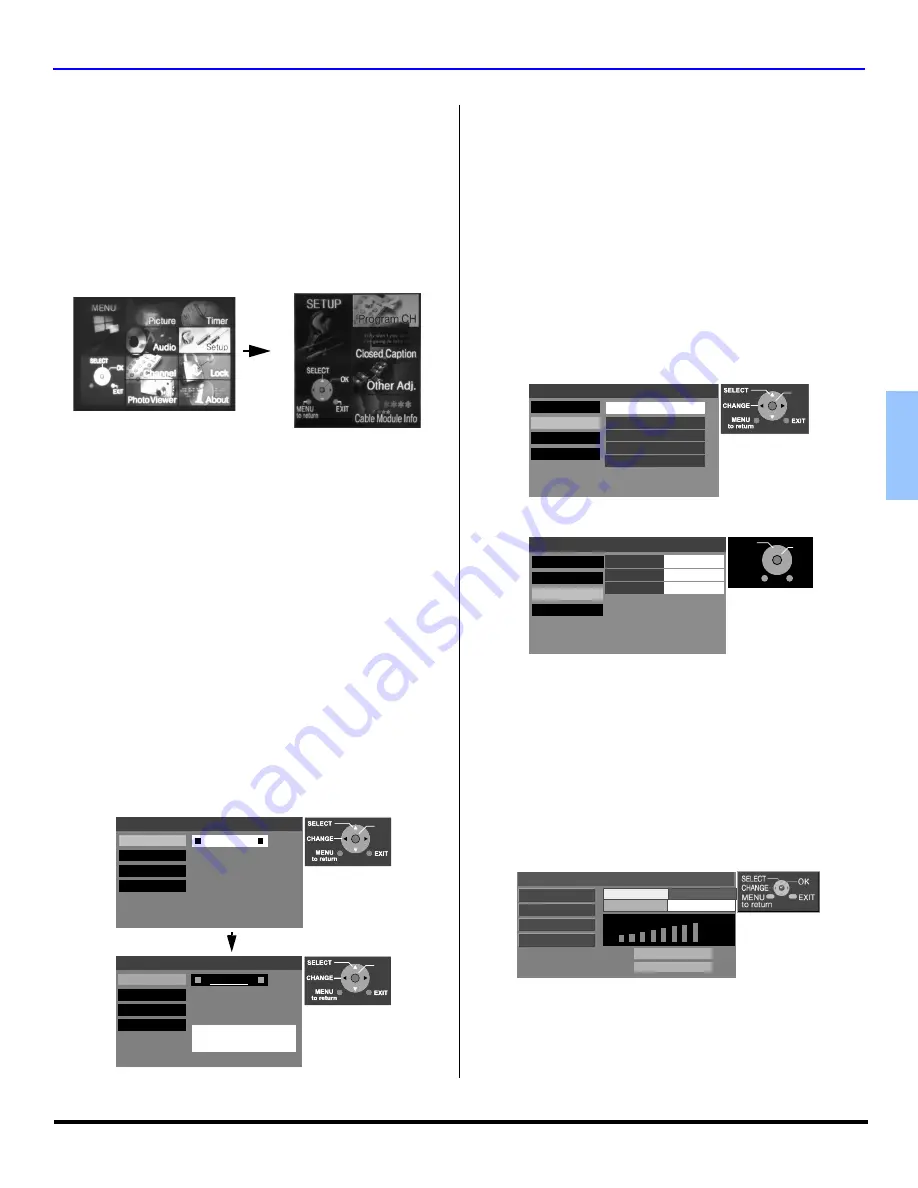
O
PERACION
DEL
M
ENU
27
z
E
S
P
AÑOL
SET UP (AJUSTE)
El menú de Set Up le permite seleccionar la antena, programar
canales análogos o digitales, seleccionar subtitulos análogos y
digitales, ajustar la convergencia, el auto encendido, movimiento
de imagen y ajuste de magnificación.
Procedimiento
•
Presione el botón
MENU
para desplegar el menú
principal.
•
Presione
CH
,
CH
,
VOL
o
VOL
para
seleccionar el icono de Set Up.
•
Presione
OK
para mostrar las opciones del menú de
Setup.
Program CH (Programar canales)
Este menú le permite seleccionar la antena, autoprogramar todos
los canales análogos o digitales disponibles, manualmente
agregar o remover canales y mostrar la fuerza de la señal
recibida de los canales digitales.
Input Setup - Sirve para seleccionar el modo de antena
(Cable Only, Cable/Antenna o Antenna Only).
Nota:
Puede conectar una antena de cable o terrestre al
conector Ant A. Pero, si tiene ambas, la antena del
Cable
debe
ser conectada al conector Ant A y la antena
terrestre al conector Ant B.
Procedimiento
•
En el menú de ajuste (Set Up), seleccione Program
Channel y presione
OK
.
•
Presione
OK
para entrar al sub-menú. Presione
VOL
o
VOL
para seleccionar Cable Only, Cable/Antenna o
Antenna Only.
•
Presione
OK
. Cuando la siguiente pantalla sea
desplegada, presione
OK
para iniciar la auto
programación. La auto programación debe hacerse
cuando seleccione la señal de entrada por primera vez o
cuando cambie la configuración de la antena.
Notas:
•
Si selecciona Cable Only, Antenna Only o Antenna/
Cable y el módulo CableCARD no está conectado, la
auto programación hará un Scan All (busqueda
completa).
•
Si Cable Only es seleccionado y el módulo CableCARD
está conectado, el Auto scan no se hará.
•
Si Cable/Antenna es seleccionado y el módulo DCM
está conectado, Antenna (B) Analog y Digital Auto scan
se llevarán a cabo.
Auto Scan (Auto Programación) - Programa
automáticamente todos los canales disponibles.
Procedimiento
•
Coloquese en Auto Scan y presione
OK
para entrar al
sub-menú.
•
Use
CH
y
CH
para seleccionar Scan All y presione
OK
para iniciar. Una vez terminada la auto programación
presione
MENU
para regresar al menú anterior.
Manual Program (Programación Manual) - Para
agregar o borrar canales manualmente.
Signal Meter (Medidor de señal) - Muestra la fuerza de
la señal digital ATSC recibida ya sea en Antena (A) o
Antena (B).
Note:
Esta función no esta disponible para canales análogos.
Procedimiento
•
Coloquese en Signal Meter y presione
OK
para entrar al
sub-menú.
•
En el campo RF Input, seleccione Antenna (A) o
Antenna (B).
•
Seleccione el canal usando
VOL
o
VOL
.
•
Presione
OK
para mostrar la fuerza de la señal.
Nota:
El color de las barras indica usualmente la fuerza de la
señal recibida.
•
Verde - Señal adecuada para buena recepción.
•
Amarillo - Señal pobre.
•
Rojo - Señal muy pobre.
Program Channel
Input Setup
Manual Program
Signal Meter
Auto Scan
OK
Cable only
Connect Cable to Antenna (A)
Change your Input Setup
and press OK
Program Channel
Input Setup
Manual Program
Signal Meter
Auto Scan
OK
Connect Cable to Antenna (A)
Cable only
Auto scan is needed
press OK to start Auto Scan
Program Channel
Input Setup
Manual Program
Signal Meter
Scan All
Antenna (A) Analog
Antenna (A) Analog & Digital
Antenna (B) Analog
Antenna (A) Analog & Digital
Press OK to channel scan
all available channels
Auto Scan
OK
Program Channel
Input Setup
Manual Program
Signal Meter
Auto Scan
RF Input
Channel Add
Antenna (A)
Channel Delete
A: 12
EXIT
MENU
to return
SELECT
OK
Program Channel
Input Setup
Auto Scan
Manual Program
Signal Meter
RF Input
Antenna (A)
________
RF Channel
3-1
Signal Strength: 70%
Peak:
: 75%
Summary of Contents for PT53TWD64 - 53" PROJECTION TV
Page 39: ...NOTES 37 z ENGLISH ...
Page 77: ...NOTAS 37 z ESPAÑOL ...






























