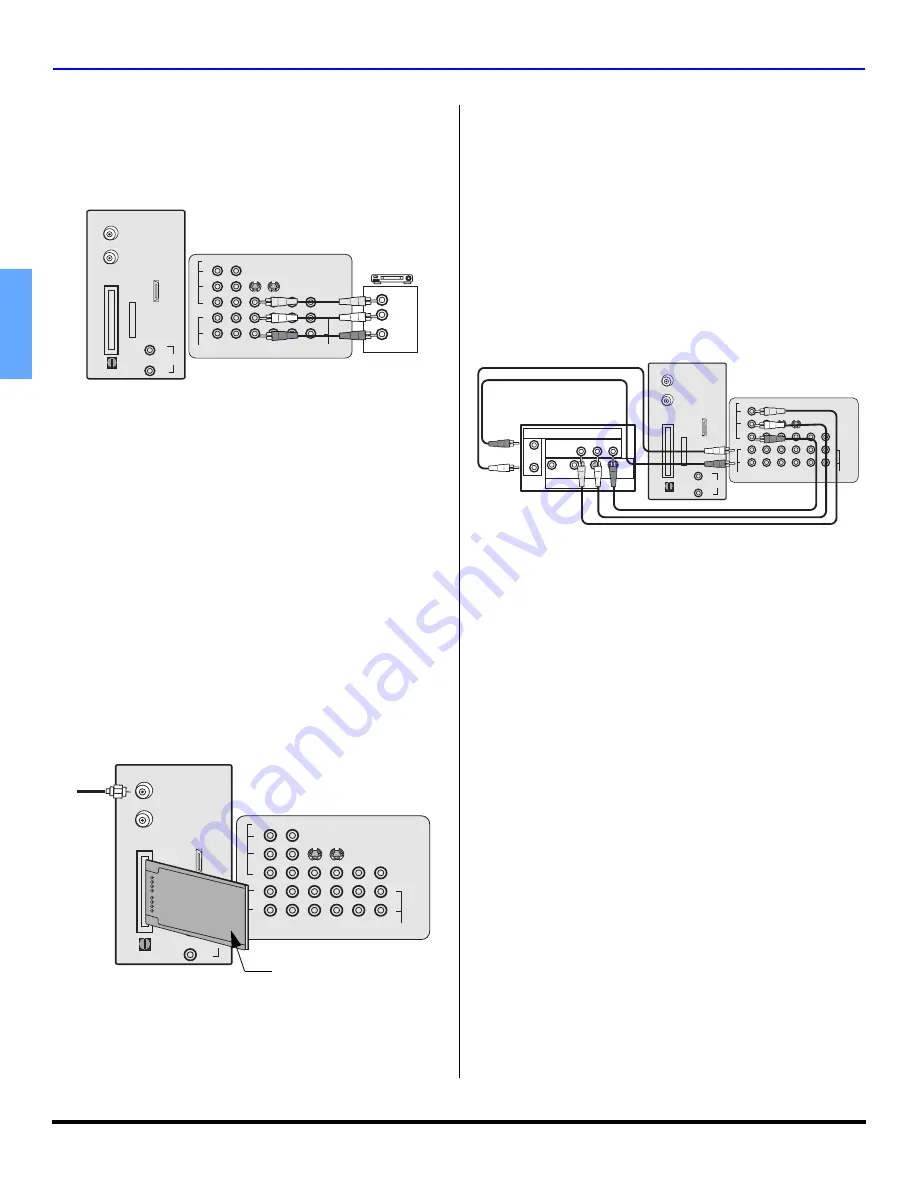
8
z
O
PTIONAL
E
QUIPMENT
C
ONNECTIONS
ENGLISH
Optional Equipment Connections
Note:
The remote control must be programmed with supplied
codes to operate the optional equipment.
VCR Connection
Follow this diagram when connecting your television to a
VCR only.
Procedure
•
Press the
TV/VIDEO
button on the remote control to
select the video input (VIDEO 1, VIDEO 2, etc.)
connected to your VCR.
•
Begin the video.
CableCARD™ Connection
This module allows you to tune digital and high definition
cable channels through the cable antenna
.
Consult your
Cable company on the availability of this module.
Note:
A Digital Cable Subscription is required. (refer to pg. 29)
Procedure
•
Connect the Cable antenna to
ANT A/Cable In
input on
the back of the PTV.
•
Insert the CableCARD module (upper side facing left)
into the CableCARD slot on the back of the PTV.
Notes:
•
Left side is the upper side of the DCM cards.
•
Do not insert a PCMCIA card into the CableCARD slot.
•
Choose Cable mode for Antenna (A) in Input Setup.
•
Follow the instructions on screen.
Note:
If you experience keyboard or remote control function
hang-up when using CableCARD module, unplug the
PTV and plug it back on and try the controls again. If this
condition still exists, please call Panasonic Customer
Call Center for further instructions.
Digital TV-Set-Top-Box (DTV-STB) or DVD
Player Connection
The television is capable of displaying 1080i, 480p and 480i
signals when connected to a DTV tuner set-top-box (STB) or a
DVD player. In order to view DTV programming, the STB must
be connected to the component video inputs (Y,P
B
,P
R
) of the
PTV. Select the output of the STB to either 1080i or 480p.
This television also utilizes a progressive scan doubler, which
de-interlaces the NTSC signal and progressively scans the
image. This allows you to sit close to the TV and not see the
thin black horizontal lines (venetian blind effect) associated
with interlaced TV pictures.
Use this diagram to connect a DVD player to the back of your
projection television.
Note:
There are two set of three video jacks, Y, P
B
, and P
R
.
Separate component color inputs provide luminance and
color separation. Use the L (left) and R (right) audio
inputs.
Front Control Panel
The front control panel can be used to access menus and
switch video mode when the remote control is not available.
A
second VCR, Camcorder, a video disc player, video game
equipment or DSS equipment can also be connected to the
video inputs. See the optional equipment manual for details
.
Procedure
•
Connect equipment to front Audio/Video input jacks.
•
Press TV/VIDEO button to select VIDEO 4 input mode.
Note:
For model PT-53TWD64, VIDEO 4 input is
located on the bottom left pillar of the cabinet.
•
Operate optional equipment as instructed in the optional
equipment manual.
S-VIDEO
COMPONENT
VIDEO INPUT
VIDEO
1
2
INPUT
1
INPUT
2
INPUT
3
PROG
OUT
TO AUDIO
AMP
L
R
AUDIO
VIDEO
Y
P
B
P
R
TERMINALS ON BACK OF PROJECTION TELEVISION
L
R
VIDEO OUT
AUDIO OUT
L
R
PLAY
STOP
R
E
W
FF
VCR
ANT B
AUDIO IN
L
R
SERVICE
ONLY
HDMI
DIGITAL AUDIO OUT
AV IN
ANT A
Cable In
CableCARD
INTERFACE
TM
CABLES NOT SUPPLIED
S-VIDEO
COMPONENT
VIDEO INPUT
VIDEO
1
2
INPUT
1
INPUT
2
INPUT
3
PROG
OUT
TO AUDIO
AMP
L
R
AUDIO
VIDEO
Y
P
B
P
R
TERMINALS ON BACK OF PROJECTION TELEVISION
L
R
ANT B
AUDIO IN
L
R
SERVICE
ONLY
HDMI
DIGITAL AUDIO OUT
A/V IN
Incoming
cable
signal
I
NSER
T THIS
END
ANT A
Cable In
CableCARD
INTERFACE
Cable
CAR
D
TM
TM
Left side (upper side)
of card
S-VIDEO
COMPONENT
VIDEO INPUT
VIDEO
1
2
INPUT
1
INPUT
2
INPUT
3
PROG
OUT
TO AUDIO
AMP
L
R
AUDIO
VIDEO
Y
P
B
P
R
TERMINALS ON BACK OF PROJECTION TELEVISION
L
R
ANT B
AUDIO IN
L
R
SERVICE
ONLY
HDMI
DIGITAL AUDIO OUT
R-AUDIO-L - VIDEO S-VIDEO
NTSC OUTPUT
Y
P
B
P
R
MAIN
VIDEO
DIGITAL TV OUTPUT
L-AUDIO-R
TERMINALS ON BACK OF DTV-STB OR
DVD PLAYER
AV IN
ANT A
Cable In
CableCARD
INTERFACE
TM
CABLES NOT SUPPLIED
Summary of Contents for PT53TWD64 - 53" PROJECTION TV
Page 39: ...NOTES 37 z ENGLISH ...
Page 77: ...NOTAS 37 z ESPAÑOL ...











































