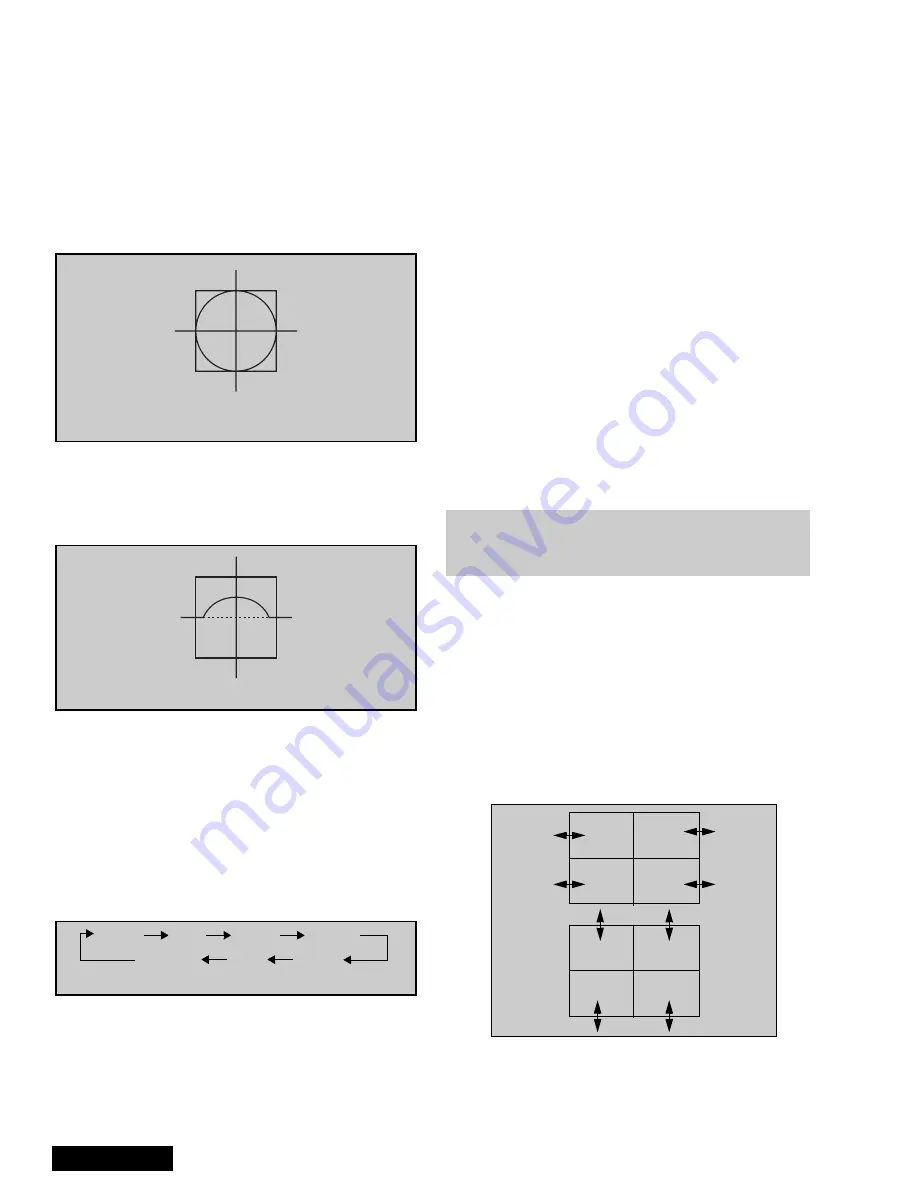
- 20 -
Service Manual
Raster Setup:
1.
Cover Red & Blue lens with caps.
2.
Apply an NTSC monoscope pattern.
3.
Select DAC V00, then press VOL right or left to
enter to “CONVERGENCE ADJ” mode.
4.
Press “0” key on remote.
5.
Press ACTION key on remote to enter to
“TEST_POS” mode.
6.
Move pattern by pressing VOL right - left and CH
up - down so that the cursor center overlap
monoscope pattern center.
7.
Press “5” key on remote to exit superimpose mode
(monoscope pattern disappear).
8.
Press “TV/VIDEO” key to enter “DATA_POS” mode
9.
Adjust by pressing VOL right - left so that peak of
curve is the same position as center of cursor.
10. Press “TV/VIDEO” key on remote to enter
“OSD_POS” mode.
11. Press “5” key on remote so that monoscope
pattern appears (superimpose mode)
12. Move cursor by pressing VOL right - left and CH
up - down so that cursor center overlap
monoscope pattern center
13. Press “0” key to go back to “CONVERGENCE
ADJ” mode.
14. Press “TV/VIDEO” key to cycle through “COARSE
ADJ. MODE” options.
15. To change to “FINE ADJUSTMENT MODE”
options (DAC V01), press “TV/VIDEO” key on
remote for at least 3 seconds, to go back to
“COARSE ADJ MODE” options press “TV/VIDEO”
on remote again for 3 seconds.
16. In “FINE ADJUSTMENT MODE” options, press
“MUTE” key on remote to switch between “cursor”
mode and “data” mode.
•
Cursor mode: Allows cursor movement by
pressing VOL right - left and CH up - down.
•
Data mode: Allows making adjustment by
pressing VOL right - left and CH up - down.
17. Either “COARSE ADJUSTMENT MODE” options
or “FINE ADJUSTMENT MODE” options, press “R-
TUNE” repeatedly key on remote to cycle through
different color adjustments (R,G,B,White)
18. To store adjustments press “7”, then “ACTION” key
on remote, otherwise press “POWER” then
“ACTION” to exit adjustments without saving.
19. Remote Functions:
•
1, 3. . . . . . . . . . .change color view adj
•
2. . . . . . . . . . . . . . . . . . change pattern
•
7. . . . . . . . . . . . . . . . . . . . . . . save data
•
5. . . . . . . . . . . . . . . . . . . . . . . . . overlap
•
POWER . . . . . . . . . . . . . . . . . . . . to exit
•
RECALL . . . . . . . . . . . . display values
•
R-TUNE . . . . . . . . . . . . . . . cycle colors
•
TV/VIDEO . . . . . . . . . . . . change mode
3 secs. . . . . . . change options
Coarse Adjustment Mode
Procedure:
1.
Enter to “G-Size” mode:
•
DAC V00
•
VOL right or left
•
TV/VIDEO (repeatedly)
•
R-TUNE (repeatedly)
2.
Press “2” repeatedly and apply the pattern of
border and cross.
3.
Press RECALL to display values
4.
Adjust size so that the line of the border closes to
the screen frame at top, bottom, left and right by
pressing CH up-down and VOL right-left.
Figure 38. H & V Size Adjustment
5.
Press “7” then “ACTION” key on remote to save
changes.
Figure 35. Aligning cross-hair
cursor with monoscope pattern
30
Figure 36. Symmetrical shape
S tatic
S ize
S kew
L in ear
Figure 37. Coarse modes cycle
K ey
P in
C orner
Note: It is strongly recommended to first read and
understand the following section prior to
make any adjustment.





















