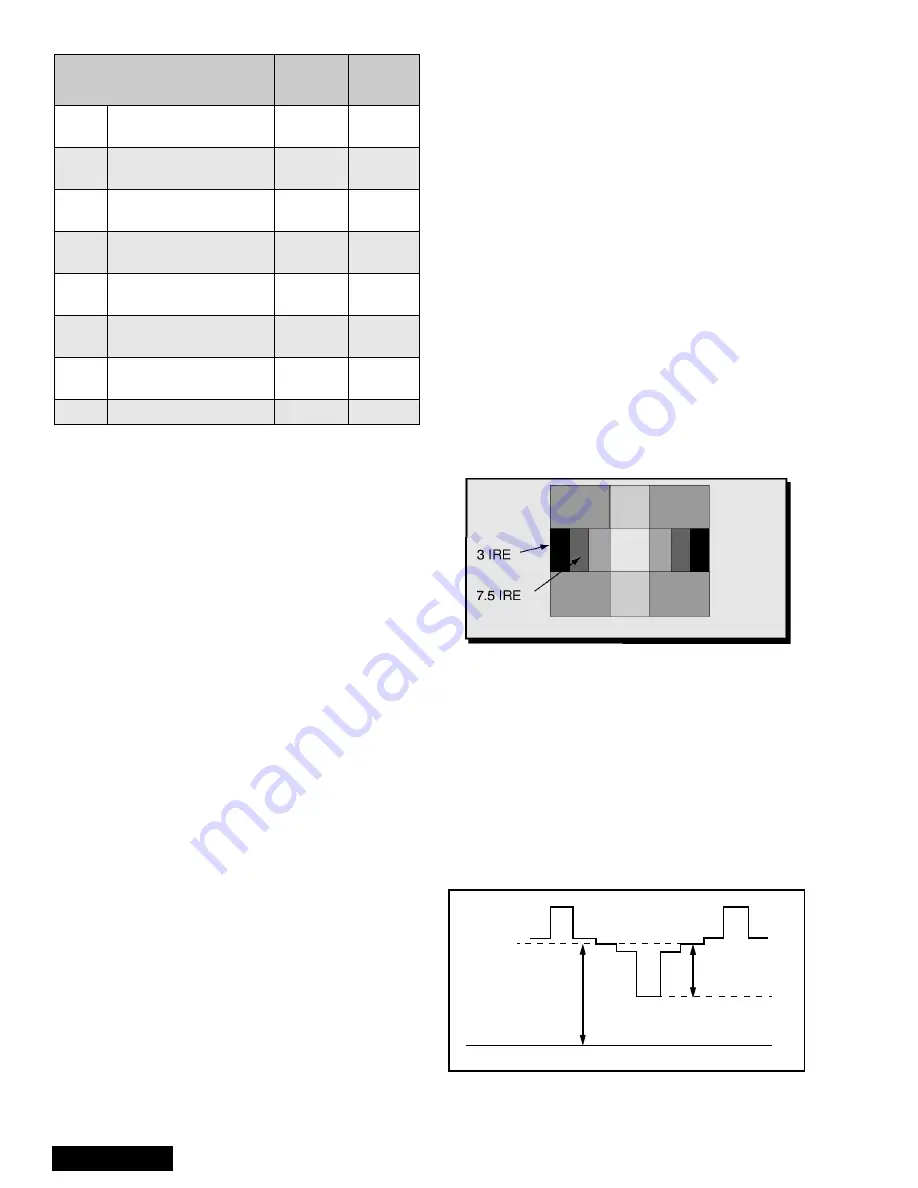
- 28 -
Service Manual
HV_Feedback Voltage (D08)
Procedure:
1.
Apply a NTSC all black pattern.
2.
Connect meter (+) to TPA38 and (-) to TPA20
3.
Adjust DAC D08 so that reading on meter is
5.0_V±0.2_V.
Sub-Bright Adjustment (B00)
Procedure:
1.
Set to normal picture settings.
2.
Connect meter (+) to TPA18 and (-) to TNPA19.
3.
Apply a black level pattern.
4.
Adjust DAC B00 (Sub-Brightness) so that reading
on meter is 17.0_V±1_V (7.5 IRE part is same light
output as 3 IRE part (See Figure 56).
5.
Apply a monoscope pattern and put bright control
to max. and confirm same reading on meter.
Contrast Adjustment
Preparation:
1.
Set Auto Color and AI Picture to OFF
2.
Set the following in the user picture menu as
follows:
COLOR: min. (0)
PICTURE: max (63)
BRIGHT: center (31)
SHARPNESS: min. (0)
Set CutOff Data:
•
DAC C00 (R_CutOff) to 128.
•
DAC C01 (G_RF CutOff) to 128.
•
DAC C02 (B_CutOff) to 128.
•
DAC C06 (G_Video CutOff) to 127.
•
DAC C07 (B_Video CutOff) to 127.
•
DAC C0A (G_Video Component) to 127.
•
DAC C0B (B_Video Component) to 127.
Set Drive Data:
•
DAC C04 (
G_Drive RF) to 64.
•
DAC C05 (
B_Drive RF) to 64.
Procedure:
1.
Use 100:1 probe for measurements.
2.
Apply a Black/White Pattern (See Figure 56)
3.
Connect Scope to TPLR1 and adjust Sub-Bright
(B00) data until voltage measured is 190V
±
2V.
See Figure 57.
4.
Connect Scope to TPLG1 and adjust R-CutOff
(C00) data until voltage measured is 190V
±
2V.
(See Figure 57).
5.
Connect Scope to TPLB1 and adjust B-CutOff
(C02) data until voltage measured is 190V
±
2V.
(See Figure 57).
6.
Connect Scope to TPLR1 and adjust Sub-Contrast
(B01) data to obtain 85V±2 V between black
(7.5 IRE) and White level (See Figure 57).
V0E
User Static Data
(Vertical, Blue)
FIXED
100
V0F
User Static Data
(Horizon, Red)
FIXED
100
V10
User Static Data
(Horizon, Green)
FIXED
100
V11
User Static Data
(Horizon, Blue)
FIXED
100
V12
Test Pattern Horizontal
Phase (LOW)
FIXED
0 ~ 90
V13
Test Pattern Fine
Horizontal Phase (LOW)
FIXED
4 ~ 100
V14
Test Pattern Coarse
Horizontal Phase (LOW)
FIXED
0 ~ 0
V15
Start Line (LOW)
FIXED
0 ~ 11
Service Adjustment
Adj.
Range
Default
Level
Table 11: Service Adj. V00 ~ V15 (Continued)
Figure 56. Black/white Pattern
Figure 57. Contrast Adjustment.
GND
85V
±
2V (R)
190V
±
2V (R, G,B)
7.5 IRE
Use 100:1 Probe



























