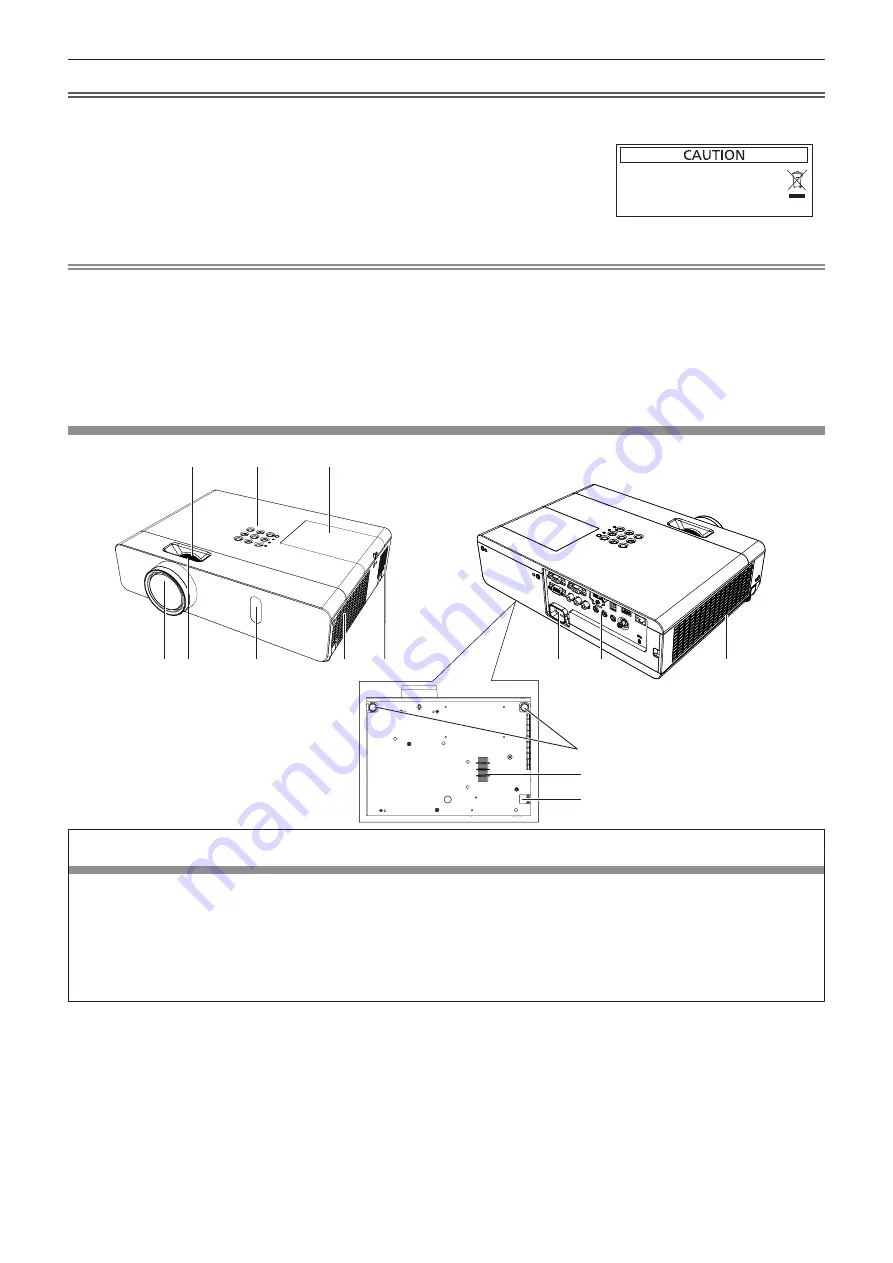
Attention
f
Do not drop the remote control.
f
Avoid contact with liquids.
f
Do not attempt to modify or disassemble the remote control.
f
Please observe the following contents that are described on
the back of the remote control unit (see the right picture).
1. Do not use a new battery together with an old battery.
2. Do not use unspecified batteries.
3. Make sure the polarities (+ and -) are correct when inserting the batteries.
f
In addition, please read the contents that are related to batteries in the "Read this first!".
Note
f
The remote control can be used within a distance of about 7 m (22'11-5/8") if pointed directly at the remote control signal
receiver. The remote control can control at angles of up to ± 30 ° vertically and ± 30 ° horizontally, but the effective control
range may be reduced.
f
If there are any obstacles between the remote control and the remote control signal receiver, the remote control may not
operate correctly.
f
You can operate the projector by reflecting the remote control signal on the screen. The operating range may differ due to
the loss of light caused by the properties of the screen.
f
When the remote control signal receiver is lit with a fluorescent light or other strong light source, the projector may become
inoperative. Set the projector as far from the luminous source as possible.
Projector body
1
2
3
4
6
7
8
9
10
11
12
5
14
13
WARNING
Keep your hands and other objects away from the air exhaust port and the air intake port (bottom).
f
Keep your hand and face away.
f
Do not insert your finger.
f
Keep heat-sensitive articles away.
Heated air from the air exhaust port can cause burns or external damage.
When using the projector on a ceiling and powering off with the Direct Power Off function, the heated air from the air intake
port in the bottom can cause burns or external damage.
1 Zoom ring (Back)
Adjust the zoom.
2 Control Panel and Indicators (
x
page 27)
3 Lamp cover (
x
page 128)
The lamp unit is located inside.
4 Projection Lens
5 Focus ring (Front)
Adjust the focus.
6 Remote control signal receiver/Camera
7 Air exhaust port
8 Speaker
9 <AC IN> terminal
Connect the supplied power cord.
10 Connecting terminals (
x
page 28)
11 Air intake port (Side) / Air filter cover (
x
page 126)
The air filter unit is inside.
12 Adjustable feet
Adjust the projection angle.
1.
请勿把旧电池和新电池一起使用。
2.
请勿使用不合规格的电池。
3.
确保电池安装正确。
原产地
:
中国
1.Do not use old battery with new one.
2.Do not use batteries other than the
type specified.
3.Be sure the batteries are inserted properly.
Made in China
26 -
ENGLISH
Chapter 1 Preparation - About your projector
















































