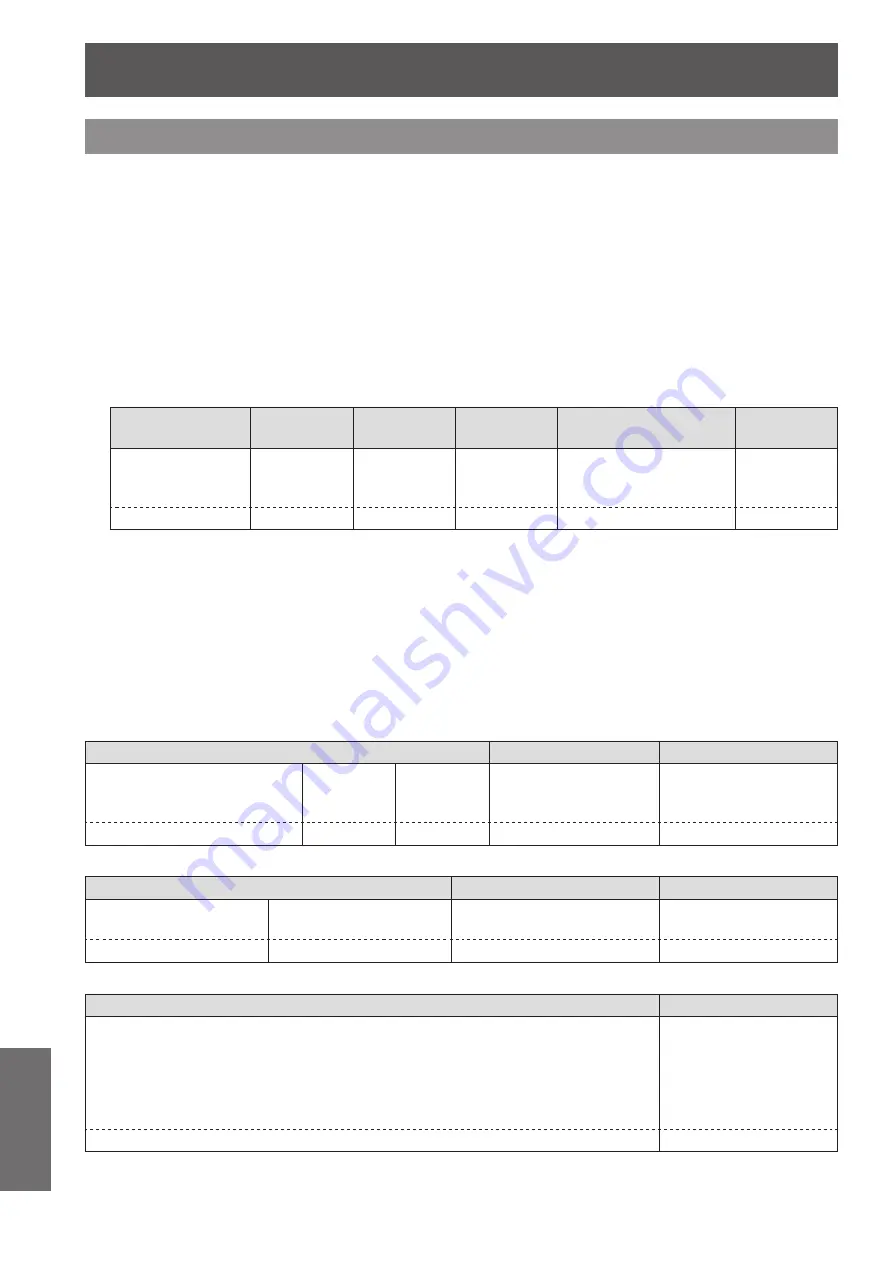
Technical Information
82
- ENGLISH
Appendix
Control commands via LAN
When WEB Control administrator rights password is set (Protect mode)
J
Connection method
z
Obtain the IP address and port number (Initial set value = 1 024) of the projector and
1 )
make a request for connection to the projector.
Acquire the IP address from the menu screen of the projector, and the port number from the WEB control
page.
IP address :
Obtain from MAIN MENU → [Network] → [Network status]
Port No. :
Acquire from the WEB control “Detailed set up ” → “Command port set up” page
There is a response from the projector.
2 )
Response data
Data section
Blank
Mode
Blank
Random number
section
Termination
symbol
“NTCONTROL”
(ASCII string)
‘ ’
0x20
‘1’
0x31
‘ ’
0x20
“zzzzzzzz”
(ASCII code hexadecimal
number)
(CR)
0x0d
9 bytes
1 byte
1 byte
1 byte
8 bytes
1 byte
Mode : 1 = Protect mode
Generate a 32-byte hash value from the following data using MD5 algorithm.
3 )
“xxxxxx:yyyyy:zzzzzzzz”
xxxxxx :
Administrator rights user name for WEB CONTROL (Default user name is “admin1”)
yyyyy :
Password of above administrator rights user (Default password is “panasonic”)
zzzzzzzz :
8-byte random number obtained in Step 2
Command transmission method
z
Transmit using the following command format.
Transmitted data
Header
Data section
Termination symbol
Hash value
(See above
<Connection method>)
‘0’
0x30
‘0’
0x30
Control command
(ASCII string)
(CR)
0x0d
32 bytes
1 byte
1 byte
Undefined length
1 byte
Receive data
Header
Data section
Termination symbol
‘0’
0x30
‘0’
0x30
Control command
(ASCII string)
(CR)
0x0d
1 byte
1 byte
Undefined length
1 byte
Error response
Error message
Termination symbol
“ERR1”
“ERR2”
“ERR3”
“ERR4”
“ERR5”
“ERRA”
Undefined control command
Out of parameter range
Busy state or no-acceptable period
Timeout or no-acceptable period
Wrong data length
Password mismatch
(CR)
0x0d
4 bytes
1 byte















































