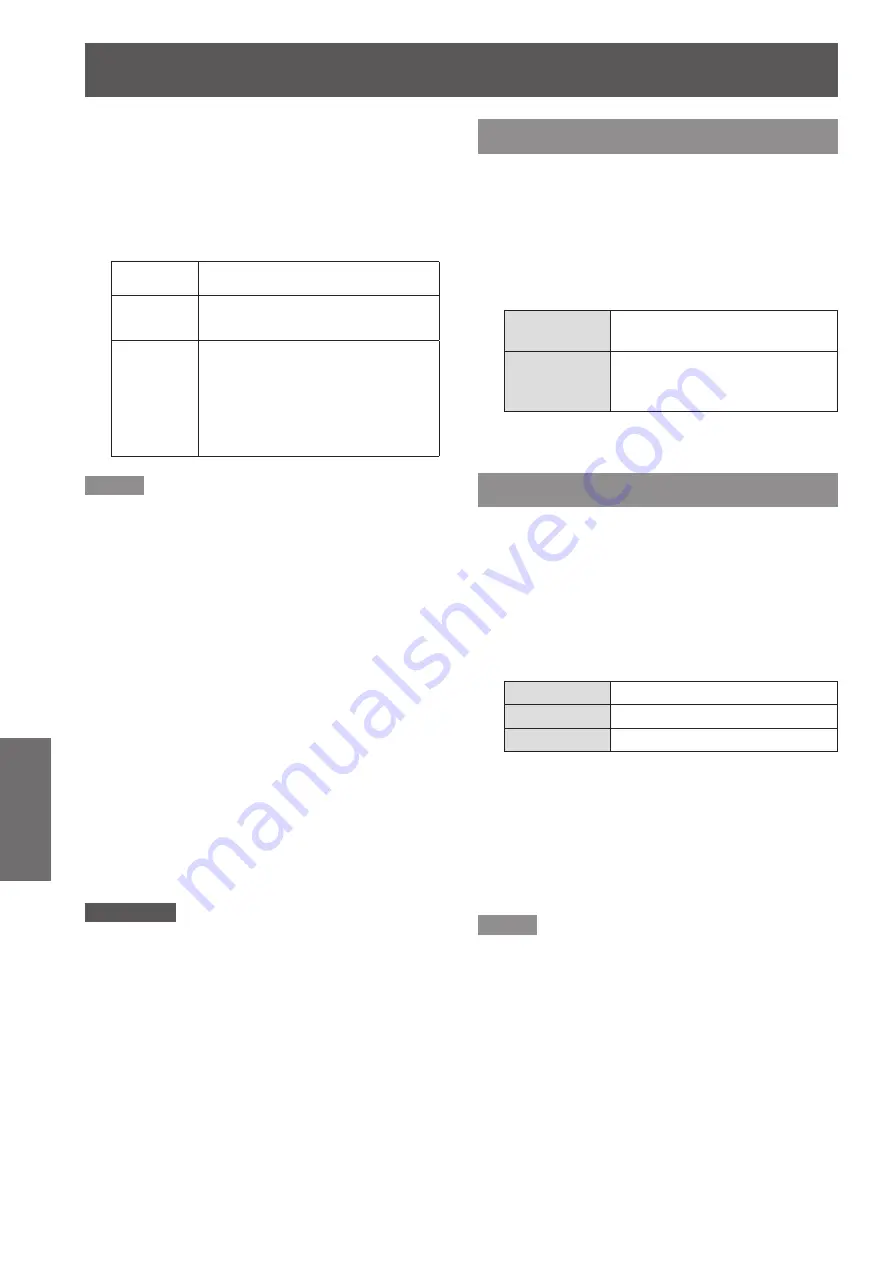
56
- ENGLISH
Settings
Setting
PIN code lock
J
This function prevents the projector from being
operated by unauthorized persons and provides the
following setting options for security.
Press ▲▼ to select the desired items
1 )
as below.
Off
Unlocked.
On 1
Enter the PIN code every time
turning on the projector.
On 2
Enter the PIN code to operate
the projector once the power cord
is disconnected; as long as the
AC power cord is connected, the
projector can be operated without
a PIN code.
Note
Whenever you change the PIN code lock setting or the
z
PIN code (the four-digit number), you are required to
enter the PIN code. The "1234" is set as the initial PIN
code at the factory.
PIN code change
J
The PIN code can be changed to your desired four-
digit number.
Press ▲▼ to select [PIN code change]
1 )
and then Press <SELECT> button.
Current PIN code dialog box appears.
z
Press ▲▼ to enter the current code.
2 )
Press ► button to fix the number and
move the red frame pointer to the next
box.
The New PIN code input dialog box appears.
z
Repeat these steps to set a new PIN
3 )
code.
Attention
Be sure to note the new Logo PIN code and keep it on
z
hand. If you lost the number, you could no longer change
the Logo PIN code setting.
Fan
Press ▲▼ to select [Fan] and then
1 )
Press <SELECT> button.
Press ▲▼ to select one option .
2 )
This function provides the following options in
z
the cooling fans’ operation when the projector is
turned off.
L 1
It takes less time to cool the
projector down than L2 mode.
L 2
Slower and lower-sound than L1
mode, but it takes more time to
cool the projector down.
Fan control
Press ▲▼ to select [Fan control] and
1 )
then Press <SELECT> button.
Press ▲▼ to select one among
2 )
options as below.
Choose the running speed of cooling fans from
z
the following options according to the ground
elevation under which you use the projector.
Off
Normal speed.*
1
On 1
Faster than Off mode.*
2
On 2
Faster than On 1 mode.*
3
Set this function to [Off] when using the projector
*1 :
in non-high altitude environment.
When using the projector in the elevation of
*2 :
above 1 200 m and below 2 000 m, make sure
[Fan control] is set to [On 1].
When using the projector in the elevation of
*3 :
above 2 000 m and below 2 700 m, make sure
[Fan control] is set to [On 2].
Note
Failure to set the running speed of cooling fans
z
properly may affect the projector life.
The fan noise becomes louder in [On 1] and [On 2].
z






























