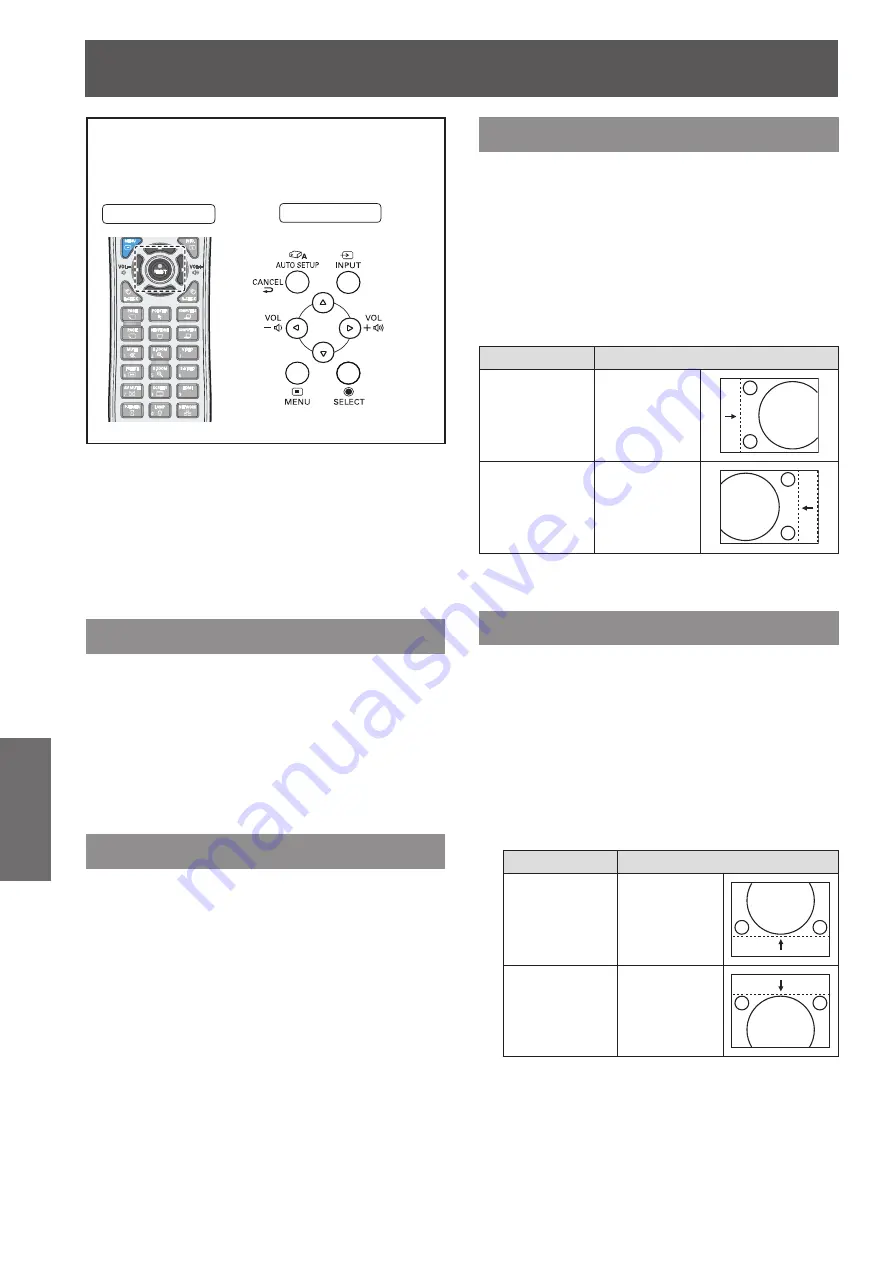
Manual PC adjust
46
- ENGLISH
Settings
Manual PC adjust
Select [PC adjust] from the Main Menu (see
“Navigating through the menu” on page 40),
then select the item from the sub-menu.
Remote Control
Control Panel
Some computers employ special signal formats
which may not be tuned by Multi-scan system of this
projector. Manual PC adjustment enables you to
precisely adjust several parameters to match those
signal formats. The projector has 10 independent
memory areas to store those parameters manually
adjusted. It allows you to recall the setting for a
specific computer.
Fine sync
Press ▲▼ to select [Fine sync].
1 )
Press the <SELECT> button to display
2 )
the adjustment dialog box.
Press ◄► to adjust the value.
3 )
The value can be adjusted from 0 to 31.
z
Total dots
Press ▲▼ to select [Total dots].
1 )
Press the <SELECT> button to display
2 )
the adjustment dialog box.
Press ◄► to adjust the value.
3 )
Horizontal
Press ▲▼ to select [Horizontal].
1 )
Press the <SELECT> button to display
2 )
the adjustment dialog box.
Press ◄► to adjust the horizontal
3 )
picture position.
For horizontal (right and left)
J
adjustment
Operation
Adjustment
Press ◄.
The picture
position
moves to the
right.
Press ►.
The picture
position
moves to the
left.
Vertical
Press ▲▼ to select [Vertical].
1 )
Press the <SELECT> button to display
2 )
the adjustment dialog box.
Press ◄► to adjust the vertical picture
3 )
position.
For vertical (up and down)
J
adjustment
Operation
Adjustment
Press
►
.
The picture
position
moves up.
Press
◄
.
The picture
position
moves down.






























